This article provides a professional guide on How to Stop Spam Emails in Gmail, offering users a comprehensive look at Gmail’s spam protection features along with practical tips to enhance email hygiene and reduce distractions.
In today’s digital world, email spam has become a major headache for individuals and businesses alike. From phishing attempts to irrelevant marketing newsletters, spam emails can clutter your inbox, waste your time, and even threaten your security. Our email inboxes have become essential tools for communication, whether for work, shopping, banking, or staying in touch. However, the growing volume of unwanted emails not only disrupts productivity but can also expose users to serious risks like scams, malware, and identity theft.
While Gmail uses advanced technology to block most spam, no system is flawless. Some spam messages still manage to bypass filters and land in your primary inbox. That’s why it’s important to know exactly how to stop spam emails in Gmail.
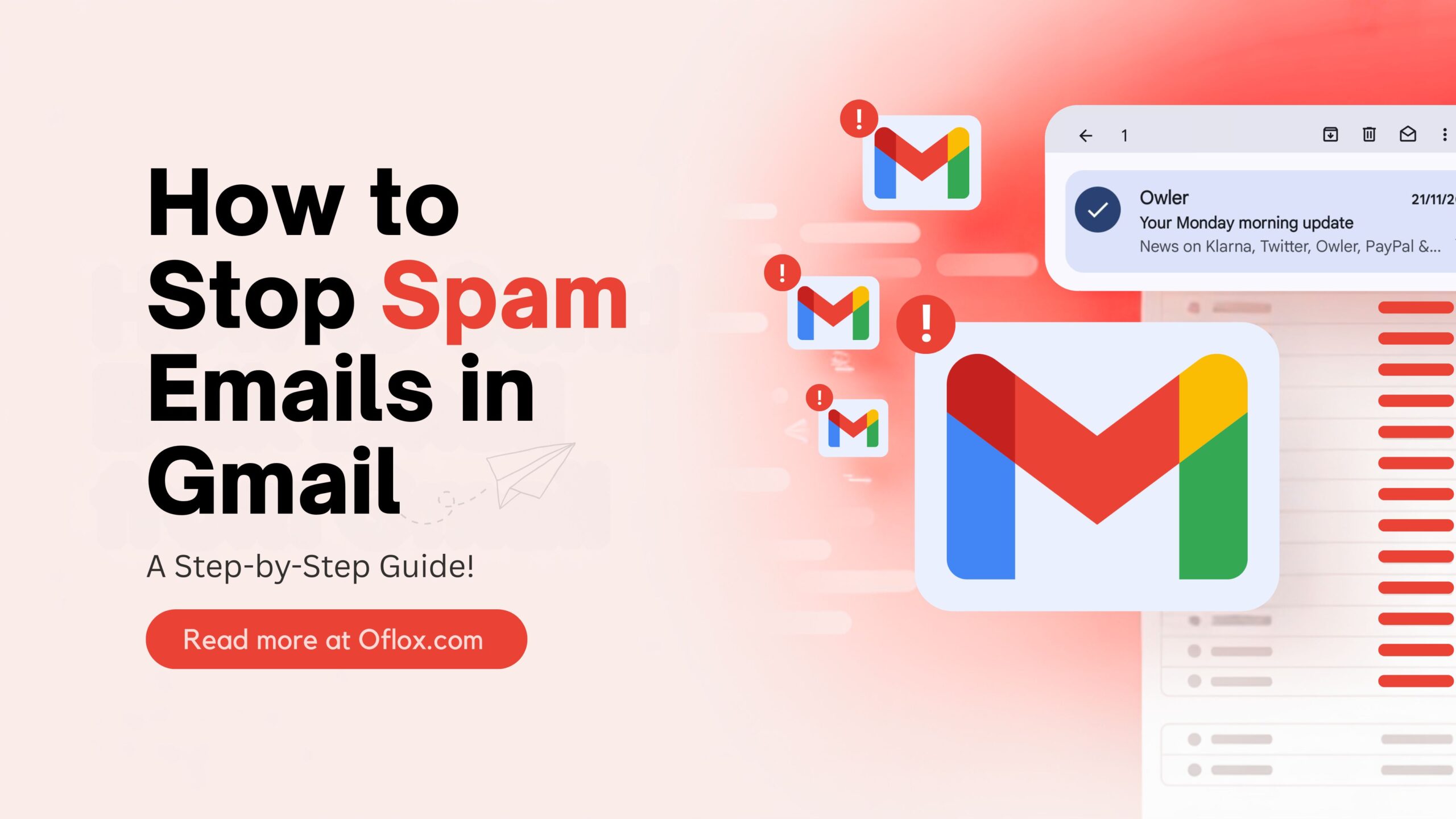
In this comprehensive guide, we’ll walk you through the most effective ways to block, filter, and permanently stop spam, so you can enjoy a cleaner, safer inbox experience.
Let’s take the first step!
Table of Contents
What Is Spam Email?
Spam email, also known as junk email, refers to unsolicited and irrelevant messages sent in bulk to a large number of email addresses. These emails are often commercial but may also include phishing links, malware attachments, or fraudulent offers aimed at stealing personal information or deceiving the recipient.
Common Characteristics of Spam Emails:
- Sent without permission or prior contact
- Often have misleading subject lines like “You’ve won a prize!” or “Act now, limited time!“
- Contain suspicious links or attachments
- Use tactics like urgency or emotional manipulation
- Typically lack an unsubscribe option or contact details
Risks of Spam Emails:
- Phishing scams: Tricking users into revealing passwords or banking details.
- Malware distribution: Installing harmful software via attachments or links.
- Identity theft: Using social engineering to impersonate trusted entities.
- Time waste & inbox clutter: Flooding your inbox with irrelevant promotions or scam messages.
Despite Gmail’s built-in spam filters, some of these messages still bypass detection due to constantly evolving spammer tactics. That’s why understanding what spam is and how it works is the first step toward learning how to stop spam emails in Gmail.
Why You Receive Spam Emails in Gmail?
Before learning how to stop spam emails in Gmail, it’s important to understand why they appear in the first place.
- Email Address Shared Publicly: Posting your Gmail ID on public platforms or forums makes it easy for bots to harvest and misuse it.
- Subscriptions from Untrusted Sites: Signing up on shady websites or clicking on suspicious ads can trigger spam inflow.
- Phishing Email Interactions: Replying or clicking on links in spam emails confirms your email is active, inviting more spam.
- No Use of Filters or Blocklists: Lack of email management settings allows spammers to bypass Gmail’s default filters.
Even legit websites can sometimes share your email with third parties.
How to Stop Spam Emails in Gmail?
Now, let’s go through detailed methods you can use to manage and eliminate spam emails effectively.
1. Mark Emails as Spam (Train Gmail’s Filter)
When you get an unwanted email in your inbox, mark it as spam to help Gmail learn.
💻 On Desktop:
- Open the email
- Click the “Report Spam” icon (a stop sign with an exclamation point)
- Gmail moves it to Spam and improves its filter for future emails
📱 On Mobile:
- Open the email
- Tap the three-dot menu (top-right)
- Tap Report Spam
If the email is malicious, tap “Report phishing” instead. This alerts Google to investigate the source.
2. Block Annoying Senders
If spam is repeatedly coming from the same sender:
How to Block a Sender:
- Open the email
- Click the three-dot menu
- Select “Block [Sender Name]”
Gmail will send all future emails from that address directly to your Spam folder.
You can manage blocked addresses by going to: Settings > Filters and Blocked Addresses
3. Unsubscribe from Marketing Emails
Gmail shows an easy “Unsubscribe” link for promotional emails from known senders.
How to Unsubscribe:
- Open the newsletter or promotion
- Click Unsubscribe next to the sender’s email
- Confirm the pop-up message
You can also use: Settings > Inbox > Categories > Unsubscribe from bulk senders
⚠️ Never click “Unsubscribe” on spammy or suspicious emails. This can confirm your email to scammers.
4. Create Gmail Filters (Auto-Delete or Archive)
You can use filters to automate how Gmail handles spam-like emails.
How to Create a Gmail Filter:
- Click the Gmail search bar
- Click the filter icon (sliders on the right)
- Enter criteria: From, Subject, or keywords (e.g., “loan offer” or “make money fast”)
- Click Create Filter
- Choose an action:
- Skip the Inbox (Archive)
- Mark as Read
- Delete it
- Apply Label (e.g., “Spammy”)
- Click Create Filter
Now, Gmail will handle these emails automatically before you see them.
5. Use Aliases and Disposable Emails
To avoid future spam, don’t share your main email everywhere. Instead:
- Use Gmail aliases: yourname+shopping@gmail.com
- Create a separate Gmail for signups (e.g., yourname.signup@gmail.com)
- Use disposable emails from sites like:
- 10minutemail.com
- GuerrillaMail
- Maildrop
This way, if spam increases, just abandon that alias or account.
6. Tighten Your Privacy Settings
Take these actions to stay protected:
- Disable “Automatic Image Loading” (Settings > General > Ask before displaying external images)
- Avoid clicking on unknown links
- Use 2-Step Verification
- Don’t publish your email on forums, websites, or social media
7. Try Third-Party Tools
If Gmail’s tools aren’t enough, try these trusted apps:
| Tool | What It Does |
|---|---|
| Cleanfox | Finds and deletes old newsletters and subscriptions |
| MailWasher | Filters spam before it reaches Gmail |
| Block Sender (Chrome) | Blocks domains or keywords directly |
| Unroll.me | Shows all subscriptions and lets you unsubscribe in one click |
Be cautious when granting access to your inbox — only use well-reviewed apps.
Gmail Spam Control on Mobile Devices
Gmail App Features:
- Swipe left/right to quickly delete
- Tap & hold emails to select multiple for reporting or blocking
- Unsubscribe via the “Unsubscribe” link in newsletters
- Use Gmail’s “Promotions” tab to group offers and reduce inbox clutter
Bonus Tip: You can customize swipe actions: Settings → Swipe actions → Assign “Delete” or “Mark as Read”
FAQs:)
A. Once every week is enough to make sure no genuine email gets filtered by mistake.
A. No system is 100% perfect. But Gmail’s spam tools + safe email habits = over 95% protection.
A. Yes, but don’t click on any links or attachments. Just report or delete them.
A. Go to the Spam folder, open the email, and click “Not Spam” to move it back.
A. Their emails go straight to the Spam folder. They don’t get notified.
Conclusion:)
Spam emails can be irritating and dangerous. But by using the methods in this article, you can make your inbox safer, cleaner, and easier to manage.
Start by marking spam, blocking senders, and setting filters. Avoid oversharing your email and always stay cautious of unknown sources. Gmail gives you strong tools, you just need to use them smartly.
Read also:)
- How to Send Bulk Email from Gmail: A Step-by-Step Guide!
- What is Email Verification: A-to-Z Guide for Beginners!
- 10+ Best Email Marketing Tools: A-to-Z Guide for Beginners!
Have any personal tips or questions about stopping spam emails in Gmail? Share your thoughts in the comments below, we’d love to hear from you!