In today’s post, I am going to tell you about How to Create a Landing page in WordPress, so if you want to know about it, then keep reading this article completely. Because I am going to give you complete information about this, so let’s start.
Numerous successful marketing tools have been established and many are getting discovered daily. The main purpose behind these marketing strategies is to drive traffic and enhance conversions, ultimately gaining sales.
There are several strategies and tools but today our main focus will be on “Landing Pages”, more precisely on “How to Create a Landing page in WordPress?”. Now the first question which strikes the mind is ‘what is a landing page?’
Landing Pages are web pages, specifically designed and built to drive traffic and capture conversions which can ultimately lead to improved sales. Usually, audiences are redirected via email, ads, or any other digital means. Once they surf on, they are encouraged or it looks appealing to take actions like buying products/services.
But are they only used to serve the purpose mentioned above? Well, it’s totally up to you how to utilize them. However, most of the public uses it to serve the purpose mentioned. But why? What’s the reason?
Many researchers say – “People get more perplexed and it becomes harder for them to decide which one to choose when they have been given several options”. Therefore, a single CTA (Call to Action) was introduced to drive focus on one place. Wait for men, it’s not over yet – A full detail including clear understanding, uses and other advantages have been mentioned later in this article.
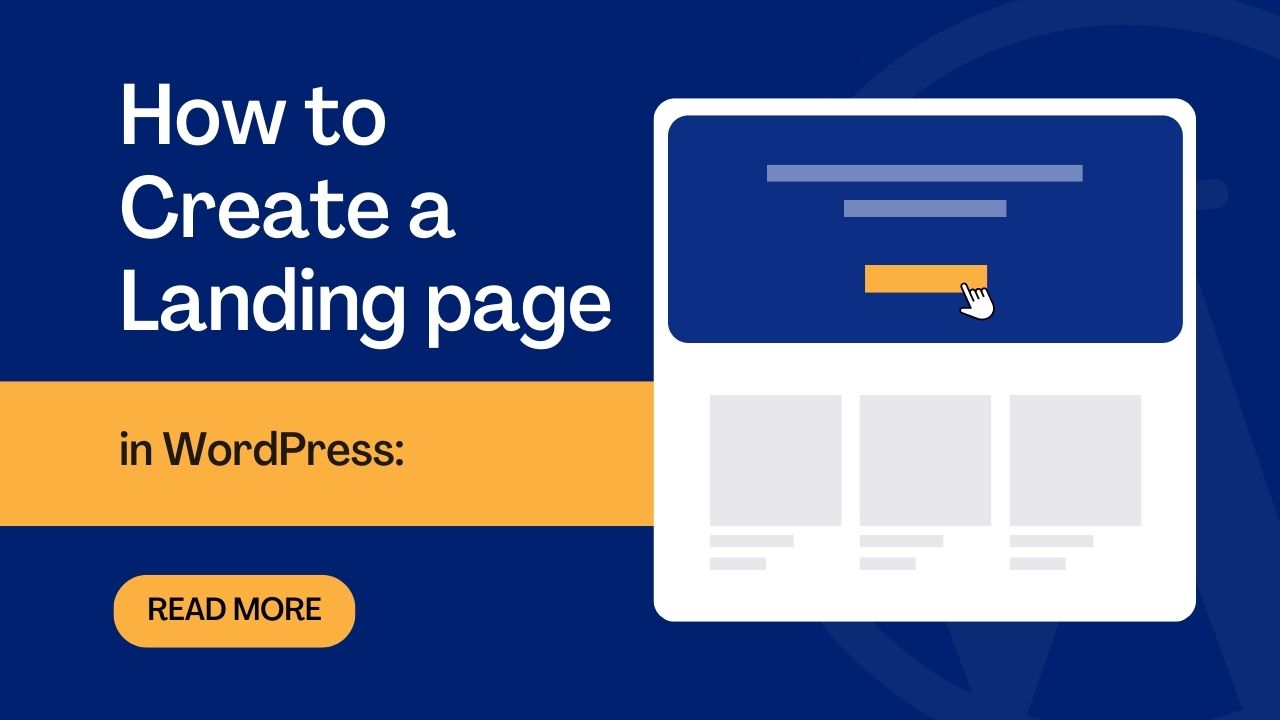
Now the question arises – “Is WordPress only the tool for building landing pages?” Of course not, there are several other software and even third-party apps offering the same.
However, today our main focus is on “How to create landing Pages using WordPress?”
The main purpose of making it via WordPress is, that it offers several plugins which make landing pages interactive, engaging, and appealing. This in turn helps in achieving your goal faster. It’s not that hard to create a landing page.
So, what are you waiting for?
Scroll below and know the secret and make a landing page that can bring more conversions. But first, understand some basic concepts and requirements.
Table of Contents
What is the Purpose of Landing Page?
A landing page’s objective is to direct visitors to do a certain action – usually to get a product/service purchased. A landing page is where visitors are redirected to the website after clicking on an advertisement or a link in an email or any other marketing campaign.
While your WordPress site’s homepage and other pages probably include several calls to action like links, forms, and chat features, a landing page is more focused. Landing Pages have a signup form where users can enter their details and in return get a discount or some other benefits. What the landing page owner gets is a new lead that by tactics and marketing strategies can become a successful customer and the conversion rate is ultimately boosted.
Essential elements of Landing Page
The greatest websites for boosting conversion rates are those with landing pages. In order to effectively complete the task, you need to add certain essential functions while creating a landing page in WordPress.
A great landing page must include these 5 components:
- Compelling Headlines: The finest headlines entice readers and persuade them to take advantage of your offer.
- Catchy pictures: To demonstrate your offer use high-quality and top-notch appealing photos. People get more easily attracted to these images/pictures.
- Engaging writing: Ensure that your material is straightforward and easy to read and that it solves the problems of your visitors.
- Limited Time Offers: On your personalized landing page, adding timers and limited offers increases the urgency. Visitors are compelled to act as a result, for fear of losing out.
- Calls-to-action: To motivate visitors to take action on the information you have provided, always add a prominent CTA button.
How to Create a Landing page in WordPress using SeedProd:
SeedProd is one of the best plugins for creating landing pages in WordPress.
SeedProd is the greatest drag-and-drop landing page builder in WordPress and a website builder in the same. Without writing any code, you can develop unique WordPress themes and landing pages that convert well.
It has some in-built coming soon and maintenance mode which can definitely boost your brand awareness. Additionally, it has features with which you can hide your website while working or if on a maintenance
1. Install the SeedProd Landing Page Plugin in WordPress
- First, tap on the Plug-in section and search SeedProd and download the plugin. Once installed, activate the plug-in on your WordPress website.
- After activation, a welcome page will be displayed. All you need is to enter the license key in the field now and tap on the verify key button. The plugin will be verified.
- Now, scroll below the screen and tap on the ‘Create Your First Page’ option available.
- When you click the button, you’ll be sent to the landing page dashboard where you may build up a landing page by following the instructions.
- You may modify and turn on a Coming Soon Mode, Maintenance Mode, Login page, and 404 Page on this page. A list of all the landing pages you’ve made using SeedProd will be shown.
2. Choosing a Landing Page Template
The wonderful part about SeedProd is that it has many different layouts for website landing pages. Without any prior coding knowledge, you can create beautiful landing pages in WordPress.
- When you click the Add New Landing Screen button, a page where you may select a template will appear.
Alternatively, you may use the visual editor to create and design your own free landing page theme by choosing the Blank Template.
- Let’s select the Newsletter Squeeze Page Template for this lesson. To utilize the template, simply click the tick icon while moving the mouse over it.
Alternatively, you may use the visual editor to create and design your own free landing page theme by choosing the Blank Template.
3. Customize/Make Changes in WordPress Landing Page
After building your new page, the visual drag-and-drop page builder will appear. You may add your landing page content and select the layout for your page there. Sections and Blocks are some of these components.
- Landing Page Blocks
Blocks are components that house your page’s content, such as Headings, text, bullet points, pictures, Buttons, divisions, pictures, dispersers or spacers, and columns.
Drag elements from the leftmost column onto the live page preview in the right to add them to your page. Any element you add to your website may be customized in a variety of ways by clicking it.
To open the settings, for instance, click the Button block. It features a variety of template designs, hues, gradients, and outlines.
The block’s content, size, and orientation are all editable. It’s simple to alter the color, font, and button in the sophisticated/advanced block options. And if you want to have completely unique font for your landing page, you can use a font generator.
Landing page-specific blocks are available in the Advanced section, much as Standard blocks. These components are excellent for producing leads – Signup forms, contact forms, login forms, giveaway widgets, anchor links, WooCommerce blocks, and more are among them.
- Landing Page Sections
The parts tab displays a number of ready-made layouts that you can choose from and include on your landing page.
It also has sections for the following: headers, hero areas, calls to action, FAQs, features, and footers.
- Hover your mouse pointer over an example and click the addition (+) symbol to add a section to your landing page.
- The section is then added to your page by SeedProd. Similar to how you would edit blocks, you may click and change the components.
- You may adjust your global landing page settings. Simply click the gear icon in the bottom-left corner of the builder. This exposes the options for the background picture, typeface, color, and custom CSS.
- You may include a backdrop slideshow or movie on your page, for instance. Or you might choose a color scheme that is constant throughout your landing page.
- With just one click, you may select from more than 20 pre-made color palettes that are included with SeedProd.
- Don’t forget to save your changes during the design process by clicking the Save button in the top-right corner. You may go back to the previous landing page version but not always.
- Click the clock icon at the bottom left of your screen to do that. Then you can view your revision history and switch to a different version.
4. Apply Email Marketing Service
You may increase your lead generation by linking your page to your email marketing provider. Through its integration with well-known email providers, SeedProd makes this simple. You may link to services like ActiveCampaign, GetResponse, Constant Contact, and more.
With Zapier, you can also set up Google Analytics tracking, spam filtering, and other apps.
- To connect your email service, locate it in the integration list and click Connect.
- Then connect to your account and confirm it by following the prompts. After that, you may connect your email list to all of your opt-in forms.
5. Adjust the Settings for Your Landing Page
- Click the Page Settings tab at the top of your screen to go to the next stage.
- You can adjust your SEO and analytics settings as well as manage your page’s basic settings here.
Additionally, you may add your own body, footer, and header scripts.
- Don’t forget to click Save to keep your modifications.
6. Create a WordPress landing page and publish it.
You should preview your landing page before releasing it. This will enable you to check how it appears on desktop computers and mobile devices.
- Click the preview icon in the landing page builder to see a preview of your page.
- Instantly, you’ll be able to navigate through and make any necessary adjustments after viewing a mobile page preview.
- To return to the desktop preview, simply click the icon once again.
- Click the eye symbol to open your landing page in a new tab and watch a live preview of it.
- Click the arrow next to the Save button and then click Publish when you are satisfied with how everything appears.
A success popup from SeedProd will appear to let you know that your page is now active.
Amazing job! A landing page for your WordPress website has now been developed.
How to Create a Landing page in WordPress using OptinMonster
A landing page that has been properly optimized may turn website visitors into profitable leads for your company. We’ll demonstrate how to build an opt-in landing page using OptinMonster in this building a landing page example.
The most effective lead creation tool for marketers is OptinMonster. To access the Fullscreen Overlay feature we’ll be using in this article, download OptinMonster and make sure to select at least the Pro edition before beginning.
1. Establish a New Campaign
- Once OptinMonster is installed on your computer, go into your account and select the green Create Campaign option.
- Next, choose the Fullscreen Campaign Type so that we may create our landing page.
- Next, select a template for your campaign by scrolling down.
- Give your campaign a name now, and decide which website you want to use to display it. You need to click on the Start button, after this.
2. Customize Your Campaign
- On the next page, which you may alter to fit your branding and campaign objectives, you’ll find your landing page.
- A page editor will display on the left side of the page when you click any element on your screen that you wish to update.
You may also include other elements on your page, such as Column Blocks, Images, Buttons, Chatbots, Coupon Wheels, Countdowns, Videos, and others.
3. Set Your Campaign Display Rules
- Once you’re satisfied with the layout of your landing page, click the Display Rules option at the top of the screen.
- This is the setting that determines how your landing page will appear to visitors.
- Display rules by default display the page after a visitor has been on your website for more than 5 seconds.
However, in this example, we’ll make the adjustment to reflect when users leave the website. Additionally, if they haven’t visited the page recently.
We’ll condition the page to display when an exit is found to do that. We’ll also configure it to trigger if a visitor hasn’t seen the campaign in the previous seven days.
4. Integrate Your Campaign
- To enable you to gather email addresses from your landing page, it’s now time to add your email service provider.
- To accomplish this, click Integrations in the menu bar at the top of the page, then Add New Integration in the panel on the left.
- You may discover yours in the drop-down list since OptinMonster integrates with all major email marketing services.
- For information on how to integrate with your email service provider, see the documentation here.
5. Publish Your Campaign Landing Page
- Setting up analytics to monitor your outcomes is a smart idea before we launch the landing page.
- To connect to Google Analytics for this purpose, select the Analytics tab at the top of the screen and then click the Connect button.
You may now launch your landing page!
- Simply navigate to the Publish page and switch your campaign’s status from Pending to Live.
However, if all you need is a landing page to show a straightforward WordPress form, you don’t always need something as comprehensive as a marketing campaign.
The value and advantages of a landing page
As opposed to other pages on your website, landing pages are focused on a few key, short-term goals that will aid in achieving your targeted results.
Landing pages can: Improve paid advertising campaigns, boost conversion rates, and provide new audience data.
- Improve your standing: Users frequently value messaging that is clear-cut and places an emphasis on the advantages of what you’re offering. Your customers will see that you have their best interests at heart if they visit a landing page that has been thoroughly thought out.
- Boost up reliability: Additionally, they provide spaces for social proof elements like client testimonials for your products or services. Social proof has been shown to increase conversions.
- Build up your brand: This is the result of maintaining consistency with your website’s appearance, functionality, style, and copy.
Having a powerful and distinctive brand has several benefits. Users who aren’t immediately converted may remember you in the future, respond to your remarketing efforts, or recommend you to their friends if you have a strong brand identification.
Clearly, landing pages are essential to your marketing strategy. Additionally, it’s ideal if you have more optimized landing pages.
Conclusion:)
Above were the two methods or plugins with which you can create a wonderful landing page in WordPress. However, there exist several other plug-ins with which you can create that. We will cover those in our next articles. Following the guide, you’ll be able to create good and convert landing pages for sure. Just go through the steps properly.
Read also:)
- 10+ Best Landing Page Builder for Lead Generation: The Complete Guide!
- What is SMM in Digital Marketing: A-to-Z Guide for Beginners!
- 5+ Best Digital Marketing Strategy for Beginners: A-to-Z Guide!
So hope that you have liked our article How to Create a Landing page in WordPress. And if you have any questions and suggestions related to this right now, then you can tell us in the comment box below. And thank you so much for reading this article.