In this article, I am going to tell you How to Create and Use an Excel Add-in? so if you want to know about it, then keep reading this article. Because I am going to give you complete information about it, so let’s start.
Microsoft Excel remains to be one of the oldest and most reliable data processing applications that you can use. If you are a business owner or a data analyst, then you have automatically interacted with Excel in your daily operations. What makes the tool a reliable option is its user-friendliness and the quality of output it gives.
Even though Microsoft Excel is good at generating charts and graphs, it reaches a point where you need to incorporate a third-party application to get what you need. This does not mean that Excel does not help. It gives you a robust foundation that you can use to create any type of chart or graph that suits your needs.
Excel add-ins offer users multiple features that make their data visualization work easier. Before you think of having your own add-in, you need to have detailed information about how they work and general information about them. You should learn how to create the add-in and use it in Excel.
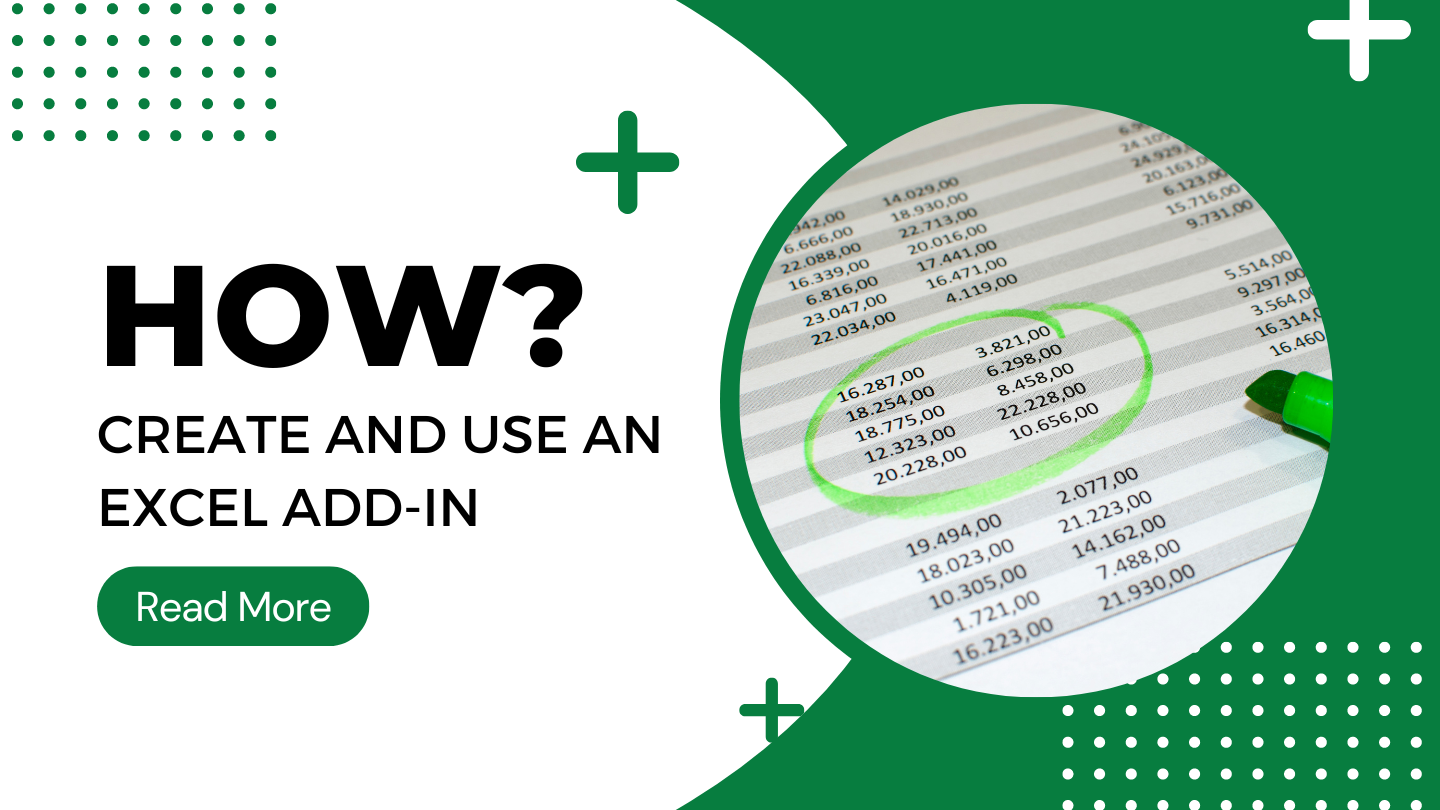
Today’s article focuses on the same,i.e, “How to Create and Use an Excel Add-in” The articles entail each bit of information necessary for you to know.
Let’s get started!✨
Table of Contents
What is Excel Add-ins?
By knowing what Excel add-ins are, you come closer to what it takes to create one. Even though this term is mostly described in a technical manner using technical terms, this article takes a layman’s approach to help you understand it better. Once you have a fair understanding of the term, you will have a better foundation for creating your add-in and using it.
An Excel add-in is a basic extension you can use on Microsoft Excel. The extension has multiple features that make your work easier when using Excel to facilitate your data visualization needs. The ultimate goal of having an add-in in Excel is to supercharge Excel and give it more power in terms of data processing.
Main Components of an Excel Add-in
Before you get to work, you need to understand what an Excel add-in is. This is meant to give you a glimpse of how the add-on should look like. The parts that make up an Excel add-in are:
The web application is an important part of an Excel add-in. This component interacts directly with a series of objects within the Excel application. Also, it helps to enhance interaction with a wide range of online resources that take part in data processing and h using Excel. These activities take place using different programming languages, such as JavaScript.
A Manifest File is the second and last component of an Excel add-in used to create charts and graphs. This component is also known as a configuration file. The manifest file is the part of the add-on used to identify how it will integrate with the functions of the users. The file makes things happen by specifying various capabilities and settings.
How to Create and Use an Excel Add-in?
1. Write the Code
When creating your Excel add-in, the immediate step is to ensure that you have the right code needed to get the job done. You don’t necessarily need to write down the code manually since you can copy-paste it from its original source. Let’s analyze the procedure step by step!
- Open Excel Workbook on your computer
- Open the VB editor section using the Alt+FII function.
- Navigate to the “Insert” button and click on “Module.”
- Double-click the module function and copy and paste the code or write manually.
- Get back to your Excel workbook by pressing Alt+FII.
2. Save it as an Excel Add-in
Remember that the code is the necessary part used to create the add-in. To continue the process, ensure you save and install it to get started. To complete this, follow the steps outlined below.
- Open the file tab
- Click on the “Save as” button
- Convert the save as type and make it .xlam.
- Open your Excel workbook and explore the Excel add-ins
- Locate any saved files
- Press the “Ok” button to create the add-in
3. Incorporate Macro to Access the Toolbar Quickly
Even though you are done with creating your Excel add-in, you need to ensure that you can easily access and use it. To make it easily accessible, add it to the quick access toolbar on your computer. However, you don’t necessarily need to reach this step unless you need to access your add-in quickly.
Conclusion:)
Excel add-ins are an important part of data processing within Microsoft Excel and ilmibook. Creating an add-on is not difficult once you have a basic understanding of what you need. By acquiring the web application and the manifest file, it’s pretty easy to navigate the process and generate a nice add-on that serves your needs.
Read also:)
- 5+ Mistakes in Appium Mobile Automation Testing: A-to-Z Guide!
- 10+ Best Email Marketing Tools: A-to-Z Guide for Beginners!
- 15+ Best Domain Name Generators: A-to-Z Guide for Beginners!
So hope you liked this article on How to Create and Use an Excel Add-in? And if you still have any questions or suggestions related to this, then you can tell us in the comment box below. And thank you so much for reading this article.