In this article, I am going to tell you How to Create Training Videos? so if you want to know about it, then keep reading this article. Because I am going to give you complete information about it, so let’s start.
Training generally refers to the process of teaching someone or something how to perform a particular task or acquire a particular skill.
In the context of human learning, training typically involves providing instruction and guidance on a specific subject or skill, often with the aim of improving performance or achieving a particular goal. This can take many different forms, such as classroom lectures, hands-on workshops, online courses, or on-the-job training.
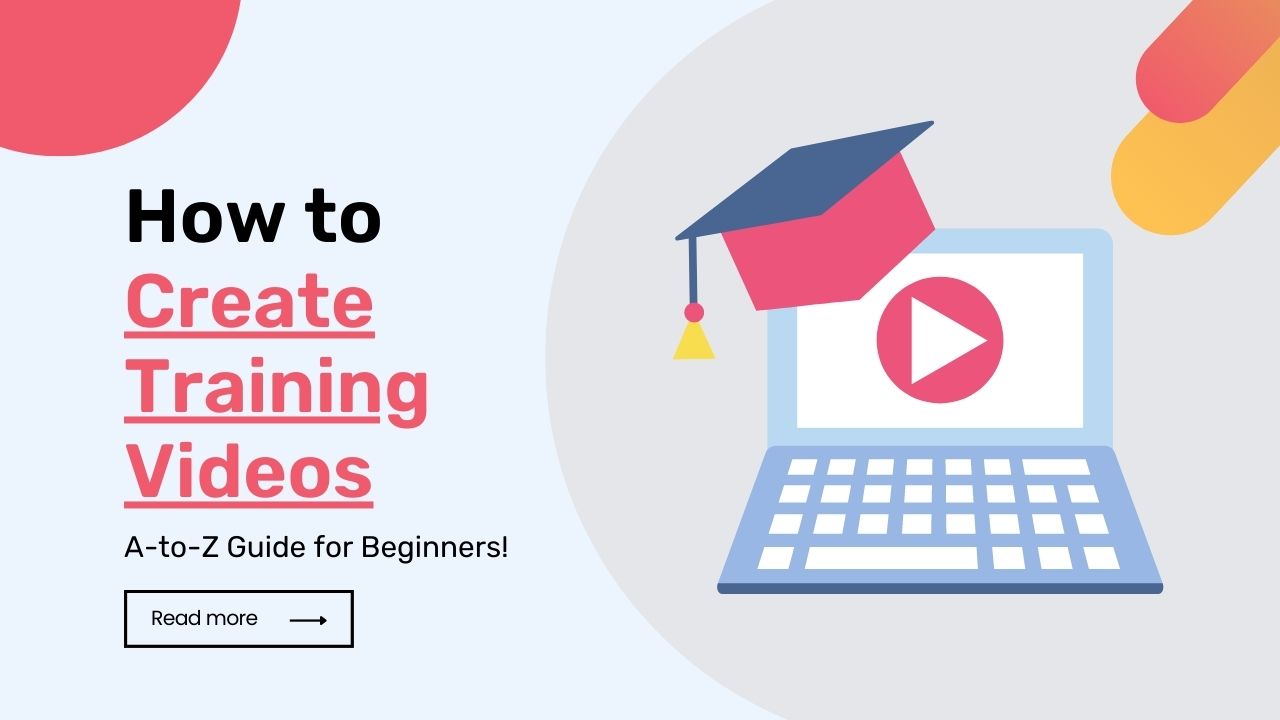
Today’s article focuses on the same,i.e, “How to Create Training Videos” The articles entail each bit of information necessary for you to know.
Let’s get started!✨
Table of Contents
What are Training Videos?
Training videos refer to instructional videos designed to teach specific skills or knowledge to learners. These videos can cover a wide range of topics and are often used in corporate training, academic courses, and personal development.
Training videos can be created in various formats, including live-action videos, screencasts, animations, and interactive simulations. They typically include step-by-step instructions, demonstrations, and explanations of key concepts.
Training videos can be accessed through various platforms, such as online learning management systems, video hosting sites, and mobile applications. Learners can watch these videos at their own pace and convenience, which makes them a popular choice for self-paced learning.
Overall, training videos can be an effective tool for delivering engaging and impactful training that can help learners acquire new skills and knowledge.
How to Create Training Videos?
Creating effective training videos requires careful planning and execution. Here are some steps you can follow to create your own training videos:
- Identify your goals and objectives: Before you start creating your training videos, it’s important to identify your learning goals and objectives. Ask yourself what skills or knowledge you want your learners to acquire through the videos.
- Choose your content and format: Once you have identified your goals and objectives, choose the content you want to cover and the format you will use to deliver it. For example, you might choose to use live-action videos, screencasts, animations, or interactive simulations.
- Write a script: Scripting your training videos can help you stay organized and ensure that you cover all the necessary information. Your script should include a clear introduction, step-by-step instructions, and a summary of key points.
- Create a storyboard: A storyboard is a visual representation of your script that outlines the shots and scenes you will need to create. This can help you plan your video and ensure that you have all the necessary footage.
- Record your video: Once you have your script and storyboard, it’s time to record your video. Make sure you have all the necessary equipment, such as a camera, microphone, and lighting, and that your filming location is quiet and distraction-free.
- Edit your video: Once you have recorded your video, you will need to edit it to create a polished final product. This might involve trimming footage, adding music or voiceovers, and incorporating graphics or animations.
- Publish your video: Finally, you will need to publish your video so that your learners can access it. This might involve uploading it to an online learning platform or hosting it on a video-sharing site like YouTube.
By following these steps, you can create effective training videos that engage and educate your learners.
How to Create a Training Video in Powerpoint?
Creating a training video in PowerPoint is a simple process that involves the following steps:
- Open PowerPoint and create a new presentation.
- Add your content to the slides, such as text, images, charts, and diagrams.
- Click on the “Slide Show” tab in the top menu and select “Record Slide Show“.
- In the Record Slide Show window, select whether you want to record from the beginning or from the current slide, and choose whether you want to record narration, ink, or laser pointer.
- Click the “Start Recording” button and begin speaking into your microphone as you click through your slides. You can pause and resume the recording as needed.
- When you are finished recording, click the “End Show” button in the top left corner.
- Save your presentation and export it as a video file. Click on “File” in the top menu and select “Export“. Choose “Create a Video” and select the video quality and size you want.
- Click on “Create Video” and save the file to your desired location.
That’s it! You have now created a training video in PowerPoint. You can further edit the video using a video editing tool if you need to make any changes or add more effects.
5+ Training Video Maker
There are many training video makers available that can help you create high-quality training videos for your business, organization, or personal use. Here are some popular options:
- Animaker: Animaker is a cloud-based animated video creation tool that allows you to create training videos with characters, props, and backgrounds.
- Vyond: Vyond is an animation software that allows you to create animated training videos with characters, props, and scenes.
- Camtasia: Camtasia is a popular screen recording and video editing tool that allows you to create training videos by recording your screen and adding various multimedia elements like music, animations, and callouts.
- Adobe Captivate: Adobe Captivate is an e-learning authoring tool that allows you to create interactive training videos with features like branching scenarios, quizzes, and simulations.
- Articulate Storyline: Articulate Storyline is another e-learning authoring tool that allows you to create interactive training videos with features like animations, quizzes, and customizable player templates.
- Lumen5: Lumen5 is a video creation tool that uses artificial intelligence to create engaging video content from text-based content like blog posts and articles.
These are just a few examples of the training video makers available. When choosing a tool, consider your specific needs and budget, and look for a tool that is easy to use and offers the features you need to create effective training videos.
FAQs:)
A: A training video is a type of video that is created to teach or train individuals on a particular topic, skill, or process. They are often used in corporate and educational settings.
A: The benefits of using training videos include increased engagement, improved retention, and cost savings. Training videos can be accessed at any time, from anywhere, and they can be replayed as many times as needed.
A: Common types of training videos include instructional videos, product demos, safety videos, compliance training, software training, and onboarding videos.
A: A training video should include clear and concise information on the topic being taught, with examples and demonstrations where appropriate. It should also be well-structured and visually engaging, with the use of graphics, animations, and music where appropriate.
A: The length of a training video depends on the topic being covered and the attention span of the audience. Generally, training videos should be between 3 to 10 minutes in length, but they can be longer if necessary.
Read also:)
- How to Write a Video Script: A-to-Z Guide for Beginners!
- How to Optimize Video for Website: A-to-Z Guide for Beginners!
- How to Edit Videos for YouTube: A-to-Z Guide for Beginners!
So hope you liked this article on How to Create Training Videos? And if you still have any questions or suggestions related to this, then you can tell us in the comment box below. And thank you so much for reading this article.