In this article, I am going to tell you How to Develop WordPress Plugin? so if you want to know about it, then keep reading this article. Because I am going to give you complete information about it, so let’s start.
Every WordPress site requires a theme to retrieve stuff from the database and present it in a visually appealing manner. And in theory, you could run a website with nothing but a theme. But without the installation of plugins, that website would be highly constrained.
Besides the functionality that is provided by WordPress.com, plugins give your WordPress site additional capabilities. You may use plugins to add anything to your website, from a scheduling calendar or dynamic slider to a fully functional learning platform or digital marketplace.
I’ll demonstrate how to construct your own WordPress plugin in this article. I’ll demonstrate best practices for plugin development, how to make your plugin’s code executable, and how to organize the files and code that make up your plugin. I’ll also answer some frequently asked questions and lead you through the creation of your first plugin.
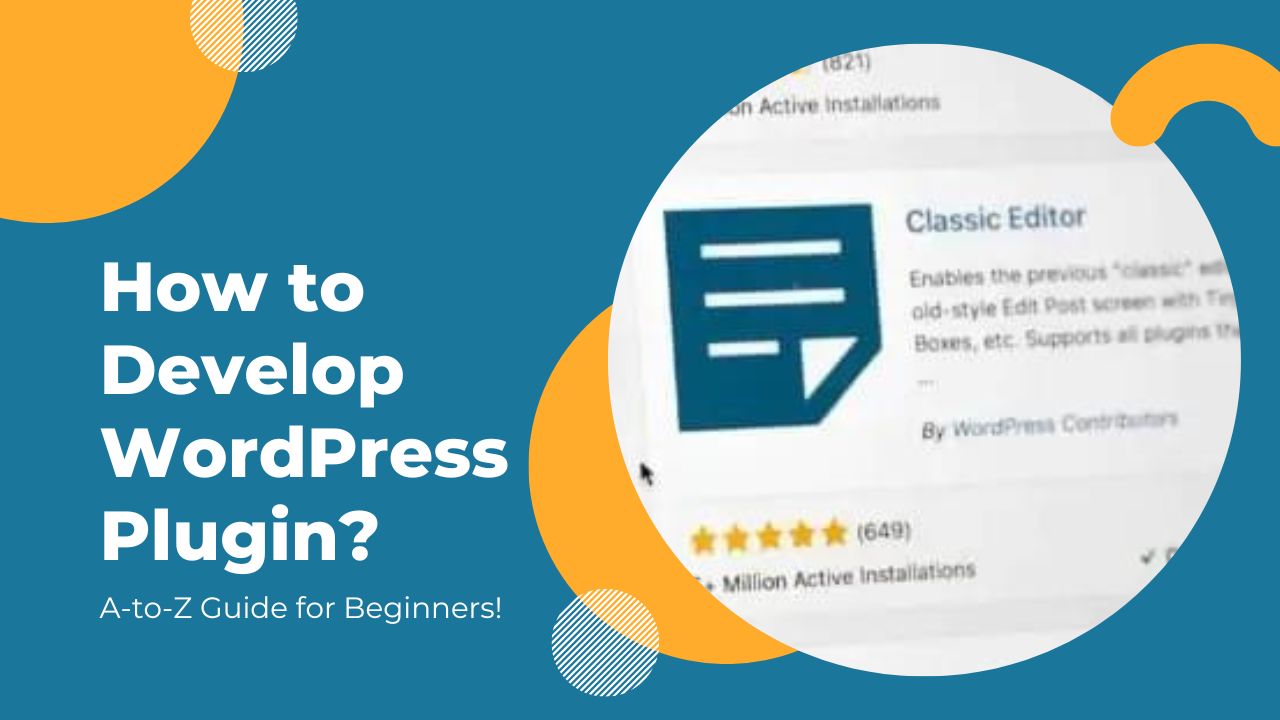
Today’s article focuses on the same,i.e, “How to Develop WordPress Plugin” The articles entail each bit of information necessary for you to know.
Let’s get started!✨
Table of Contents
What are WordPress plugins?
WordPress plugins are collections of code that increase your site’s functionality. These are made by numerous developers from all around the world and are intended for numerous uses.
You may add social network share buttons, email signup forms, pop-up windows, turn WordPress into a full-fledged e-commerce site, and more with the help of plugins, for example.
The ecosystem of WordPress plugins enables anyone without coding skills to build and customize robust websites. Additionally, it provides both administrators and developers with practically endless opportunities.
Why would you want to create a plugin?
If you’re anything like me, you’ve undoubtedly been enhancing your theme’s features rather than developing a plugin. There are many situations in which doing so is acceptable, but there are also situations in which it would be preferable to add specific functionality to a plugin. You might wonder why.
Think about this example.
Your theme now has features that allow you to replace the default gravatar with a personalized version of yourself. The only problem is that since you changed themes, that is no longer there. When you chose to change themes, the code would be there if you had put it into a plugin.
With the Tabata Times multisite network, we experienced this problem. They employ a few themes that require sharing unique features. How do you believe we handled the issue? You guessed it—by incorporating a significant portion of the functionality into a plugin that any sites on the network may use, independent of the theme they are using.
Don’t confine yourself to a single theme. Rather than, use WordPress plugins to add functionality.
What is Necessary to Create a Plugin?
You’ll need the following to create your own plugin and use it on your WordPress website:
- Code Editor
- WordPress installation with a copy of your live site for testing
Before putting your plugin live on your website, make sure it functions.
Some basic concepts for Plugins development
WordPress modifies its basic files when it updates to the latest version. Due to this, if you directly alter the WordPress core to add custom functionality to a WordPress site, your modifications will be overwritten when WordPress is upgraded. This brings up one of the fundamental ideas behind WordPress development: using plugins for whatever function you want to add or change.
Since PHP is the primary scripting language used by WordPress, a plugin is simply one or more methods written in PHP files. In addition, it frequently includes widgets, shortcodes, and hooks (action hooks and filter hooks). These are the primary components of creating a WordPress plugin.
Without altering the WordPress core files, hooks are features that let you control a procedure at a specific time. Therefore, hooks give your plugin a mechanism to connect to the functioning of the WordPress core. Hooks can be used to associate code fragments or functions that will run at different times. Action (action hook) and filter (filter hook) both support the use of hooks.
Here are some distinctions between the two:
In WordPress, an action is a procedure. You can include a process by using an action hook. Using WordPress’ add action() function, you can manipulate actions.
Typical instances of actions are writing, viewing, and saving a WordPress post. You can link actions to PHP functions or pieces of code. Even better, you can develop your own action and link code to it. You can increase a plugin’s capabilities by using an action.
It is possible to run your own custom functionality by hooking into an action. For example, you could link your custom function() function to the process of submitting a post.
A hook that changes a procedure is a filter. With the aid of filters, data can be modified without changing its source. A filter hook can be used by using the apply filters() function. It requires the filter name and the value to be filtered as its two mandatory inputs.
Additionally, you can develop a unique filter using the add filter() function. You specify the function that will be used to alter the filter as well as the id of the filter you wish to call.
The WordPress theme is not immediately accessible to plugins when they are being developed. You need to utilize a shortcode in order to interact with the WordPress theme and show the user certain information. With the aid of shortcodes, users can add a dynamic HTML element to a post or a page.
Developers now have another option for showing users your plugin’s content thanks to widgets. To construct a widget for your plugin, you must extend the PHP WP widget class, which is provided by WordPress.
How to Develop WordPress Plugin?
There are several locations where you may buy or install plugins if you wish to add certain special features to your website. You can build the site you need with the help of thousands of free plugins in the WordPress plugin directory. However, it’s worthwhile to purchase premium plugins from authors if you’re seeking more sophisticated functionality, a better user interface, or superior support.
However, on occasion, you might have to create your own plugin! Compared to using a third-party plugin, this may be more effective because you may only require a portion of the code that it contains. It also means you can create a plugin specifically to match your needs or alter an existing plugin to fit your website’s requirements.
Five easy steps will let you create your first plugin. I am not joking. A WordPress plugin may be made in five easy steps. I’ll demonstrate how.
1. FTP into your site
The initial step is to use the FTP program of your choice to visit your site via FTP (mine is Oflox). I advise you to read up on FTP if you are unfamiliar with it before continuing.
2. Go to the WordPress plugins folder
After connecting to your website through FTP, you must find the WordPress plugins folder. The location of that folder is typically found at /wp-content/plugins.
3. Make a new folder and put your plugin in it
Make a folder for yours now that you’re in the plugins folder! Create a brand-new folder and name it something special like “my-first-plugin” using lowercase letters and underscores. Once you’ve completed that, go to the following step and enter your new folder.
4. Make the plugin’s primary PHP file
You must then produce the primary file for your plugin. To do this, make a PHP file with the same name in your new plugin folder, for example, my-first-plugin.php. Once you’ve done that, open the primary file for your plugin and get prepared to edit it.
5. Set up the details for your plugin
Finally, add the plugin data listed below to your main plugin file by copying and pasting it. Make careful to change the information for your plugin, including the Plugin Name and Plugin URI.
| <?php/** * Plugin Name: My First Plugin (or some other file name you have used) * Plugin URI: http://www.mywebsite.com/my-first-plugin * Description: Self-developed very first plugin. * Version: 1.0 * Author: Your Name(Eg: John) * Author URI: http://www.mywebsite.com (for me its: oflox.com) */ |
I’m done now! You’ve just finished the very minimum of actions needed to create a WordPress plugin. You may now turn it on in the WordPress admin and bask in your success.
What’s next?
You may be questioning at this point what this plugin is meant to accomplish. Well, it does nothing, really! I never said I’d tell you how to make a plugin that performs anything; I just said I’d demonstrate how to create a plugin.
With all the humor aside, the point of this post is to show how easy it is to start making WordPress plugins. With the above-described methods, you may quickly create one and get started.
Creating a straightforward function for your plugin
Let’s make the plugin work now that you have it.
Actions and filters are the simplest ways to make things happen in WordPress. Let’s investigate that by developing a straightforward action that inserts a line of text beneath each and every article on your website. This code should be copied, pasted, and then saved in your main plugin file (below the plugin details).
| add_action( ‘the_content’, ‘my_thank_you_text’ ); function my_thank_you_text ( $content ) { return $content .= ‘<p>Thank you for reading!</p>’;} |
This code integrates with the “the content” action, which is triggered when WordPress displays the post content on your website. WordPress will invoke the “my thank you text” function defined below the “add action” call when that action is activated.
Advancing beyond a straightforward plugin cockpit
If you’ve read this far, then maybe we can all agree that it’s not too difficult to create a straightforward WordPress plugin. But what if you want to develop a plugin that can perform more than just one straightforward task?
I strongly advise becoming familiar with how actions and filters operate and which ones are accessible to you if you’re planning to begin developing your own plugins. I spend a lot of time on WordPress Codex, and I advise you to do the same.
Again, when I work on my plugins, I frequently study up on basic functionality in the WordPress Codex. I wouldn’t expect you to understand what each and every one of the fundamental functions is and performs because there are so many of them. Use the Codex; after all, that is its purpose!
Last but not least, if you end up making a plugin that does something cool, you should probably make an options page so that users can change the functionality. Although having an options page is not required—many plugins install and function just fine without one—having one might be a great touch for your plugin’s users.
Best practices for Plugin Development
- Using the appropriate tools can help you get started with WordPress plugin development quickly.
- You may create your plugin quickly by using a text editor that you are familiar with, an FTP client to swiftly transfer files between your local computer and the server, and a development server to test your plugin on the server.
- A plugin must be built from the ground up, which takes a lot of time and work. Although there is no set procedure for constructing a plugin, you can choose to develop a plugin using a boilerplate. By reusing code, employing a boilerplate saves a tonne of time.
- Utilize WordPress’ built-in functionality as much as you can while creating plugins to reduce rework and accelerate site development. Observe WordPress coding best practices when creating your plugin.
- To provide a uniform structure that others can easily add to your plugin in the future, use MVC architecture.
- To ensure compatibility with the most recent PHP and WordPress versions, update your plugin. By doing this, security threats to your website are reduced.
FAQs
A. Although there are countless excellent tutorials and video courses available online, we advise familiarizing yourself with the official WordPress documentation first.
A. Your WordPress site’s functionality is improved with plugins. In order to prevent altering the WordPress core, which is replaced with each WordPress update, we construct plugins.
A. It varies. You should look at the multitude of plugins that are already available. Consider building your own plugin if you can’t find one that works for you.
A. The directory /wp-content/plugins/ is where all WordPress plugins that you download and install on your website are kept. As a result, any plugin you develop should be kept in the same directory.
A. You should be well-versed in the fundamental technologies that underpin WordPress in order to design a plugin for it: HTML/CSS, JavaScript for the front end, and PHP, SQL for the back end.
A. Simple easy procedures are there which will allow you to publish your plugin to the WordPress plugin directory if it complies with the standards and regulations for a WordPress plugin.
A. Deactivating a plugin and deleting the plugin directory are the simplest ways to delete it permanently. To automate the uninstallation process, you may also look for the uninstall hook option.
Conclusion:)
It’s incredibly liberating to develop WordPress plugins, and it’s a terrific way to learn more about how WordPress functions. I strongly advise you to take your chance at making a plugin if you’ve not already. Don’t forget that you can freely share anything you create with others via the WordPress plugin directory if you do so and it turns out to be beneficial.
Have you already written a plugin or do you intend to do so soon? If so, please share your story in the comments section.
Read also:)
- 10+ Best Speed Optimization Plugin WordPress: A-to-Z Guide!
- 10+ Best Auto Post Plugin for WordPress: The Beginner’s Guide!
- 10+ Best Chatbot for WordPress Website: The Beginner’s Guide!
So hope you liked this article on How to Develop WordPress Plugin. And if you still have any questions or suggestions related to this, then you can tell us in the comment box below. And thank you so much for reading this article.