In this article, I am going to tell you about How to Make a Good Presentation. So if you want to know about it, then keep reading this article. Because I am going to give you complete information about it, so let’s start.
“Presentation ppt” typically refers to a presentation file created using Microsoft PowerPoint software. PowerPoint uses the .ppt or .pptx file format to save presentations. The “.ppt” extension is associated with older versions of PowerPoint, while “.pptx” is the newer XML-based format used by recent versions of the software.
A presentation ppt file contains a series of slides that can include text, images, charts, graphs, multimedia elements, and other visual aids. These slides are organized in a logical sequence to deliver information, present ideas, or support arguments to an audience.
PowerPoint offers a range of tools and features to create and enhance presentations, allowing users to customize the design, format the content, add animations and transitions, and incorporate multimedia elements to make the presentation engaging and visually appealing.
A presentation ppt file can be opened and edited using Microsoft PowerPoint or compatible presentation software. It can be displayed on a computer screen, projected onto a larger screen or wall using a projector, or shared electronically via email or online platforms for others to view.
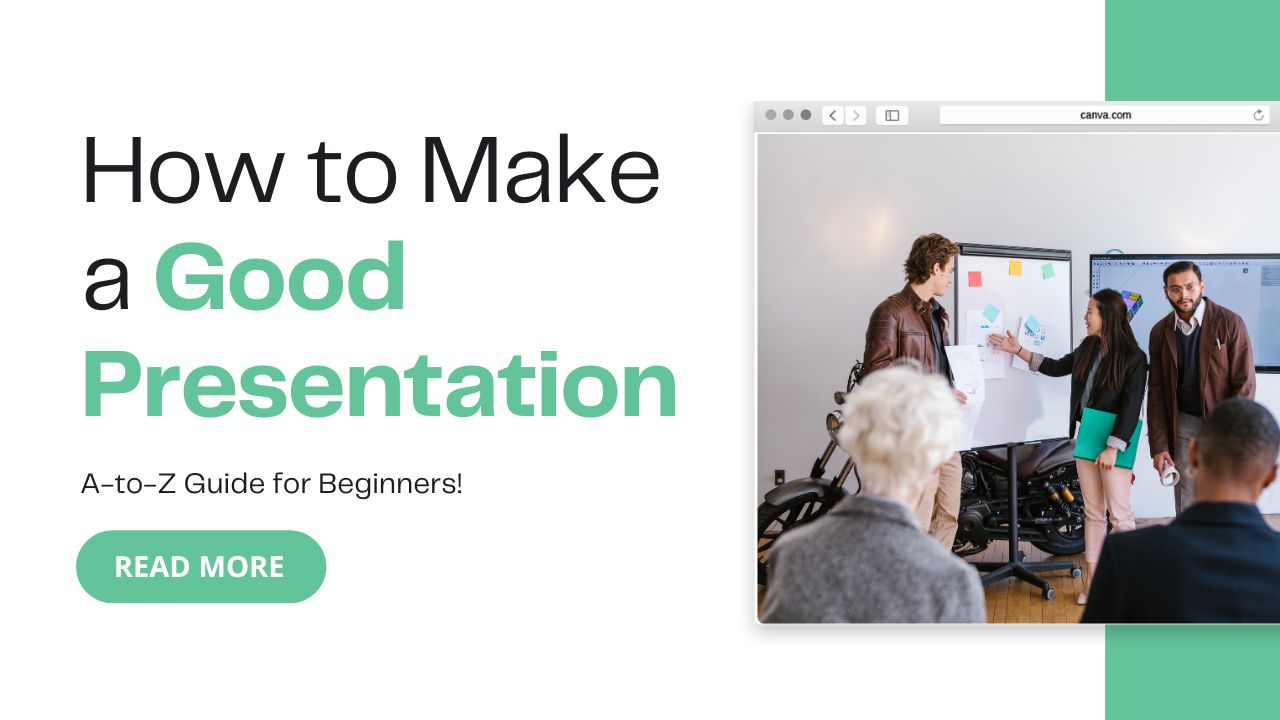
Today’s article focuses on the same, i.e., “How to Make a Good Presentation” The articles entail each bit of information necessary for you to know.
Let’s get started!✨
Table of Contents
What is Presentation
A presentation refers to the act of delivering information, ideas, or arguments to an audience in a structured and organized manner. It is a communication tool commonly used in various settings, including business, education, conferences, and public speaking engagements. Presentations can be delivered through different mediums such as spoken words, visual aids, slides, videos, or a combination of these.
The main purpose of a presentation is to convey a message effectively and engage the audience. It involves planning and organizing the content, selecting appropriate visuals, and using effective delivery techniques to capture the attention of the listeners. A well-designed presentation typically includes an introduction to grab the audience’s interest, a clear and logical flow of information, supporting evidence or examples, and a conclusion that summarizes key points and leaves a lasting impression.
Effective presentations often incorporate elements such as clear and concise language, engaging visuals, proper pacing, and an understanding of the target audience. They may also involve interactive elements like audience participation, questions and answers, or group activities to enhance engagement and facilitate learning or discussion.
In the business context, presentations are commonly used for sales pitches, project proposals, team meetings, training sessions, or sharing reports and findings. In educational settings, presentations are used by students to demonstrate their understanding of a topic, by teachers to deliver lessons, or by researchers to present their findings.
Overall, a presentation is a powerful tool for sharing information, persuading or inspiring others, and effectively communicating ideas in a structured and visually appealing manner.
What is PowerPoint Presentation
A PowerPoint presentation refers to a digital slideshow created using Microsoft PowerPoint software. It is a widely used tool for creating and delivering presentations in various settings, including business, education, and public speaking engagements.
A PowerPoint presentation typically consists of a series of slides that contain text, images, charts, graphs, multimedia elements, and other visual aids. These slides are organized in a logical sequence to deliver information, present ideas, or support arguments to an audience.
PowerPoint offers a range of features and functionalities to enhance presentations. Users can choose from a variety of pre-designed templates or create custom designs. They can format text, add animations and transitions between slides, insert multimedia elements such as audio or video, and apply various visual effects to make the presentation more engaging and visually appealing.
During a PowerPoint presentation, the presenter typically navigates through the slides, either manually or using automated timings, while delivering the content to the audience. The presenter may use additional tools such as a laser pointer or a presenter view to control the presentation and interact with the audience effectively.
PowerPoint presentations can be saved in different file formats, allowing for easy sharing and distribution. Presentations can be shared via email, presented directly from the software, or converted to other formats such as PDFs for wider accessibility.
Overall, a PowerPoint presentation is a digital slideshow created using Microsoft PowerPoint software, designed to deliver information, ideas, or arguments in a visual and organized manner to an audience.
Benefits of Creating Presentations in PowerPoint
Creating presentations in PowerPoint offers several benefits, including:
How to Make a Good Presentation
Creating a good presentation involves careful planning, organization, and effective delivery. Here are some steps to help you make a compelling and impactful presentation:
- Define Your Objective: Clarify the purpose of your presentation. Are you informing, persuading, or entertaining? Knowing your objective will guide your content creation process.
- Know Your Audience: Understand who will be attending your presentation. Consider their knowledge level, interests, and expectations. Tailor your content and delivery to meet their needs and engage them effectively.
- Structure Your Content: Create a clear and logical flow for your presentation. Use an outline or storyboard to map out the main points and supporting details. Divide your presentation into sections, such as the introduction, main body, and conclusion.
- Engage with a Strong Opening: Start your presentation with a compelling opening that grabs the audience’s attention. You can use a powerful quote, a thought-provoking question, a surprising statistic, or a captivating story to set the tone and generate interest.
- Use Visual Aids: Visual aids such as slides, images, charts, or videos can enhance the impact of your presentation. Keep them simple, uncluttered, and visually appealing. Use relevant visuals to support your message and make complex ideas easier to understand.
- Keep Content Concise: Avoid overwhelming your audience with too much information. Keep your content concise and focused on the main message. Use bullet points, short sentences, and key phrases to convey information effectively.
- Use Clear and Engaging Language: Use clear and understandable language throughout your presentation. Avoid jargon or technical terms that may confuse your audience. Incorporate storytelling techniques, anecdotes, or real-life examples to make your content relatable and engaging.
- Storytelling is crucial in crafting impactful presentations. Master the art of storytelling by incorporating techniques, anecdotes, or real-life examples to make your content relatable and engaging.
- Include Interaction and Engagement: Involve your audience to keep them engaged. Ask questions, encourage participation, or conduct brief activities or discussions related to your topic. This interactive approach helps maintain interest and facilitates better understanding.
- Practice and Timing: Rehearse your presentation multiple times to become familiar with the content and improve your delivery. Time yourself to ensure you stay within the allotted time frame. Practicing also helps you feel more confident and natural during the actual presentation. Additionally, consider seeking feedback from a public speaking consultant who can provide valuable insights and tips for refining your delivery.
- Use Effective Body Language: Pay attention to your body language, gestures, and facial expressions while delivering your presentation. Maintain good eye contact with your audience, use a confident and energetic posture, and vary your tone and pitch to keep the audience engaged.
- Engage in Q&A and Closing: Reserve time at the end of your presentation for a question-and-answer session. Respond to questions confidently and provide additional clarification when needed. End your presentation with a concise summary of the main points and a memorable closing statement.
- Seek Feedback: After your presentation, ask for feedback from trusted colleagues, friends, or the audience. Their input can help you identify areas for improvement and refine your presentation skills for future engagements.
Remember, a good presentation is well-prepared, visually appealing, engaging, and focused on delivering a clear message to the audience. With practice and attention to these steps, you can create a compelling and memorable presentation.
5+ Best Powerpoint Alternatives
While Microsoft PowerPoint is a widely used presentation software, there are several alternatives available that offer different features and functionalities. Here are some popular PowerPoint alternatives:
- Google Slides: Google Slides is a web-based presentation tool offered by Google as part of the Google Drive suite. It provides similar functionality to PowerPoint and allows for collaborative editing, real-time sharing, and cloud-based storage.
- Keynote: Keynote is a presentation software developed by Apple for macOS and iOS devices. It offers a range of stylish templates, animations, and effects. Keynote is known for its intuitive interface and seamless integration with other Apple products.
- Prezi: Prezi is a cloud-based presentation software that offers a unique zooming interface, allowing for non-linear presentations. It offers dynamic transitions, 3D effects, and the ability to create visually engaging presentations.
- Canva: Canva is a versatile graphic design tool that includes a presentation feature. It offers a wide range of pre-designed templates, graphics, and customizable elements. Canva is user-friendly and suitable for creating visually appealing presentations.
- Haiku Deck: Haiku Deck is a simple and minimalist presentation software that focuses on visual storytelling. It offers a library of high-quality images and allows users to create visually stunning slides with minimal text.
- SlideShare: SlideShare is a platform for sharing and discovering presentations. It allows users to upload and share their presentations online. SlideShare is a great option if you want to showcase your presentations to a wider audience.
- Zoho Show: Zoho Show is an online presentation tool offered by Zoho. It provides a range of templates, collaboration features, and the ability to create and edit presentations online. Zoho Show integrates well with other Zoho productivity tools.
- Powtoon: Powtoon is a presentation software that specializes in creating animated videos and presentations. It offers a wide range of animated templates, characters, and effects to create engaging and dynamic presentations.
These are just a few examples of PowerPoint alternatives available. Each tool has its own unique features and strengths, so it’s worth exploring different options to find the one that best suits your specific needs and preferences.
FAQs:)
A: A presentation refers to the act of delivering information, ideas, or arguments to an audience in a structured and organized manner.
A: Presentations are commonly used in various settings, including business meetings, conferences, educational institutions, sales pitches, public speaking engagements, and training sessions.
A: The purpose of a presentation is to effectively convey a message, inform, persuade, or entertain an audience. It aims to share information, ideas, or findings in a clear and engaging manner.
A: A good presentation typically includes a clear objective, well-organized content, engaging visuals, effective delivery techniques, and audience interaction. It should have a strong opening, a logical flow of information, and a memorable conclusion.
A: Presentations can be delivered through spoken words, visual aids, slides, videos, or a combination of these. They can be presented in person, online through webinars or video conferences, or shared as pre-recorded presentations.
A: To make your presentation engaging, you can incorporate audience interaction, use storytelling techniques, include visuals and multimedia elements, vary your delivery style, and deliver the content with enthusiasm and confidence.
Read also:)
- How to Make 3D Drawing: A-to-Z Guide for Beginners!
- How to Make Android App Using Python: A-to-Z Guide!
- How to Make Money on Instagram: A-to-Z Guide for Beginners!
So hope you liked this article on How to Make a Good Presentation. And if you still have any questions or suggestions related to this, then you can tell us in the comment box below. And thank you so much for reading this article.