In this article, I am going to tell you How to Create an eCommerce Website Using WooCommerce. So if you want to know about it, then keep reading this article. Because I am going to give you complete information about it, so let’s start.
WooCommerce is a tool that helps you create and manage online stores. It works with WordPress, a popular website platform. With WooCommerce, you can add products, let customers shop, and handle things like payments, shipping, and inventory. It’s a way to turn your website into an online shop easily.
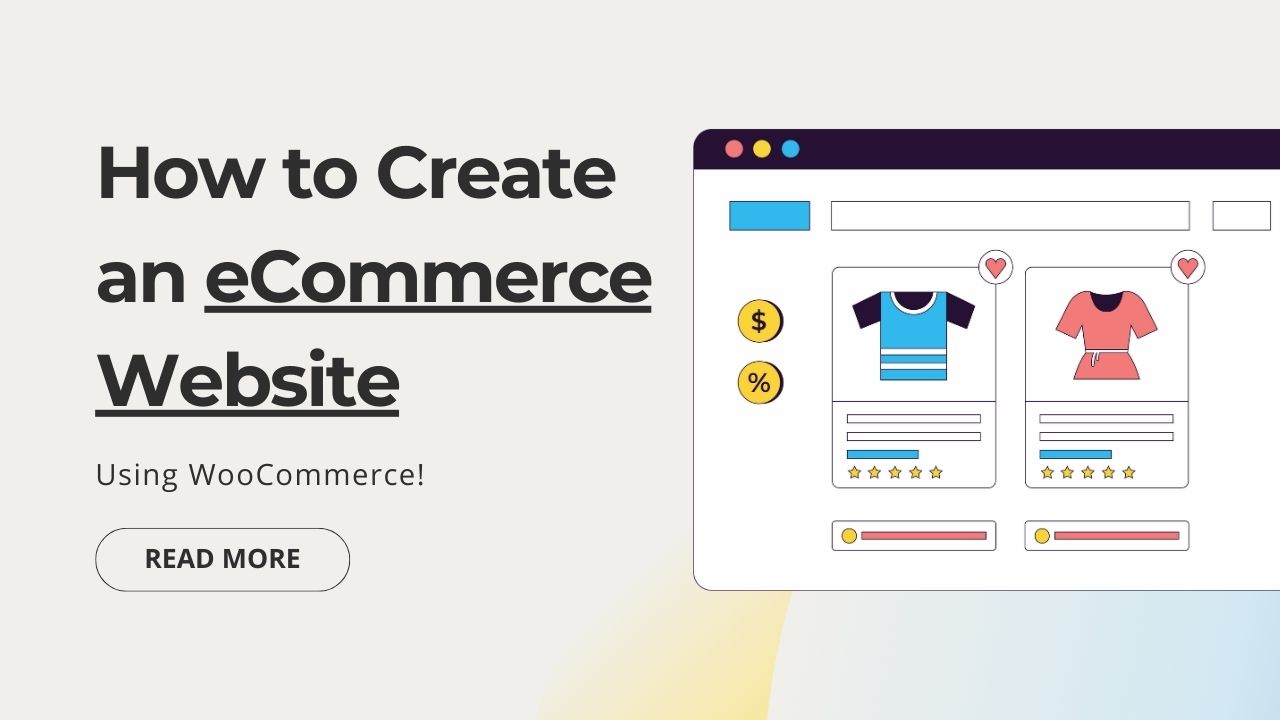
Today’s article focuses on the same, i.e. “How to Create an eCommerce Website Using WooCommerce” The articles entail each bit of information necessary for you to know.
Let’s get started!✨
Table of Contents
How to Create an eCommerce Website Using WooCommerce
In today’s digital landscape, having a robust and user-friendly eCommerce website is crucial for businesses looking to expand their online presence and reach a wider audience. WooCommerce, a popular WordPress plugin, provides a comprehensive solution for building and managing an eCommerce website. In this article, we will guide you through the process of how to create an eCommerce website using WooCommerce, from installation to customization and launching your online store.
What is WooCommerce in WordPress?
WooCommerce powers over 5 million active online stores, making it one of the most popular eCommerce platforms in the world. It is an open-source WordPress plugin designed to transform regular WordPress websites into fully functional online stores.
WooCommerce is not only beginner-friendly but also offers a range of advanced features and customization options, allowing users to sell physical and digital products, manage inventory, handle payments, and much more.
WooCommerce provides a user-friendly interface, making it accessible to both beginners and experienced users. The best part is that you don’t need to be a tech-savvy person to set up a WooCommerce store.
5+ Benefits of Using WooCommerce:
The advantages of using WooCommerce for an eCommerce site are numerous. It gives users a wide range of eCommerce plugins and themes tailored specifically for WooCommerce stores. From simple product listings to complex online stores, WooCommerce makes it possible to create the perfect shopping experience on WordPress sites.
Below, we have outlined several advantages of WooCommerce:
WooCommerce is highly flexible and can adapt to various eCommerce needs. It supports different product types, including physical goods, digital downloads, and even affiliate products.
It features an intuitive and easy-to-navigate dashboard, enabling users to manage their online stores effortlessly.
WooCommerce allows extensive customization of your online store’s design and functionality. There are numerous themes and plugins available to tailor your store to your brand’s unique identity.
WooCommerce is an open-source WordPress eCommerce plugin, meaning it’s free to use. You can start your online store WordPress with minimal upfront costs, and additional features can be added as needed.
Whether you’re running a small online store WooCommerce or a large eCommerce store, WooCommerce can scale to accommodate your business growth. It can handle a wide range of products and customer traffic.
WooCommerce is designed with SEO in mind. It offers features like customizable permalinks, sitemaps, and SEO plugins to help improve your website’s search engine rankings.
In addition to these advantages, WooCommerce offers extensive support for multiple payment gateways, efficient inventory management, detailed reports and analytics, a large and active community for support, and prioritized security with regular updates to build eCommerce website WordPress.
Overall, WooCommerce provides a powerful and affordable solution for creating an eCommerce store with WordPress. With its wide range of features and flexibility, WooCommerce makes creating a unique online shopping experience tailored to any business needs easy.
Prerequisites for Building a WooCommerce Store
Building a WooCommerce store requires several prerequisites to ensure a successful e-commerce venture. Here are the key prerequisites:
- Domain Name and Hosting plan
- WordPress Installation
- WordPress Theme
- WooCommerce Plugin
- Elementor Page Builder
- ShopLentor (A freemium WooCommerce Elementor Page Builder Add-ons Plugin)
Setting Up Your WordPress Website
Setting up a WordPress eCommerce website doesn’t have to be complicated. With the right tools and careful planning, we’ll guide you through choosing a hosting provider, domain name, and theme, and installing the WooCommerce plugin for a successful online platform.
In this section, we’ll outline the process of how to create an eCommerce website using WooCommerce quickly and easily!
Choosing a hosting provider and domain name
Start by selecting a reliable web hosting provider that offers suitable eCommerce hosting plans. Consider factors like performance, scalability, security, and customer support.
Next, register a domain name that reflects your brand and is easy to remember. Many hosting providers offer domain registration as part of their comprehensive services.
Installing WordPress

Once you’ve registered with your preferred hosting provider, you’ll usually gain access to a control panel (such as cPanel), which allows you to effortlessly install WordPress. Many hosting providers offer one-click installations for the convenience of their users.
Simply follow the installation wizard, where you’ll be prompted to set up your admin username and password. It’s crucial to select a robust password to ensure optimal security.
Selecting a WooCommerce-compatible theme

WordPress offers a diverse selection of themes, but not all are optimized for WooCommerce. To ensure compatibility, opt for a theme specifically designed for eCommerce. When choosing your theme, consider factors such as design, responsiveness, and customization options. Premium themes often provide additional features and support, enhancing your overall experience.
Installing and activating the WooCommerce plugin

Once WordPress is installed, you can proceed to add eCommerce functionality by installing the WooCommerce plugin. To do this, go to your WordPress dashboard and navigate to the “Plugins” section in the left-hand menu. Click on “Add New” and search for “WooCommerce”. Once you find it, click on “Install Now” and, after installation, activate the plugin by clicking on “Activate”.
Once the WooCommerce plugin is activated, it will guide you through the initial setup process. This includes configuring important settings such as currency, payment methods, shipping options, and tax settings. Follow the prompts to set up these essential components and get your eCommerce store up and running smoothly.
Configuring WooCommerce Settings
Configuring WooCommerce settings is a crucial step in setting up your online store. Here’s an elaborate guide on each aspect of WooCommerce setup:
General settings configuration
To begin, you’ll need to provide essential details about your store, such as its location and the type of items you plan to offer. You will also be asked to specify your preferred currency for business transactions. Consider whether your store will primarily sell physical or digital products, or perhaps a combination of both. It’s important to remember that there may be other options available to you. Additionally, you can enable taxes if applicable and configure tax settings later.
You have the option to let WooCommerce track your activity to help you develop your store. Once you have completed the form, simply click ‘Continue’ at the bottom to proceed with the next settings.
Product settings customization
When setting up your online store with WooCommerce, consider the types of products you want to sell. You can choose from simple, variable, grouped, external/affiliate, and downloadable products. Configure product data settings to enable reviews and ratings, set dimensions and weight for shipping, and manage SKUs. Allow customer reviews to build trust, and manage inventory with options for stock, notifications, and backorders.
Payment gateway setup

WooCommerce provides a range of payment options, from popular gateways like PayPal and Stripe to credit cards and bank transfers. Configure settings for each gateway, including API keys and payment processing options. You can also set up offline payment methods like cash on delivery or bank transfers.
Shipping options setup
Under the “Shipping” tab, you can easily set up and customize your shipping methods and options. Define shipping zones based on geographical regions to efficiently manage deliveries. Configure shipping rates based on factors like flat rate, weight-based, or location-based options. Plus, you have the flexibility to offer free shipping for specific conditions. Simplify your shipping process with our intuitive tools.
Adding and Managing Products
Adding and managing products in WooCommerce is a fundamental aspect of running your online store WordPress. Here is a detailed explanation of the efficient methods for adding and managing products:
Creating product categories and attributes
Organize your products into categories and subcategories with WooCommerce. This makes it easy for customers to navigate your store. Define category names, descriptions, and parent categories. Enhance product descriptions with attributes like size, color, or material. Set up attributes and assign them to specific products in the “Products” section of your WordPress dashboard.
Adding individual products with descriptions, prices, and images

To add a new product, go to the “Products” section and select “Add New.” Provide the product title, a comprehensive description, and a brief excerpt. Enhance the visual appeal of your items by incorporating high-quality product images.
Specify the regular price, and if applicable, the discounted price and tax status. Additionally, you have the option to schedule sales for specific dates.
Managing inventory and stock levels
Under the “Inventory” tab, you can easily manage your product’s stock levels and settings with WooCommerce. Enable stock management, set initial stock quantities, and receive low-stock notifications. Plus, you have the flexibility to hide out-of-stock items or allow customers to purchase even when products are out of stock.
Applying product variations and attributes
To create variations for products with different sizes or colors, use the “Attributes” tab. Set up attributes like size and assign values such as Small, Medium, and Large. Then, under the “Variations” tab, create specific variations based on attributes. Assign prices, stock levels, and images to each variation. This is especially helpful for configurable products like clothing or electronics with multiple options.
Boost the Functionality of Your Store
WooCommerce boasted over 55,000 plugins available on the WordPress.org plugin repository. These plugins cover a wide range of functions, from adding payment gateways to enhancing product displays. This vast plugin ecosystem empowers store owners to extend their store’s functionality according to their unique requirements.
In this section, we will present you with a selection of incredible plugins that can elevate the functionality of your WooCommerce store. Discover the power to enhance and optimize your online business with these amazing tools.
Choosing a Page Builder or Using the Default Gutenberg Block Editor
When it comes to designing and building your WooCommerce store in WordPress, you have multiple options available. One option is to use the default Gutenberg Block Editor, which provides a user-friendly interface for creating and customizing your store’s layout.
Alternatively, you can explore various page builder plugins, such as Elementor, that offer additional features and flexibility in designing your online store. These plugins allow you to easily drag and drop elements, customize templates, and enhance the overall visual appeal of your WooCommerce store.
With these choices at your disposal, you can create a unique and visually stunning online shopping experience for your customers.
Using ShopLentor WooCommerce Page Builder Plugin for Enhanced Functionalities
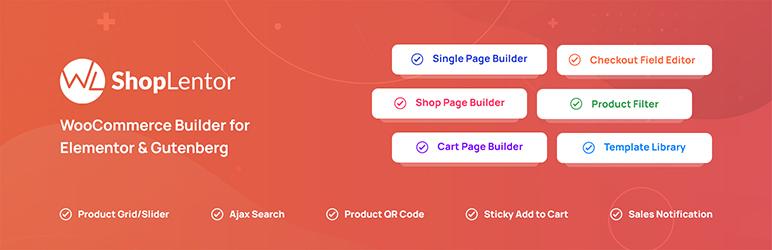
To enhance the functionalities of your WooCommerce store, you can consider installing the ShopLentor WooCommerce Page Builder Plugin.
ShopLentor is a robust WooCommerce page builder plugin that offers numerous customizable elements to effortlessly design an efficient and stunning site. The plugin provides a wide range of powerful features including 105+ Elementor widgets, 54+ Gutenberg blocks, pre-designed page templates, and 24 advanced modules like multistep checkout, customized wishlists, and quick view capacity. This simplifies the customization process, allowing you to modify your store quickly without the need for multiple plugins.
With dedicated templates for your shop page, product page, archive page, my account page, and more, giving your online store a personalized touch has never been easier.
Installing and Activating ShopLentor

Begin your ShopLentor journey by installing and activating the plugin directly from your WordPress repository. For enhanced capabilities, explore the ShopLentor Pro version, which offers distinct packages to suit varying budgets. Access the Pro version through their website to unlock premium features.
Designing a WooCommerce Store using Elementor and ShopLentor
Here’s a step-by-step guide on how to design and set up your WooCommerce store with ShopLentor WooCommerce Plugin:
Go To ShopLentor Menu
To explore an array of ShopLentor’s features, simply navigate to the ShopLentor menu.
Navigate Template Builder and Add New

Once there, proceed to the Template Builder section and select “Add New.”
This will grant you access to the Template Builder, located within the ShopLentor’s menu in your WordPress dashboard.
With this convenient tool, you can promptly create new templates without any delay.
Configure the Page Template Settings to Build Your Desired Page

To create an optimized version of your page template, the next step is customization. Simply click on “Add New” to open a window where you can give your template a name of your choice. You’ll also have the option to select from a variety of templates.
Once you’re satisfied, click on “Set Default” to make this newly created template the default for all future pages. Don’t forget to save your changes.
Customize the Page Template with Elementor

With Elementor widgets, you have the power to personalize templates to suit your needs. Once you save the parameters, you can take advantage of various pre-made page templates that are readily available.
To explore these templates, simply navigate to the “Sample Design” section in the pop-up window, where a range of pre-made designs will be showcased. You can select the one that catches your eye or modify it according to your preferences.
Test The Page
Lastly, it is crucial to verify that the page is functioning properly and visually appealing. Take the time to thoroughly test it.
Designing a WooCommerce Store using Gutenberg and ShopLentor
Go To “Template Builder” By Clicking On The WooLentor Menu
To access your WordPress dashboard, login and then find the ShopLentor menu.
In the Add New menu, set your desired page
Inside the ShopLentor menu, select “Template Builder” and then click on the “Add New” option. Next, choose the desired page type you want to create, such as a product page or product archive page, in the “Add New” menu. After choosing your page type, select Gutenberg as your Editor.

Use Gutenberg blocks and ShopLentor’s features to design and personalize your WooCommerce store. Add, arrange, and style blocks, and configure WooCommerce elements for a perfect page layout.
Ready-made page templates are also available for quick and easy use. Simply visit “Sample Design” in the pop-up window to explore a wide range of options.
Perform a test
After designing your template, thoroughly test your WooCommerce store. Make sure it functions as expected, displays product information correctly, and has a responsive and visually appealing layout.
Test various elements, including product listings, detail pages, cart functionality, and the checkout process to ensure everything works seamlessly.
Once you’re satisfied with the design and testing, save your template.
Other Useful WooCommerce Plugins You Should Try
To maximize the potential of WooCommerce, it is worth exploring additional plugins. These plugins offer a wide range of functionalities, such as integrating Google Analytics, Facebook Pixel, Contact Form, improving SEO, boosting website security, and so on.
Check out this list of useful plugins to enhance your WooCommerce experience!
Rank Math SEO

Rank Math is an intuitive plugin that empowers you to optimize and customize your website content for search engines with ease. With its built-in suggestions based on industry-leading best practices, you can effortlessly control which pages are indexable and how your site appears in SERPs.
This automated SEO tool ensures that all your vital settings are configured, guaranteeing smooth performance without any compromise. Experience the seamless synergy of functionality and performance with Rank Math!
HT Easy GA4

For WordPress site owners seeking seamless access to Google Analytics 4 reports within their dashboard, the HT Easy GA4 plugin offers an intuitive solution. The plugin simplifies performance tracking, delivering essential metrics like sessions, page views, bounce rate, top pages, referrers, user types, and device types.
The “Login with Google” feature allows seamless access using your Google account for analytics and data management. Key features include WooCommerce compatibility for eCommerce tracking, a unified view of website and app data, and customized reports with essential statistics. The PRO version offers advanced eCommerce event tracking for transactions, revenue, and product interactions.
Wordfence

Wordfence is committed to ensuring the safety and security of your WordPress website. With its custom firewall and malware scanner, Wordfence’s Threat Defense Feed delivers the latest firewall rules, malware signatures, and harmful IPs for optimal security. But that’s not all! This remarkable tool also offers 2FA and a host of additional features, all meticulously designed to shield you from potential threats. Experience peace of mind with Wordfence by your side!
Pixelavo
The Pixelavo plugin offers valuable insights into website performance, empowering users to effectively optimize their Facebook ad campaigns. It supports multiple pixels for comprehensive analytics and audience insights, excluding quick-exit visitors for greater accuracy.
Users can track specific events such as clicks and form submissions, integrate the Conversion API for server-side event tracking, and enhance tracking precision by sending additional user data.
With easy installation and a user-friendly interface, it enables tracking of purchases, cart additions, and checkouts, providing valuable user data to Facebook for improved ad targeting and optimization. Overall, it is a powerful tool for maximizing the effectiveness of Facebook ad campaigns.
Contact Form 7

If you’re seeking an effortless way to stay connected with your customers, look no further than the Contact Form 7 plugin! This powerful tool is simple to use and user-friendly, allowing you to create customized forms specifically designed for your WooCommerce store.
With just a few clicks, you can collect valuable customer feedback and essential information, ensuring a seamless purchasing experience for every client. Experience the ease and effectiveness of Contact Form 7 in enhancing customer communication and satisfaction.
Extension for CF7

The Contact Form 7 Extensions plugin is an exceptional WordPress plugin that enhances the functionalities of Contact Form 7. This comprehensive WordPress plugin transforms any contact page into a well-organized and engaging tool for communicating with your website visitors. It offers a wide range of advanced features, including drag and drop file upload, repeater field, error triggers for submitted forms, popup form response, and even country flags and dial codes for telephone input fields. These features, in addition to the plugin’s basic functionality, make it an indispensable tool for creating a seamless and interactive user experience on your website.
WP Plugin Manager

To maximize your website’s performance and speed, WP Plugin Manager is an invaluable tool. This WordPress plugin allows you to selectively deactivate unnecessary plugins on specific pages or posts. By disabling functionality that isn’t needed on certain pages, you can improve loading times and enhance the user experience without affecting other areas of your site. Achieve optimal performance and a seamless browsing experience with WP Plugin Manager!
Testing and Launching Your Online Store
Thorough testing is crucial before launching your website to ensure a seamless shopping experience. From functionality and usability to compatibility, security, and performance testing, WooCommerce provides the tools you need to build a high-standard online store. With WooCommerce, you can optimize payment gateways, product search capabilities, and more to take your business to the next level.
Managing and Growing Your Online Store
For those seeking an affordable solution to build a WordPress eCommerce website, WooCommerce is a highly recommended option.
According to a study conducted by Statista, WooCommerce was the world’s leading e-commerce software platform in 2023, with a 38.74 percent market share.
Therefore, by effectively managing WooCommerce, you have the potential to significantly grow your online store.
Managing and growing your online store involves various strategies and practices to ensure its success. Here are some key aspects to consider:
Product Management:
- Regularly update product listings with accurate descriptions, high-quality images, and pricing information.
- Monitor stock levels and implement inventory management to avoid overselling.
- Consider offering a variety of products to cater to different customer preferences.
Customer Service:
- Provide excellent customer service through various channels, including support tickets, email, live chat, and social media.
- Address customer inquiries and concerns promptly.
- Consider implementing a returns and refunds policy to build trust with customers.
Marketing and Promotion:
- Develop a marketing strategy that includes social media marketing, email marketing, and paid advertising to reach a wider audience.
- Use SEO techniques to improve your website’s search engine ranking and visibility.
- Offer discounts, promotions, and loyalty programs to attract and retain customers.
Analytics and Insights:
- Utilize analytics tools to track website traffic, customer behavior, and sales performance.
- Use data-driven insights to make informed decisions and optimize your store’s performance.
- Monitor key performance indicators (KPIs) such as conversion rate, bounce rate, and customer acquisition cost.
Security and Privacy:
- Ensure that your website is secure by using SSL certificates and regularly updating software and plugins.
- Implement strong privacy practices and comply with data protection regulations.
- Protect customer data and payment information.
Payment Processing:
- Offer multiple payment options to accommodate customer preferences.
- Ensure a secure and seamless checkout process to reduce cart abandonment rates.
Shipping and Logistics:
- Choose reliable shipping partners and offer various shipping options.
- Provide clear shipping information, including delivery times and costs.
- Implement order tracking for customers to monitor their shipments.
Feedback and Reviews:
- Encourage customers to leave reviews and ratings for products.
- Address negative feedback professionally and use it as an opportunity for improvement.
- Showcase positive reviews to build trust with potential customers.
Scaling Your Business:
- As your online store grows, consider expanding your product range and targeting new markets.
- Explore partnerships, wholesale opportunities, or selling on multiple online platforms.
- Invest in customer relationship management (CRM) tools to manage a growing customer base effectively.
Legal and Compliance:
- Ensure that your online store complies with all relevant laws and regulations, including tax laws and consumer protection laws.
- Keep track of changes in regulations that may affect your eCommerce business.
Continuous Learning:
- Stay updated with eCommerce industry trends and best practices.
- Attend eCommerce conferences, webinars, and workshops to gain new insights.
- Network with other eCommerce professionals and entrepreneurs.
By focusing on these areas and continuously optimizing your online store, you can effectively manage and grow your eCommerce business over time. It’s essential to adapt to changing market conditions and customer preferences to remain competitive and successful in the long run.
FAQs:)
WooCommerce is a free, open-source plugin for WordPress that enables you to turn your WordPress website into a fully functional online store. It provides essential eCommerce features such as product management, shopping cart functionality, and secure payment processing.
Yes, WooCommerce itself is free to use. It’s an open-source plugin that can be installed on any WordPress website. However, you may incur costs for web hosting, domain registration, premium themes, and paid extensions or add-ons.
No, you don’t need coding skills to use WooCommerce. It’s designed to be user-friendly and offers a user-friendly dashboard for managing your online store. However, some coding knowledge can be beneficial for advanced customizations.
The basic steps include setting up a WordPress website, installing the WooCommerce plugin, adding products, configuring payment gateways, and customizing the design. You’ll also need to consider aspects like hosting and domain registration.
Yes, WooCommerce supports the sale of both physical and digital products. You can create product listings for physical items with shipping options and downloadable products for digital goods.
WooCommerce supports various payment gateways, including PayPal, Stripe, Square, and many others. You can choose the payment methods that suit your business and customers.
Yes, WooCommerce is designed with security in mind. It regularly receives updates to patch security vulnerabilities. You can enhance security further with SSL certificates and other security plugins.
While WooCommerce is a robust eCommerce solution, it may have limitations for very large or complex online stores. In such cases, you might need additional plugins or custom development.
Conclusion:)
In conclusion, creating an eCommerce website using WooCommerce offers businesses a powerful and user-friendly platform to establish their online presence. With its robust features, flexibility, and extensive customization options, WooCommerce enables entrepreneurs to build a highly functional and visually appealing online store. By following the step-by-step process outlined in this guide, including choosing a hosting provider, installing WordPress, integrating WooCommerce and designing a captivating storefront, businesses can create a professional and successful eCommerce website.
With WooCommerce’s vast plugin ecosystem and seamless integration with popular payment gateways, inventory management systems, and marketing tools, businesses can efficiently manage their online store and drive sales. Embrace the opportunities that WooCommerce provides and embark on your eCommerce journey with confidence, knowing that you have the tools to create a compelling online shopping experience for your customers.
Read also:)
- What is AR and VR in eCommerce: A-to-Z Guide for Beginners!
- 20+ Tools for eCommerce Website: A-to-Z Guide for Beginners!
- What is eCommerce Scraping: A-to-Z Guide for Beginners!
So hope you liked this article on How to Create an eCommerce Website Using WooCommerce. And if you still have any questions or suggestions related to this, then you can tell us in the comment box below. Thank you so much for reading this article.
This was exciting to see the information,
Thanks for sharing this…