In this article, I am going to tell you How to Develop Chrome Extension? so if you want to know about it, then keep reading this article. Because I am going to give you complete information about it, so let’s start.
A Chrome extension is a type of browser extension that adds additional functionality to the Google Chrome web browser. Extensions are written using web technologies such as HTML, CSS, and JavaScript, and can be created by anyone. They are designed to add new features and functionality to Chrome or modify the behavior of the browser in some way.
Chrome extensions can be distributed through the Chrome Web Store, where users can browse and download them. They can also be distributed privately, directly from the developer to specific users or organizations.
Chrome extensions are built on top of the Chrome Extension Platform, which provides a set of APIs for extensions to access browser functionality such as tabs, bookmarks, and history. The platform also provides security mechanisms to protect users and their data, such as extension permissions and the Content Security Policy.
Chrome extensions have become an important part of the web ecosystem, with many users relying on them to customize their browsing experience and add new functionality. They have been widely adopted by developers and businesses, and many popular services, such as social media platforms and productivity tools, offer Chrome extensions to their users.
Chrome extensions can be simple as changing the background of the browser or adding a button to the toolbar, or as complex as creating a full-fledged web application that runs on top of chrome.
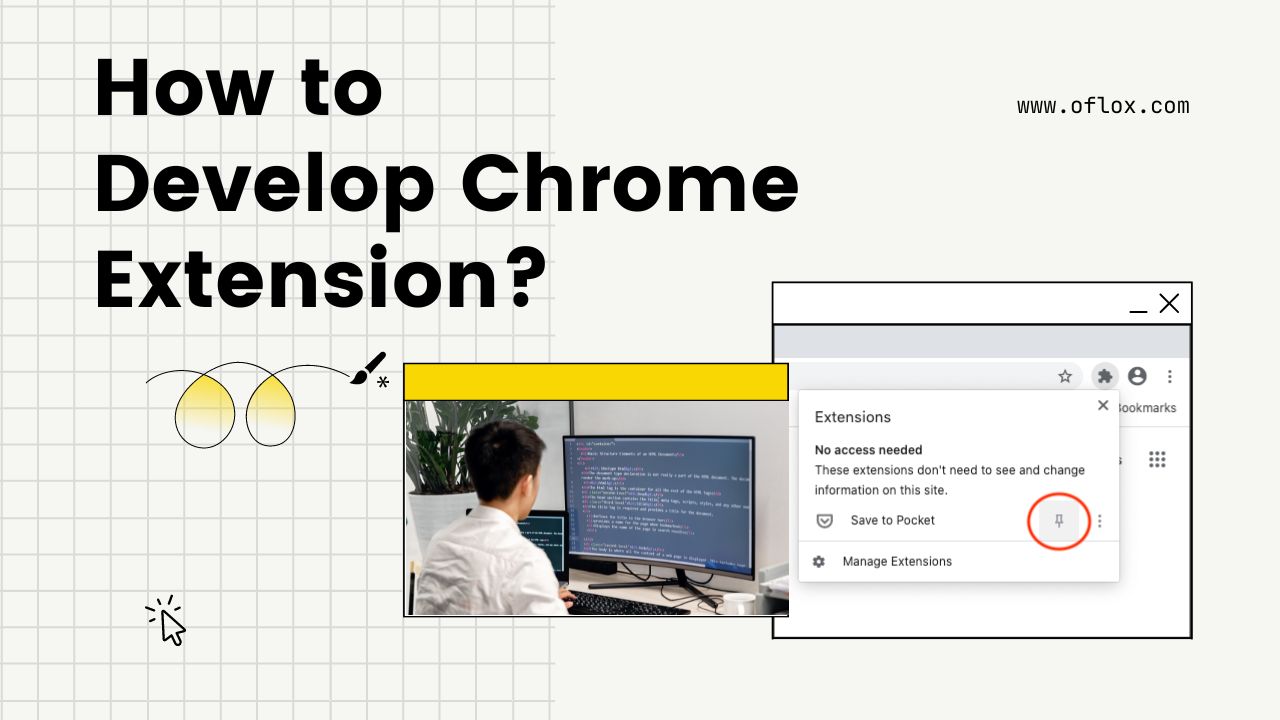
Today’s article focuses on the same,i.e, “How to Develop Chrome Extension” The articles entail each bit of information necessary for you to know.
Let’s get started!✨
Table of Contents
What is Chrome Extension?
A Chrome extension is a small software program that extends the functionality of the Google Chrome web browser. Extensions are written using web technologies such as HTML, CSS, and JavaScript and can be created by anyone. They are designed to add new features and functionality to Chrome or modify the behavior of the browser in some way.
Chrome extensions can do a wide range of things, such as:
- Adding new buttons to the browser toolbar
- Overlaying content on top of web pages
- Modifying the behavior of web pages
- Accessing web pages using an API
- Enhancing the functionality of forms
- Saving information and displaying it later
The most common way to distribute the chrome extension is via the chrome web store, a user can install it from there, but it’s also possible to distribute it privately. The extension can be easily uninstalled by users if they don’t want to use it anymore.
Chrome provides a rich set of APIs for extensions to use and provides an easy way for developers to access these APIs, making it easy to add new functionality to the browser. Chrome extensions have become an important part of the web ecosystem and have been widely adopted by users, developers, and businesses.
How to Develop Chrome Extension?
Here are the general steps for How to Develop Chrome Extension:
- Create a new directory for your extension, and within it, create a file called manifest.json. This file will contain important information about your extension, such as its name and permissions.
- In the manifest file, specify the extension’s name, version, and permissions it needs to run. You can also specify any background scripts, content scripts, browser actions, or page actions that your extension uses.
- Create the HTML, CSS, and JavaScript files that make up the UI of your extension. These can be included in the manifest file using the “web_accessible_resources” key.
- Test your extension by loading it into Chrome as an “unpacked extension”. You can do this by navigating to chrome://extensions in your browser, clicking the “Load unpacked” button, and selecting the directory for your extension.
- Once your extension is working as expected, you can package it into a .crx file for distribution.
- Finally to distribute the extension go to the chrome developer dashboard and upload the extension. This will allow other users to install and use it from the chrome web store.
Note: there are more details in each step and lots of documentation is provided by google on this matter.
Sample Chrome Extension Code
Here’s a sample manifest.json file for a basic Chrome extension that adds a button to the browser toolbar:
{
"manifest_version": 2,
"name": "My Extension",
"description": "A simple extension that adds a button to the toolbar",
"version": "1.0",
"browser_action": {
"default_icon": "icon.png",
"default_popup": "popup.html"
},
"permissions": [
"activeTab"
]
}
This manifest file specifies that the extension is called “My Extension“, and includes a description, version, and icon. It also specifies that the extension will include a browser action, which is a button that appears in the toolbar, and that the button’s icon is “icon.png” and the button will open “popup.html” when clicked.
And here is sample popup.html
<!DOCTYPE html>
<html>
<head>
<title>My Extension</title>
</head>
<body>
<h1>My Extension</h1>
<p>This is the popup window for my extension.</p>
<script src="popup.js"></script>
</body>
</html>
This is a basic HTML file that includes a title and some text, and a script reference to popup.js which will handle the interaction of the button with the active tab.
And here is a sample popup.js
chrome.tabs.query({active: true, currentWindow: true}, function(tabs) {
var activeTab = tabs[0];
chrome.tabs.sendMessage(activeTab.id, {"message": "clicked_browser_action"});
});
This JavaScript code listens for the button to be clicked and sends a message to the active tab, specifying that the “clicked_browser_action” message has been sent.
You will also have to specify the background script or content script in the manifest file. These scripts will run in the background and can access the active tab and perform operations as desired. You can also set the listener in these scripts to listen for the message and perform the appropriate actions.
It’s worth noting that this is a very basic example, and in reality, an extension would likely include multiple files and be more complex. The sample code is provided for understanding the basics of a chrome extension and doesn’t work as is. Please refer to google’s documentation for more details and an understanding of each topic.
How to Submit Chrome Extension?
Submitting a Chrome extension to the Chrome Web Store involves the following steps:
- Package your extension: Before you can submit your extension to the Chrome Web Store, you’ll need to package it into a .zip file. This file should contain all the files and resources that make up your extension, including the manifest file and any other required files, such as icons or background scripts.
- Create a developer account: To submit your extension, you’ll need to create a developer account on the Chrome Web Store Developer Dashboard. This account is free and will allow you to manage your extensions and update them as needed.
- Upload your extension: Once you have a developer account, you can log in to the Chrome Web Store Developer Dashboard and upload your packaged extension. You will also need to provide some information about your extensions such as a detailed description, screenshots, and other necessary information.
- Compliance review: Once you’ve uploaded your extension, it will be reviewed by the Chrome Web Store team to ensure that it complies with the Chrome Web Store developer program policies. This process may take a few days.
- Publish: After your extension passes compliance review, you can publish it on the Chrome Web Store. At this point, it will be available for download to anyone with a Google account.
- Keep in mind that you will have to pay a $5 one-time developer registration fee to be able to upload paid extensions or use in-app purchases.
It’s worth noting that the process and policies may change over time, so it’s always best to check the Chrome Web Store Developer Dashboard for the most up-to-date information. Additionally, it’s also possible to distribute your extension privately to specific users or organizations, which would not require going through the chrome web store.
FAQs:)
Chrome extensions are small software programs that can be added to the Google Chrome web browser to add new features or modify the behavior of the browser. They are written using web technologies such as HTML, CSS, and JavaScript and can be created by anyone.
You can install a Chrome extension by going to the Chrome Web Store and searching for the extension you want to install. Once you find the extension, click the “Add to Chrome” button and the extension will be installed.
Once you have installed a Chrome extension, it will usually add a button to your browser’s toolbar. You can click this button to use the extension’s features. Some extensions may also have options that can be accessed by right-clicking the button and selecting “Options”
You can remove a Chrome extension by going to the Chrome menu > More tools > Extensions, finding the extension you want to remove, and clicking on the trash bin icon or clicking on the remove button.
Yes, you can see the permissions an extension is requesting by going to the Chrome menu > More tools > Extensions, finding the extension, and clicking on the details button. This will open a dialog box with information about the extension’s permissions.
You can disable an extension by going to the Chrome menu > More tools > Extensions, find the extension and toggle the switch on the right side of the extensions to off position.
An unpacked extension is an extension that has not been packaged as a .crx file. This type of extension is often used during development and testing, as it allows developers to make changes to the extension without repackaging it.
Yes, you can sell your chrome extension, you have to submit it to the Chrome Web Store as a paid extension and set a price for it. There’s also an option for in-app purchases. However, you have to pay a $5 one-time developer registration fee before uploading paid extensions or using in-app purchases.
Read also:)
- 25+ Best SEO Chrome extensions: A-to-Z Guide for Beginners!
- 20+ Best Press Release Tools: A-to-Z Guide for Beginners!
- 15+ Best Link Building Tools: A-to-Z Guide for Beginners!
So hope you liked this article on How to Develop Chrome Extension? And if you still have any questions or suggestions related to this, then you can tell us in the comment box below. And thank you so much for reading this article.