In today’s article, I am going to tell you about How to Host Website on GitHub, so if you want to know about it, then keep reading this article. Because I am going to give you complete information about it, so let’s start.
GitHub has become a well-known platform in recent years, enabling developers from different fields to share their codes in different languages and their projects like software, applications, and websites with each other. GitHub is absolutely free to use and has become a center of attraction for open source software in recent years.
But that’s all about GitHub? No, that was just a very small bit of it. Here we go on with full details, which can provide you with lots of information about GitHub.
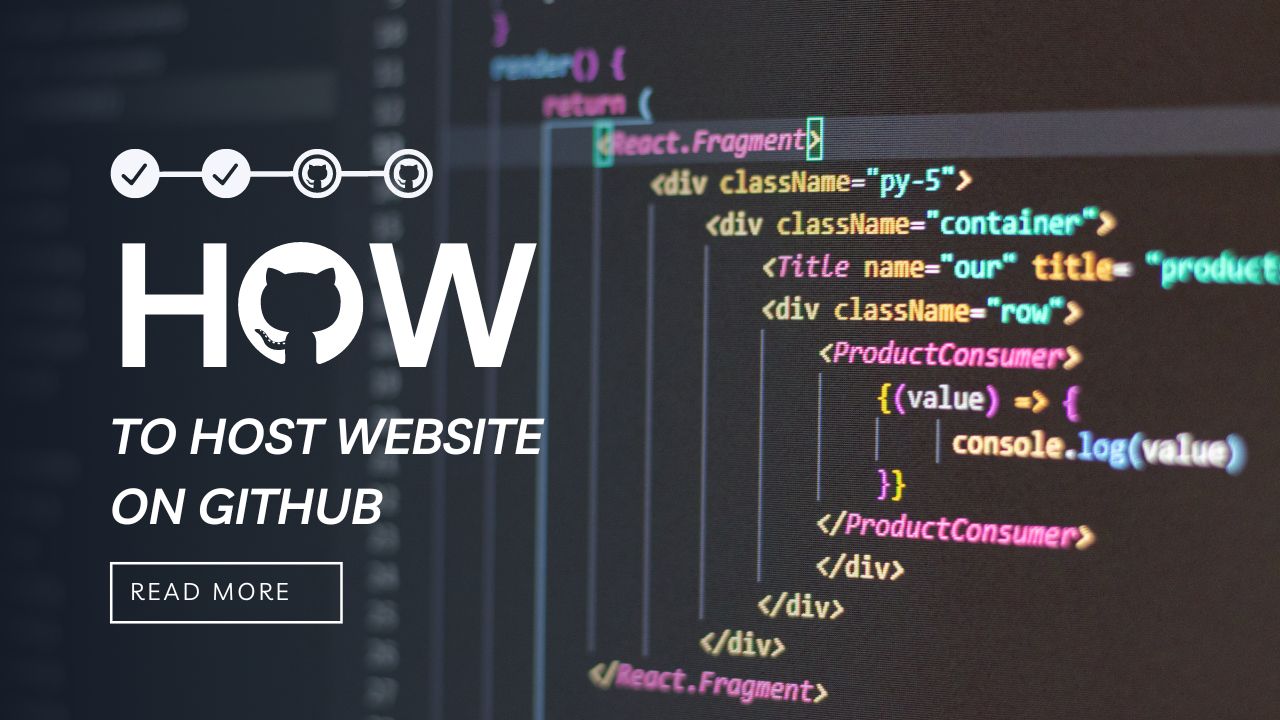
So let’s get complete information about How to Host Website on GitHub without wasting any time, come on.
Table of Contents
What is GitHub?
GitHub is a platform where one can (generally a developer) develop software. It is also a place for storing, tracking and collaborating with others on software projects. Moreover, developers can easily upload their files containing codes in order to collaborate with others on an open source project. Just like othGitHuber social media, GitHub is also a great platform where various developers interact with each other to discuss, share their views, and work together with each other.
GitHub has a wide user base, which it has gained in 14 years. It was developed as a platform for collaborating on different software projects. It is free for all and has numerous amazing features, which make it easy to work with others freely.
Besides this, GitHub allows its users to build their personal profiles and brand for themselves. One can easily visit numerous profiles on a tap, where you can find their project work and contributions too. All these features make GitHub a social networking site where various programmers and developers interact with each other for different projects and collaborations.
Uses of GitHub:
GitHub has numerous features, besides this one. It enables software developers to create remote, public-facing repositories on the cloud for free. After creating a repository on GitHub, you can easily copy it to your desktop by following this link. Add and modify files locally, then “push” your changes back to the repository created where your changes are displayed to the public.
Now the question arises: why go to GitHub instead of developing your own private repository? The below-mentioned points will make it clear to you.
1. Enhanced Collaboration
GitHub is the biggest platform for numerous project collaborations. This also includes version control and access control.
For instance, you want to develop CRM software and you invited some of your friends to help you. For this, you have created a repository on GitHub where you’ll store all the files, codes, and versions for that particular project. Then you can grant access to those friends to the repository you created.
You have planned to work on setting up its key features and asked your friend to work on interface design and responsiveness. Now if you both want to work at the same time without interfering with each other’s work, you have to create a branch, i.e., a separate development area. Now your friend can work on interface designing and responsiveness and at the same time, you can work on key features of CRM software.
If your friend finishes the work, they can make a request to merge the work with yours. It gets combined only if you approve.
Imagine someone visits your profile and views this particular project and tries to add a “live tracking of resources” feature. He/she can easily make a fork(copy of the repository) of your repository and then move ahead with the idea. Once they are done with the idea, they can also pull a request to add it to your repository. After your approval, it gets merged. Remember that if your repository is public, you can get numerous forks, but it’s up to you to accept or reject them.
There is nothing like perfect, and so is the case with software. Therefore, each repository in GitHub has an issues section where one can list the problems they’re facing with CRM software. You can discuss them there and can mark them as resolved if it’s done. To address these errors, you have to go back to a file changelog to see where things went wrong.
Overall, GitHub provides a public space where you can store your projects and is a networking site that enables developers to contribute to numerous projects. You can be hassle-free with your original project because GitHub won’t overwrite it.
2. Easy File Management
GitHub has a sleek GUI layer on its top known as Git. It operates through a command-line text-based interface. Developers know how to use the command line interface, but not everyone prefers this.
The Git interface is clean and user-friendly, which means it performs Git actions as well as views file history anytime, which is more convenient for developers and accessible for beginners getting the hang of Git.
GitHub is more accessible because of its cloud-based infrastructure. GitHub users may access their repository from any location and any device. They can also download the repository and make changes there. And these are termed the key benefits of using Github.
Moreover, you’re not limited to one device or environment by using Github, which makes it unique.
3. Social Networking
GitHub is more than just a place to work on code, and GitHub offers its users the opportunity to have profiles to display their projects, contributions, and other activity on their site. Anyone can see anyone’s public-facing profile and repositories. Its social network is critical to its success, as it encourages developers to explore and contribute to open-source projects.
Before getting in touch with collaborators, one has to personally reach out to project owners to ask for permission to contribute.
With GitHub, it’s always easy to fork a project and make a pull request. But yeah, the project owner can then visit someone’s profile and past contributions anytime before he/she accepts your request.
Many people across the globe also use Git as a way to showcase their projects to employers or as a portfolio of sorts.
For example, recruiters often use GitHub to find hidden talent, since prospects’ code is available for anyone to review.
4. Open-Source Projects
GitHub is one of the top leading platforms in terms of surging open-source collaboration, and it’s also a leading creator of widely used software technologies.
From CSS frameworks to data visualization libraries to a game you might spend too much time playing, it is all possible because of GitHub repositories.
Anyone who wants to learn to program and foster an engaged, innovative, and productive community can join Github as it is an open source project and it is also in trend with Web 2.0 because of many factors.
5. Private Repositories
For a brief moment, you may have wondered how GitHub makes money.
The answer is simple: GitHub offers both paid and free services. If you’re on a paid plan, others can collaborate with you as well, keeping their code safe. Moreover, GitHub has an enterprise solution that allows organizations to collaborate with internal tools. This is how GitHub makes money.
How to Host Website on Github:
guys I am often asked about How to Host Website on Github. So? Today I am going to tell you all about How to Host Website on Github in detail below:
1. Register for a GitHub account
A GitHub account should be your very first requirement. You won’t be able to use GitHub’s free hosting or any other advanced capabilities if you don’t have it.
With a GitHub account, you may communicate with many web developers, share your problems with them, and request their contributions to your project. Additionally, you can add to the open-source projects of others.
2. Install GitHub on your desktop by downloading it
We may access our code on GitHub after installation. It’s far too simple to accomplish, and using the GitHub interface is simple.
To download GitHub to your computer, click the link below:
- Google Drive for Windows
- macOS GitHub Desktop
Open the GitHub application file after downloading to continue the installation (depends on your desktop operating system)
/Creating a project on GitHub
3. Establish a fresh GitHub project
We must grant GitHub access to our files in order to post the code. You may accomplish this by making a Repository folder, then copying the code to the repository you just built. Take these actions:
- Launch the GitHub application and select “Create New Repository” from the menu.
- When the “Create a New Repository” window displays, enter the text input for “Name” using the following syntax:
[username].github.io (syntax)
Your GitHub account username should be used in place of [username].
Remember that giving your repository this name is crucial; doing so will instruct GitHub to host the files for that project automatically and show them when someone types the following address into their browser:
https://[username].github.io/
When your website is ready to publish and go live, you should share the web address seen in the aforementioned web browser.
- Your desktop’s “Local Path” is where your repository will go live.
Please take note that this is not the location on your computer’s hard drive where your website files are now stored. The use of GitHub Desktop is necessary.
Select a folder in your home folder, such as /Sites, so that we may copy the site files later. This will assist in creating a new folder with the name of your repository inside the /Sites folder, which will contain the syntax shown below:
/Sites/[username].github.io
- Take note that you can leave the other selections at their default values for the time being and simply click the “Create Repository” button. For the time being, all we need to do is establish a folder that GitHub Desktop can use.
The “Create Repository” button will cause the GitHub Repository folder to be created.
4. Move the files to the repository folder you just created
We have been working on our website in a folder at /Documents/my-site up to this point, which we will refer to as your working folder. There will be some files and directories with the names index.html, /CSS, or /javascript inside this working folder. It is necessary to transfer each of these files from the working folder to the new GitHub Repository location.
The [username].github.io folder for the GitHub Repository was created in the previous stage and is located inside the /Sites folder. This indicates where the GitHub Repository folder should be.
/Sites/[username].github.io
- Transfer every file from your working directory (/Documents/my-site, for instance) to your GitHub repository folder (/Sites/[username].github.io).
The GitHub Repository folder will be copied with all of our files inside.
- In order to publish, we must first explain to GitHub why we are publishing. Put a high-level description of what this commit comprises in the “Summary” text form, which is located near the bottom left of the user interface; a straightforward phrase. For eg : “My first GitHub”.
The “Description” text box is an optional place where you can provide further information about the commit. Typically, you’d want to mention the changes you made, such as if you repaired a bug or contributed any new content. It’s wonderful to have these notes available for other developers or even future you to ensure that you are aware of the rationale behind the modifications you made oh so long ago!
5. Make your website public
You can have questions after selecting the “Commit to master” button in the previous action:
What happened just now? The app is suddenly empty and my files are gone!
Do not worry! There is a small success signal in the lower left corner of the GitHub Desktop interface, showing that your commit was successful.
This enables us to push our commit to GitHub now that our files have been committed.
- On the GitHub Desktop interface, look for the “Publish repository” button towards the top.
The “Publish repository” button is located on the GitHub Desktop user interface’s top bar. “Publish this repository to GitHub” will be written in text underneath the main label of it.
Tap here to send your files to GitHub after that.
Prior to step (a): If you haven’t already, you will be prompted to sign in to GitHub before the “Publish Repository” dialogue window displays after you hit the button.
The “Sign In” dialogue window will appear when you click the “Sign In” button. To continue, enter your Username and Password and click the “Sign In” button. After logging in, you may continue.
The “Username or email address” and “Password” text inputs will be requested in the “Sign In” dialogue window. “Sign in using your browser,” but this is optional. The bottom will have two action buttons: “Cancel” and “Sign In.”
After logging into GitHub, proceed to step 5 (a), choose 2, and click the “Publish repository” button to begin the process of uploading.
- The final few parameters you must select before making your website online will be shown to you in the “Publish Repository” dialogue window.
To upload your files to GitHub, select “Publish Repository” from the menu in step
5(c) To check that your files have been moved to the new location, open your browser and go to the new GitHub repository page.
https://github.com/[username] / [username].github.io
Move forward if all files can be found; otherwise, review the procedures to look for mistakes.
6. Mention your web page
The final step is unnecessary; all you need to do is open your website in a browser. It will be presented to you.
https://[username].github.io/
Congratulations !!
Hope you must have known How to Host Website on Github. And now if you want, you can also watch the above video about How to Host Website on Github. And can get complete information on this subject.
Conclusion:)
Thanks to the millions of professionals as well as amateur developers that are working together and developing new things in various and unique ways.
The amazing characteristic of GitHub is that it lowers the bar for participation in collaboration, enabling anyone to contribute ideas to existing projects or launch new ones in amazing ways that would be beneficial. It’s hard to form the open-source software world before GitHub; there was undoubtedly a lot less of it. It can now be explored by anyone, including you as of the advancement available in the present time.
For providing all others the knowledge and courage to publish and share their own works that they have done, think about speaking or writing about your recent learnings and experiences with it, so it would benefit and encourage others to write their experience. The only step needed is to commit the modifications and then push the files to your GitHub repository, whenever you wish to make updates to your website it would be done perfectly. The modifications done will be automatically published on it.
Read also:)
- 25+ Best Open Source Web Development Tools: (Free & Paid)
- 15+ Best Coding Software for Beginners: The Beginner’s Guide!
- 15+ Best Screencasting Software: A-to-Z Guide for Beginners!
So hope you liked this article on How to Host Website on Github. And if you still have any questions and suggestions related to this, then you can tell us in the comment box below. And thank you so much for reading this article.