In today’s article, I am going to tell you about 15+ Best Screencasting Software, so if you want to know about it, then keep reading this article. Because I am going to give you complete information about it, so let’s start.
Screencasting is nothing but a recording of a user’s device screen and his/her voice too if any. Its uses are multipurpose, sometimes it is used for teaching while the other time you can use it for presentation during a business meeting. Besides all this, it can be used in daily life also for various purposes. For instance: if you’re a gamer, you can record your gaming easily with this. Other uses are also there like adding voice to any video.
For screencasting, you’ll be requiring software that is able to record the screen elements and users’ voice /audio in real time. However, you can also prefer screen-grabbing hardware that performs the same function. This includes a DVI frame grabber. This method can surely reduce the workload of a machine and will enhance it to work more fastly.
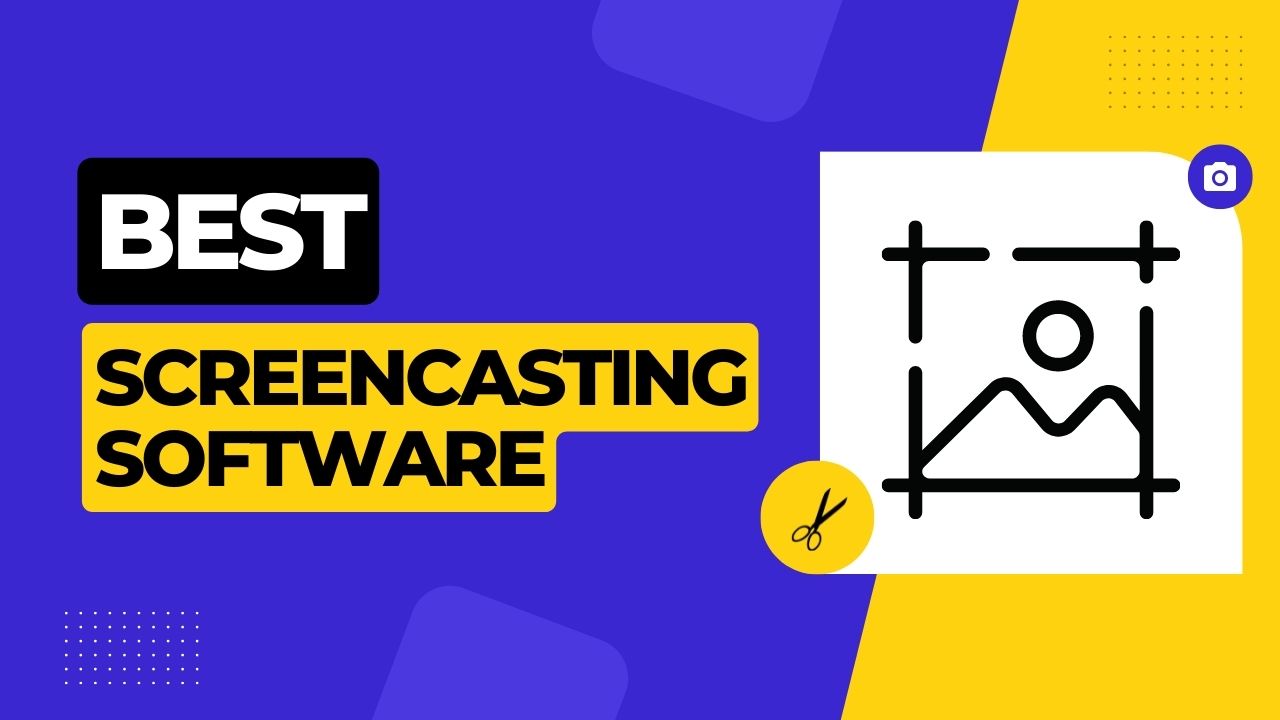
But these are not the only use of screencasting software. Many of them enable users to edit the video too Ikke adding background music, insertion of images etc. They allow users to upload the changed content to the cloud too.
Table of Contents
15+ Best Screencasting Software:
Enlisted below are some of the screencasting software which can enhance your experience with the same and can serve you for multipurpose tasks.
1. Loom
Searching for fast software to quickly cast whatever is being displayed on your screen, then Loom can be your choice. It comes with a freemium plan. Paid plans being Pro, Business and Enterprise.
The free plan includes a screen and cameras recording with a cam bubble. It enables users to add comments, reactions, and others. With free versions, a maximum of 480p screen recording can be done. Advanced customization of the video recording is not available, however, you can trim the video, add gifs and edit it up to some extent.
If you’re opting for the premium plans you will get access to advanced features like high-quality video resolution, and advanced customization like adjustable dimensions. Moreover, with premium plans, you can easily get in-depth analytics of your recorded or customized video.
With the plans, you’ll get a password feature to secure your video. In the paid version you can’t access the video only with an email. Wide customization options will be available in purchased plans. Loom is available for both Android and iOS users.
2. Open broadcaster software
One of the most renowned free screencasting software. It has some of the best features which make it useful to everyone. With the help of this, a newbie can also create good video content. It has features of audio and video capturing in real-time. Using Open Broadcaster one can easily create different types of scenes, and add images, text, and many more.
It has a lot of features that you may not find in other free software like after setting up your work with an unlimited number of scenes. This implies that you can easily switch between them which will enhance your experience with OBS.
OVS is popular for its easy-to-use functions and tools. It simply allows you to add new sources, duplicate the existing ones, and adjust them. It has a setting panel with which any customization available can be done. Another great feature is the modular interface which enables users to arrange the elements to their own desired preferences.
3. Screencast-o-Matic
One of the best screencasting tools with a built-in editor is Screencast-o-Matic which comes in both a free as well as a premium subscription. The premium version offers you more advanced capabilities to Screen cast your Video. If you’re a beginner or newbie who doesn’t have enough money to invest in premium and looking for a free solution, it will give you control of screen capturing in which it captures a part or all of your screen and add, adjust the size of your WebCam on-screen furthermore it allows you to include narration audio and stock music with captions, and you can trim the start and end of your recordings.
Screencast-o-Matic has a one-tap saving mode with which with one single click recorded content is uploaded.
And if you have enough money to invest then here comes the premium features, which give you highly valuable features. In premium features one is able to auto-generate the captions, access an expanded music library, and can also control system audio, use zoom as well as pan functionality, add a script to your recordings, use PIP mode i.e picture-in-picture functionality, and also allowed to use the screenshot tool.
Advanced editing tools are just as powerful. And Screencast-o-Matic is one of the advanced tools which allows you to create animated transitions video with overlay effects, hide, show, scale, and crop images. Here you can also come with a green screen in which you can add your own background, text, images, blurs, and shapes, and zoom your video in or out.
Screencast-o-Matic is available on Mac, Chromebook, Windows, Android, and iOS.
4. Usersnap
Specifically used for companies to better understand end users, Usersnap is a customer feedback platform that features screen recording and voice feedback functionality.
With little to no effort to set up, configure and send out to end users, you’ll start getting user feedback that shows exactly what they experience via video recording. They’ll walk the business through the error, issue, or overall experience through videos and voice.
From there, the video and voice feedback is sent to a managing dashboard, where it can be discussed, handled, and communicated back to the end user when something has been done about it.
When looking for a specific screencasting software that can help your business, Usersnap is a full platform for this purpose, and more (surveys, satisfaction raters, feature requests, interview schedulers, etc.).
5. RecordCast
For newbies and ones who always want to try free-to-use software, RecordCast is the best option. It works for both Windows and Mac and offers you a web-based solution which is the best part of RecordCast.
It allows users to standard features like webcam overlay, partial screen recording, simultaneous audio recording from system as well as microphone. Moreover, its AI suggests you add several useful video enhancement features to make your screen recordings more engaging and eye catchy.
And you have full access to add text, different annotations, effects, and background images to your videos here.
RecordCast comes with a built-in video editor which allows you to trim as well as split your video recordings and add audio tracks. And offer us a highly demanded feature of importing external videos and merging them with your screen recording into its video editor.
6. Vmaker
Vmaker is a type of screen recorder that everyone can use. Novice, Intermediate, or Pro – doesn’t matter at what level your video-making skills are. Vmaker makes it very simple to record, edit and share screencast videos with anyone. And, it’s not just about the features of Vmaker. Its pricing is one of the biggest showstoppers. You can use Vmaker for free forever or pay only $10/month to access all its advanced features.
Vmaker knows the challenges of video makers, that’s why it lets you record unlimited videos without any watermark. Even if you’re on the free plan. The built-in editor is also a big draw of Vmaker. It can trim, resize and rotate your video. In the paid plans, it comes with more advanced features like adding subtitles, music and importing external videos. These videos can be merged with your screen recording to make the perfect video transitions.
On top of that, Vmaker also has other advanced features like screen annotation, 4K video resolution, custom background, mouse emphasis, frames and filters, and a lot more. As long as you love recording videos for whatever purpose, you’ll love using Vmaker. It’s available as a Mac and Windows application. And, as a Chrome extension too.
7. Scribe
Unlike most screencasting tools, Scribe doesn’t require you to record a video or voice over. Instead, Scribe turns any process into a visual document — complete with written steps, links and annotated screenshots.
Just turn on the Scribe extension and go through your workflow. Scribe captures your process to create your step-by-step guide in seconds. Each guide (called a Scribe) is easy to customize with additional tips, steps, screenshots or AI-powered descriptions. Share Scribes via a quick link or embed.
Scribe is the perfect solution for upskilling teams. While the basic plan is absolutely free, Pro and Teams plans offer additional features such as screenshot redaction and smart blur, branding and the desktop app.
8. Apowersoft
Apowersoft Screen Recorder Pro has the capability to outstand all the mentioned software in the list. It offers all the tools and features required for perfect screencasting and allows advance customization of the same.
Apowersoft Screencasting has four recording choices. This includes capturing of the whole screen, a specific region, mouse indicated area or a special window. selected. Like other modern software, you can record and match them with numerous audio clips. Apowersoft likewise offers WebCam video recording for customization. These were the features that make Apowersoft a great tool for tutorials too.
Coming to the editing part, you’re not restricted to editing the recorded content. Apowersoft offers customization in real-time. It has an accessible toolbar with which you can add text, lines, audio, etc. Other editing highlights are trimming, morphing contents, adding special visualizations, and watermarks.
Apowersoft screencast software is free to install, its free version has restricted features. This includes a three minutes recording without any customizations. Moreover all recordings and screen captures are watermarked. Apowersoft is accessible on Windows and Mac.
9. ScreenCastify
Not a software, Screencastify is essentially a Chrome extension. However, it has the capability to capture recordings beyond the browser window on your PCs.
Besides recording it gives all the fundamental recording features. With regards to video editing and altering features, you can do basic things like editing and cropping your video, etc. Therefore, Screencastify is a decent choice just for making fast screen recordings and not for training videos.
Screencastify, however, gives you good sharing and export choices. Thus, you can save your recordings in mp3 or mp4 format on your device or directly to google drive.
10. Icecream Screen Recorder
Icecream Screen Recorder comes with a 14-day free trial period to interact with all the features and get to all elements. It has the capability to capture a wide range of videos like gaming, Skype calls, live streams, screen captures, and sound. It enables its user to record portions of the screen. Moreover, unlike other screen recorders, Icecream Screen Recorder has access to both the recording and captured screenshot differently and the URLs generated can be shared manually.
You can modify recordings with annotations and logos. Other convenient tools it provides are, the choice of boosting up or down the recording speeds, scheduled recording, and adding mouse click highlights while recording recordings. Ice Cream Screen Recorder is accessible for Windows and MAC users.
11. iSpring Cam Pro
iSpring Cam Pro is preferred as the foremost choice for making a tutorial. While most software in the list has this feature, iSpring Cam Pro stands apart when it comes to delivering proficient recordings with a wide variety of canvases, introduction slides and comments. Moreover, fundamental elements include whole and partial screen recording, a mouse highlighting feature, device sound recording, and real-time voice recording.
It allows you to collaborate with others also. All you have to do is to create a video and send it to an email. The other person can provide you with feedback on the same. This feature helps to make great recordings in a short span.
12. Camtasia Studio
Camtasia Studio began around 2002. At that time the developer figured out how to keep it significant to deliver strong screencasts for a better user experience. For instance: Camtasia Studio gives you the choice of utilizing pre-installed and custom video layouts to give smooth screencasting and editing.
It enables you to record portions or the whole of your screen, and add special effects like animations . You will also get features like zooming, making animations of your screen recording, adding titles, comments and producing smooth recordings. What’s different with Camtasia Studio is music from a free library. Camtasia Studio is accessible for Windows and Mac both. It allows a free 30-day trial period. Note that any recordings recorded during the trial period will include a watermark.
13. ScreenFlow
ScreenFlow is a popular screencasting software with a variety of customization features and acceptable video editing tools. One of the cons of ScreenFlow is that it isn’t available on Windows, this compatibility can bother a lot of users.
If you’re a MAC user, kudos to you it’s one of the best options available. You can enjoy all the benefits like combining screen recordings, webcam feed, and adding voice in real-time. It has editing features too like multi-track editing capability which enables you to impose different layers of audio, images, etc within your videos.
For video enhancing in ScreenFlow you will be able to to use features like transition effects, visual and audio effects, zooming in-out to a good extent, addition of logo, gifs etc.
14. Movavi Screen Recorder
You can find this Screencasting software on Windows and MAC both. Movavi offers a wide variety of applications including the screencast software.
Movavi features are quite simple but your experience with this will be great. You can easily add a WebCam feed, and record partial or the whole screen with or without system audio. Movavi allows you for simple editing like video trimming, drawing on the screen while recording is going on, highlighting your cursor, etc. Moreover, you can schedule a screencast and at that particular time, it’ll start casting. As said above Movavi doesn’t have a lot of features but is used by many because of its user-friendly interface.
15. Active Presenter
Active Presenter is one of the most widely used software for Screencasting. It records the screen in full HD quality with your webcam along with the system and real-time voice. It has some built-in video editing tools which enable users to cut, trim, crop, blur video, text-to-speech, zoom, and a lot more. It allows exporting videos into mp4 and other formats.
It has three plans including the
- Free
- Standard Edition($199)
- Professional Edition($399)
Conclusion:)
These were the gist of all the best software available for Screencasting, which you can surely test for. Each has a different role to play, according to your choice you select the most suitable one. If you’re looking for paid versions, first have a full trial and then make a decision whether it is helpful for you in the long run or not.
Read also:)
- 10+ Best Email Marketing Services & Software: Full Guide!
- 10+ Best CRM Software Small Business: The Beginner’s Guide!
- 20+ HR Software for Small Business: A-to-Z Guide for Beginners!
So hope you liked this article 15+ Best Screencasting Software. And if you still have any questions and suggestions related to this, then you can tell us in the comment box below. And thank you very much for reading this article.