Are you a WordPress developer and blogger? And want to know, How To Increase WordPress Website Speed Without Plugin for free. So keep reading this post today. Because I am going to tell you the complete information about it step by step.
As you all know, WordPress is one of the most popular CMS (Content Management systems) in the world. With this, more than 70% of the website is made by this. And not only small brands but also big brands are used WordPress. Because it is a simple and easy-to-use CMS and website builder.
Books are a great source to help you learn WordPress better. But here some people have problems with WordPress website speed optimization. And that comes to the problem of increasing the speed of your WordPress site. And they use the WordPress website speed increase plugin. But still, there is no benefit.
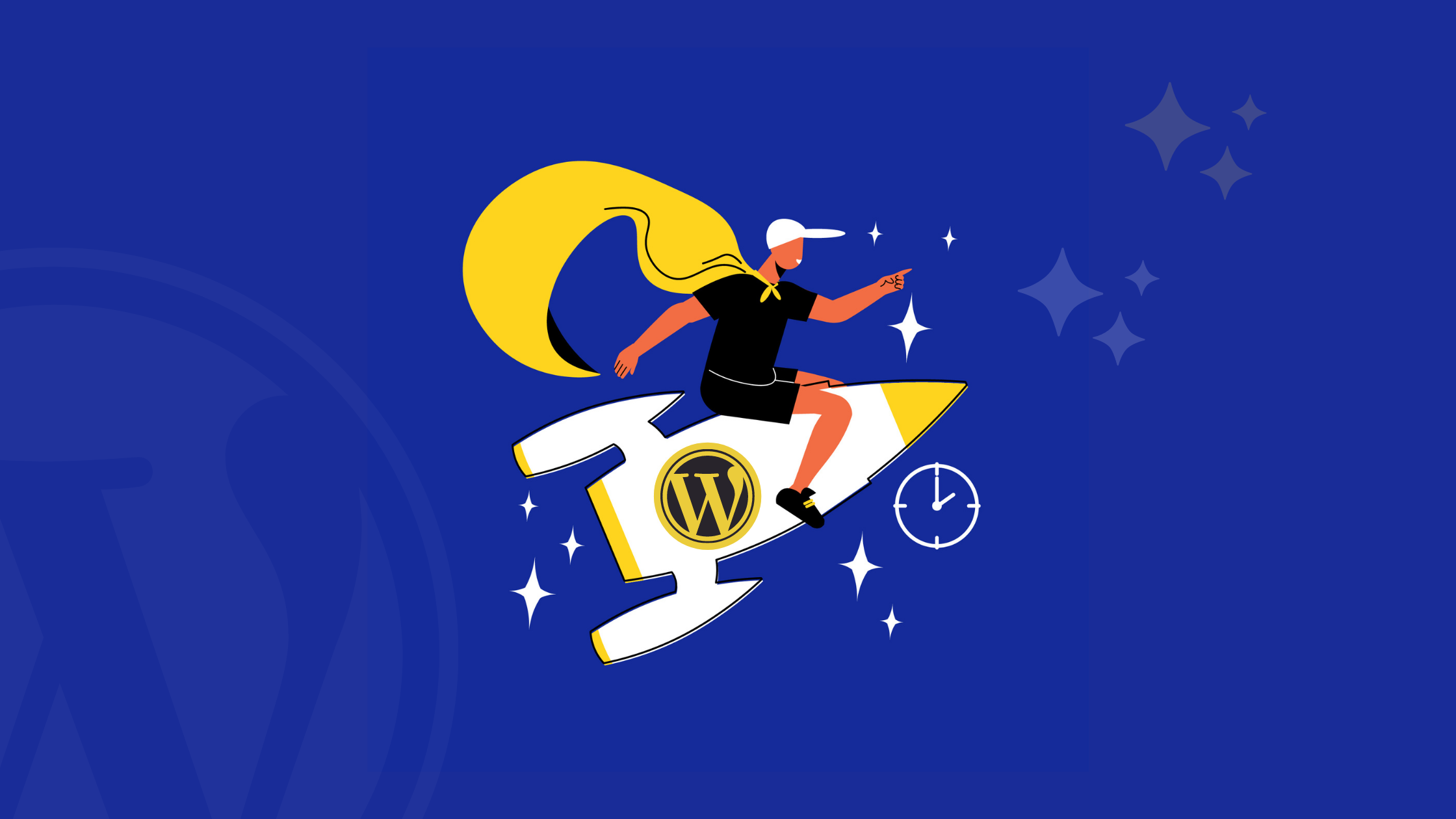
Because only WordPress plugin ever Doesn’t make your website load faster, this is because in addition to this there are some dew factor and tips. Using these, you can make your WordPress website fast.
Table of Contents
How To Increase WordPress Website Speed Without Plugin (Step By Step)
So if you too are frustrated with the loading speed of your WordPress website. And if you want to increase the speed of a WordPress site, then these tips can prove to be beneficial for you. And I hope that this will help in increasing your WordPress website speed.
As the internet continues to be the go-to, webmasters, especially businesses, must keep up with the trends to thrive. Today, creating a website isn’t such a hassle. With all the free tutorials and resources available, even the less tech-savvy users can go the DIY way. Nonetheless, for a business, enlisting the pros like a Passionate full-service digital agency is advisable. It makes it easier to keep up with the trends, such as responsive web design. Herein, we’ll take a quick look at responsive web design, highlighting what it is and its importance in the digital retail arena.
1. WordPress Site Design.

When you install some themes in your WordPress site, you get more features in many themes, so you have to choose better SEO-optimized themes like GeneratePress, Newspaper, Sahifa, Jannah & ColorMag, etc. for the WordPress site. So you can try to use a better & good design which will load faster.
Because these topics have great coding of HTML, CSS, JavaScript, and it gave the right interface to the user surfing your site.
So, guys make sure & understand that you use a better lightweight version of the theme, which will load faster, and also the user will not back due to the lowest speed of your site..
Free & paid WordPress themes are also available for the WordPress sites., so it depends on you. Regardless of which theme you use on your WordPress site, paid themes are fully optimized with the AMP version.
And guys, I don’t know what is an AMP, AMP is nothing but a quick and fast mobile page. And this helps your website load faster and Google also prioritizes AMP websites in terms of ranking on Google.
2. WordPress Hosting.
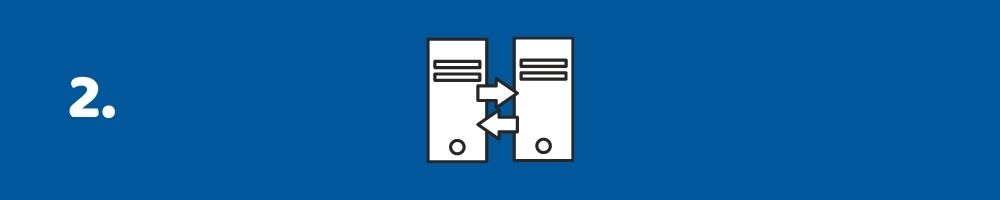
If you host your site on any shared hosting plan then it can affect the speed of your site, because a single shared hosting server has multiple sites on the same server. So even then your site will load late.
If you are new then shared hosting is one of the best options for you due to its cheapest price and you will get it.
So guys if you have purchased a VPS, you will get a private server to which you can add unlimited WordPress websites, and you get many more advantages when buying a VPS.
I suggest you buy Virtual Private Server (VPS). In this, you will get a separate server from which you can manage your WordPress hosting and at the same time, you will not have to face the problem of low speed for your website.
3. Media Compression.

There are many media files that you use without any optimization or compression of your content and image in the post.
The large MB size of media files will also affect your WordPress website speed. So if you are going to use images or videos then you should first compress them.
You can compress your media files from online platforms, there are many websites that provide compression services, just upload your image and you will get your compressed image which you can use on your website.
Online media compression websites like: –
- Online-Converter.com
- Media.io
- Zamzar.com
- Convertfiles.com
- Files-conversion.com
4. Remove Unused Plugins.
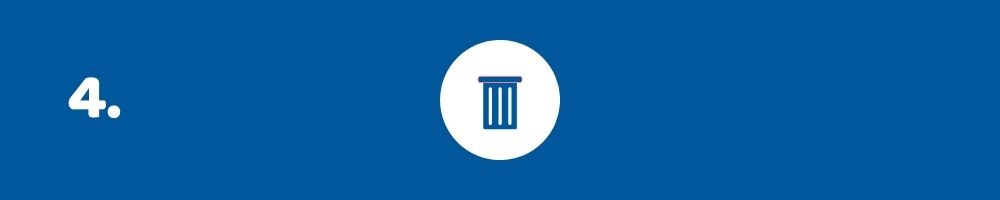
As you are aware of the different types of plugins in WordPress, I would suggest you to remove the plugins that you do not use regularly for your website.
Since plugins are also one of the parts of your website, unnecessary plugins can affect the speed of your website, so you have to determine which plugins you don’t use much.
Akismet and Hello Dolly These plugins are the default. So you can remove this plugin. After removing unnecessary plugins you will see a change in the speed of your website.
5. Make a Comment page.

If you are getting a large number of comments on your WordPress site then you should create a separate page for the comment.
Because a large number of comments also affect the speed of your website.
Go to Settings in WordPress ~ then go to Discussion and click on the Break Comments in Page option.
If you want a customizable separate page for your comments, you can also modify it. And this is the fifth step of How To Increase WordPress Website Speed Without Plugin.
6. Use Caching Plugin.

There are many plugins available for WordPress Cache Clear such as WP Super Cache or W3 Total Cache, in my opinion, this plugin is one of the best for clearing the cache of your WordPress site.
Using the cache clear tool for your website will improve the speed from 3X to 5X. If you are using managed WordPress hosting then you do not need any plugins to remove the cache, your hosting will do it for you.
7. Use Image Thumbnails.

In every article of yours, you post different types of images often, and you forget to compress those media, so here is a great tip for you.
Do not use the image instead. Use thumbnails instead because the size of the thumbnail is the lowest and due to the light size, your website will not give you any problem regarding slow motion.
So next time you write content for your website, make sure that you can use thumbnails in your content instead of images.
8. Use Google Drive As Media Server.

Friends, if you have a website where you need to post many types of videos and images, and because of this, your website takes too much time to load.
Did you know Do your visitors bounce back because of the high size of your video on your website? Yes, it is possible because what happens when you upload high-size files to your website, it will give you a problem with website speed.
I have an exact solution for this, you can implement these steps, whatever media you want to give to your visitor on your website, first upload that media to your Google Drive and provide a download link to your website.
Or if you want to show the video on your website, embed Google Drive Media and upload it. If you do not know how to embed it, then tell me in the comment section that I will write articles about it.
If you have a YouTube Tutorial, you can also embed it, and use that video in your content. This is one of the best steps that you can implement on your website.
9. Divide Your Lengthy Post into many Parts.

WordPress is the only platform where you can show long posts to your visitors, and this is one of the reasons that your website is slowing down.
So I would suggest you, when you write content for your website, then use the next page option and divide your content into parts.
So the next time you write content for your website, use the next page option, and you can split your content.
10. Update WordPress Regularly.
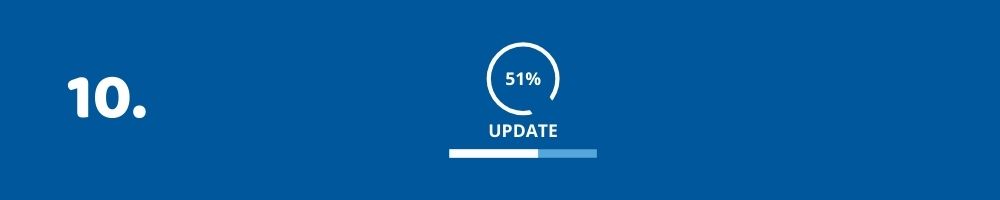
Whenever WordPress or any plugin and theme launches its update, install it as soon as possible after the update brings further improvements to the plugins and their features.
So check your WordPress updates regularly and if some updates are needed then update it as soon as possible. And this is the tenth step of How To Increase WordPress Website Speed Without Plugin.
11. Use Content Delivery Network (CDN)

Website hacking and malware attacks are increasing day by day and CDN help us with those malware and hacks.
The content delivery network also reduces server response time and provides accurate results to your visitors.
Make sure that you choose the right content delivery network for your website as there are many services available such as:-
- KeyCDN
- Max CDN
- Cloudflare
- Amazon AWS
From the above list, I would suggest you go for Cloudflare as you can use it for free as well as paid versions are also available. And it provides great services to its users.
12. AMP for WordPress
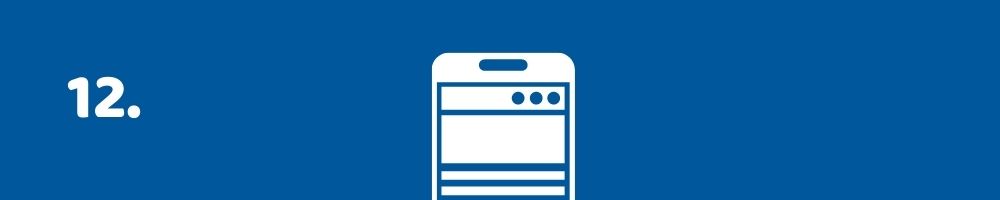
AMP has a full form Accelerated Mobile Page and it helps the users to get fast results of the website.
If your website speed is low then AMP will increase your page loading time. And once you install AMP for your website, you will see a decrease in the bounce rate of your website.
If a user visits your website for content and if they do not get fast results, then they go back and this increases your bounce rate for the website and this is a bad sign for search engine optimization.
Make sure to install the AMP for WP plugin for your WordPress site and it will help you a lot in WordPress website speed.
13. Use HTTPS or SSL In Your Website.
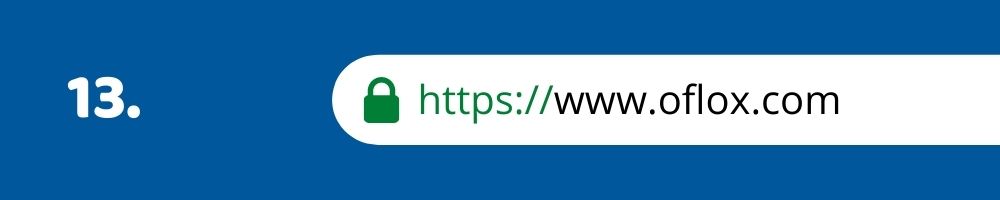
Use SSL to make your website secure. And if your website is not opening with HTTPS even after installing SSL, then you can force it from the .htaccess file.
RewriteEngine On
RewriteCond %{SERVER_PORT} 80
RewriteRule ^(.*)$ https://www.yourdomain.com/$1 [R,L]
14. Enable Gzip.

You have to enable Gzip to reduce the size of your page and it will help you a lot to speed up your WordPress site.
So below I am providing you a code, which you have to copy and paste into your file to enable Gzip using this code in .htaccess.
# START GZIP COMPRESSION
<IfModule mod_gzip.c>
mod_gzip_on Yes
mod_gzip_dechunk Yes
mod_gzip_item_include file \.(html?|txt|css|js|php|pl)$
mod_gzip_item_include handler ^cgi-script$
mod_gzip_item_include mime ^text/.*
mod_gzip_item_include mime ^application/x-javascript.*
mod_gzip_item_exclude mime ^image/.*
mod_gzip_item_exclude rspheader ^Content-Encoding:.*gzip.*
</IfModule>
# END GZIP COMPRESSION15. Leverage Browser Caching.

Leveraging browser caching is the best way to speed up your WordPress website with the use of an access file. Most developers also like it for promoting WordPress websites.
Most online website speed checker websites such as GTmetrix and Google PageSpeed Insights have given a tip, which enables your browser caching because any files or CSS that we have will be stored in the browser for a specific period of time.
This will result in a faster speed of your website as the web browser does not need to download the same resource over and over again. Since the cache was already there, your website will load faster as a result.
Below I have provided the code just copy from here, and paste it into your htaccess file to increase the page speed of your website.
# START EXPIRES CACHING
<IfModule mod_expires.c>
ExpiresActive On
ExpiresByType text/css "access 1 month"
ExpiresByType text/html "access 1 month"
ExpiresByType image/gif "access 1 year"
ExpiresByType image/png "access 1 year"
ExpiresByType image/jpg "access 1 year"
ExpiresByType image/jpeg "access 1 year"
ExpiresByType image/x-icon "access 1 year"
ExpiresByType image/svg+xml "access plus 1 month"
ExpiresByType audio/ogg "access plus 1 year"
ExpiresByType video/mp4 "access plus 1 year"
ExpiresByType video/ogg "access plus 1 year"
ExpiresByType video/webm "access plus 1 year"
ExpiresByType application/atom+xml "access plus 1 hour"
ExpiresByType application/rss+xml "access plus 1 hour"
ExpiresByType application/pdf "access 1 month"
ExpiresByType application/javascript "access 1 month"
ExpiresByType text/x-javascript "access 1 month"
ExpiresByType text/x-component "access plus 1 month"
ExpiresByType application/x-shockwave-flash "access 1 month"
ExpiresByType font/opentype "access plus 1 month"
ExpiresByType application/vnd.ms-fontobject "access plus 1 month"
ExpiresByType application/x-font-ttf "access plus 1 month"
ExpiresByType application/font-woff "access plus 1 month"
ExpiresByType application/font-woff2 "access plus 1 month"
ExpiresDefault "access 1 month"
</IfModule>
# END EXPIRES CACHINGSo I hope that these tips are given to you on “How To Increase WordPress Website Speed Without Plugin” will definitely help you and you will definitely use them. And how to increase website speed with Litespeed Cache WordPress in WordPress. For this, you can watch this video of Kripesh Adwani, a YouTuber.
I hope you liked our post. And you might have benefited from this video as well. Apart from this, if you want, you can also see our other posts on WordPress.
Read Also:)
- GeneratePress Theme Review 2021: Why is this #1 WordPress Theme?
- (5+ Plugin) To Scan WordPress Plugin For Malware Online For Free!
- 5+ Best CDN Service For WordPress (Free & Paid)
Hopefully, you have got the answer to your question How To Increase WordPress Website Speed Without Plugin. Apart from this, if you still have any questions and suggestions related to this, then you can tell us in the comment box below. And thanks for reading this post.