In this article, I am going to tell you How to Redirect HTTP to HTTPS. so if you want to know about it, then keep reading this article. Because I am going to give you complete information about it, so let’s start.
Redirecting HTTP to HTTPS is an important step for website owners to take to ensure the security and integrity of their websites and the data transmitted between their websites and their visitors. HTTPS provides encryption and authentication, which helps protect sensitive information such as login credentials, credit card details, and other personal data.
While there are some potential drawbacks to redirecting HTTP to HTTPS, such as cost and performance, the benefits generally outweigh the disadvantages. HTTPS can improve SEO, increase user trust, and ensure compliance with regulations and industry standards.
To redirect HTTP to HTTPS, website owners need to obtain an SSL/TLS certificate, update their website configuration, test their website, and update their website links. By following these steps, website owners can ensure that their website is fully migrated to HTTPS and that all visitors are served secure pages.
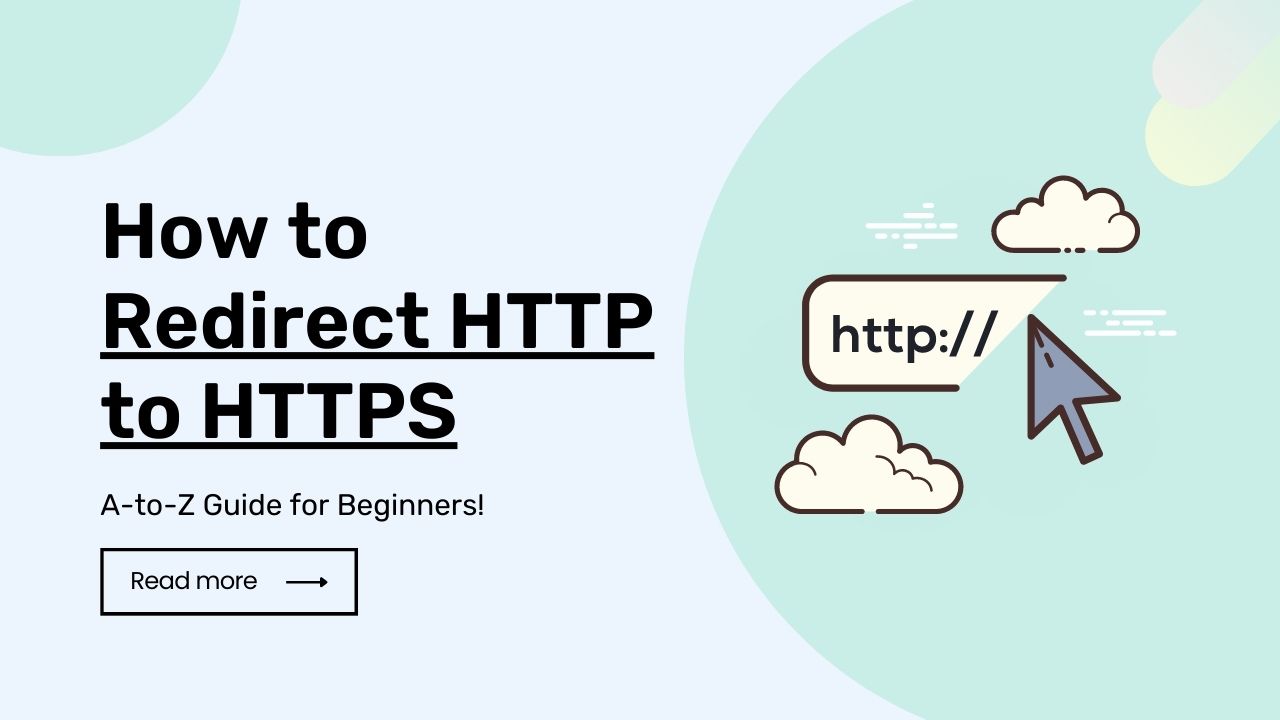
Today’s article focuses on the same,i.e, “How to Redirect HTTP to HTTPS” The articles entail each bit of information necessary for you to know.
Let’s get started!✨
Table of Contents
What is HTTP
HTTP stands for Hypertext Transfer Protocol. It is a protocol used for communication between web servers and web clients (such as web browsers).
HTTP is the foundation of data communication for the World Wide Web. It is responsible for establishing a connection between the client and the server and for transmitting data over that connection.
HTTP is a stateless protocol, meaning that each request and response is independent and doesn’t maintain any memory of previous requests or responses. However, there are mechanisms, such as cookies, that allow for session management and for maintaining state across multiple requests and responses.
HTTP operates over TCP/IP, and typically uses port 80 for unencrypted traffic and port 443 for encrypted traffic (using HTTPS). It is used for a variety of tasks, including fetching web pages, sending form data, and communicating with APIs.
What is HTTPS
HTTPS stands for Hypertext Transfer Protocol Secure. It is a protocol for secure communication over the internet, which is an extension of the standard HTTP protocol. HTTPS is designed to provide a secure connection between the client (such as a web browser) and the server (such as a web server), ensuring that data transmitted between the two is encrypted and protected from interception or manipulation.
HTTPS works by using SSL (Secure Sockets Layer) or TLS (Transport Layer Security) encryption to protect the data transmitted between the client and the server. This encryption ensures that data is protected from eavesdropping and tampering, and prevents attackers from intercepting sensitive information such as login credentials, credit card details, or other private information.
When a user connects to a website over HTTPS, the website’s SSL/TLS certificate is used to authenticate the website’s identity and establish a secure connection. This is indicated by the padlock icon in the browser’s address bar, along with the “https” prefix in the URL.
Overall, HTTPS is essential for protecting sensitive data and ensuring secure communication over the internet. It is widely used for secure online transactions, online banking, and for protecting private data on websites.
“Implementing HTTPS is also about protecting data wherein breaches and cyber threats are common. So, ensuring website security is critical in managing and mitigating digital risks.
Therefore, consider implementing a comprehensive risk management process which requires maintaining a security risk register to identify, document, and manage security risks associated with digital assets like websites.”
How to Redirect HTTP to HTTPS
Redirecting HTTP to HTTPS can be accomplished by modifying the configuration of your web server. The specifics of how to do this will depend on the server software you are using. Here are some general steps:
- Install an SSL certificate on your web server. This is necessary for HTTPS to work.
- Modify your web server configuration to redirect all HTTP requests to HTTPS. The exact method for doing this will depend on your server software but generally involves adding a redirect rule to your web server configuration file. Here are some examples:
1. Apache
Add the following lines to your .htaccess file or your virtual host configuration file:
RewriteEngine On
RewriteCond %{HTTPS} off
RewriteRule ^(.*)$ https://%{HTTP_HOST}%{REQUEST_URI} [L,R=301]
2. Nginx
Add the following lines to your server block configuration file:
if ($scheme != "https") {
return 301 https://$server_name$request_uri;
}
3. IIS
Open the IIS Manager and select your website. Click on the “HTTP Redirect” option and check the box for “Redirect requests to this destination”. Enter the HTTPS URL for your site in the “Redirect to:” field and check the box for “Only redirect requests to content in this directory (not subdirectories)” if desired.
Once you’ve made these changes, any HTTP requests to your website will be automatically redirected to HTTPS.
How to redirect HTTP to HTTPS WordPress
To redirect HTTP to HTTPS in WordPress, you can follow these steps:
- Install an SSL certificate on your website. This can usually be done through your web hosting provider or by using a third-party SSL certificate provider.
- Once the SSL certificate is installed, you will need to update your website’s settings to use HTTPS. To do this, log in to your WordPress dashboard and go to Settings > General. Change the WordPress Address (URL) and Site Address (URL) fields to use “https://” instead of “http://”. Save the changes.
- Next, you will need to set up a redirect to automatically redirect all HTTP traffic to HTTPS. There are several ways to do this, but one common method is to add the following code to your website’s .htaccess file:
RewriteEngine On
RewriteCond %{HTTPS} off
RewriteRule ^(.*)$ https://%{HTTP_HOST}%{REQUEST_URI} [L,R=301]
To access your .htaccess file, you can use an FTP client or the file manager provided by your web hosting provider. Make a backup of the .htaccess file before making any changes.
- Save the changes to the .htaccess file and test your website to make sure the redirect is working properly. You can do this by accessing your website using the HTTP protocol and checking to see if you are automatically redirected to HTTPS.
That’s it! Your WordPress website should now be properly configured to use HTTPS and redirect all HTTP traffic to HTTPS.
Benefits of Redirect HTTP to HTTPS
Redirecting HTTP to HTTPS offers several benefits, including:
Overall, redirecting HTTP to HTTPS is an important step in ensuring the security and integrity of your website and the data transmitted between your website and its visitors. It can also have a positive impact on SEO, user trust, and compliance with regulations and industry standards.
Read also:)
- 10+ Best Website Monitoring Tools: A-to-Z Guide for Beginners!
- 20+ Tools for eCommerce Website: A-to-Z Guide for Beginners!
- How to Start a Web Design Agency: A-to-Z Guide for Beginners!
So hope you liked this article on How to Redirect HTTP to HTTPS. And if you still have any questions or suggestions related to this, then you can tell us in the comment box below. And thank you so much for reading this article.
Thankyou for sharing this kind of blog.