In this article, I am going to tell you What is DMARC Record. so if you want to know about it, then keep reading this article. Because I am going to give you complete information about it.
A DMARC record is like a set of instructions that a company or domain owner provides to email services (like Gmail, Yahoo, etc.). It helps these services verify if an email claiming to be from that company is genuine or if it might be a fake trying to trick people.
The DMARC record includes rules on what to do with emails that don’t pass the verification. For example, it might say, “If an email looks suspicious, don’t deliver it to the recipient, or put it in the spam folder.” The record also tells the email service where to send reports about these suspicious emails, so the company can keep track and take action if needed.
So, in short, a DMARC record is a security measure to make sure emails from a specific domain are legit and to reduce the chances of phishing or fraud.
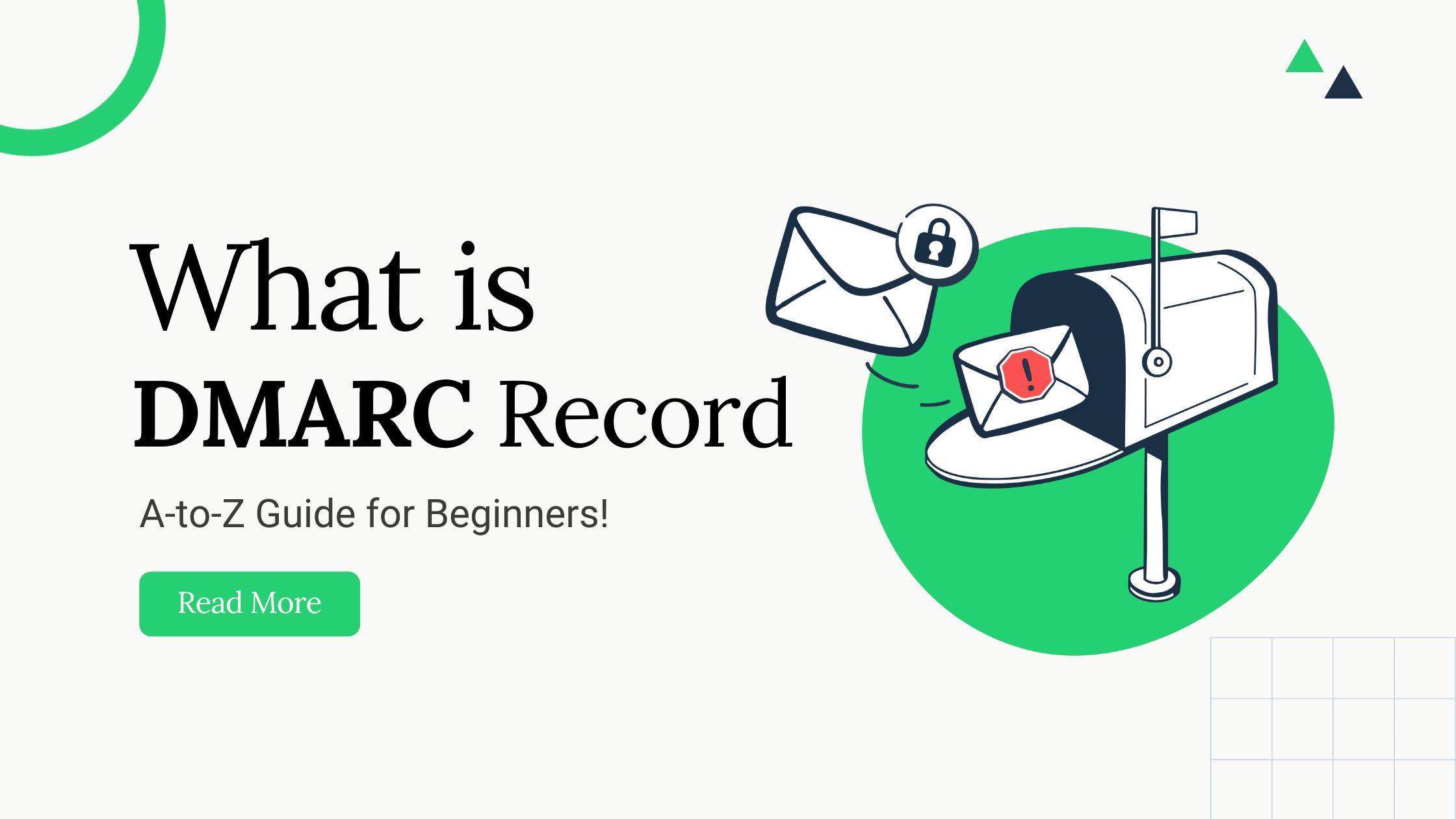
Today’s article focuses on the same, i.e., “What is DMARC Record”. The articles entail each bit of information necessary for you to know.
Let’s get started!
Table of Contents
What is DMARC Record?
DMARC, which stands for Domain-based Message Authentication, Reporting, and Conformance, is an email authentication protocol. It is designed to help prevent email spoofing and phishing attacks by allowing domain owners to specify how their emails should be authenticated. The DMARC standard helps ensure that legitimate emails are properly authenticated and delivered, while unauthorized or fraudulent emails are more likely to be identified and rejected.
A DMARC record is a DNS (Domain Name System) record that is published in the domain’s DNS settings. This record contains information about the domain owner’s email authentication policies and instructions for receiving email servers on how to handle messages that fail authentication checks. The DMARC record typically includes information such as:
Policy: Specifies the domain owner’s policy for handling emails that fail authentication. It can be set to “none” (take no action), “quarantine” (mark as spam or move to a separate folder), or “reject” (do not deliver).
Reporting: Specifies the email addresses where the domain owner wants to receive reports about email authentication results. These reports provide valuable information about how emails from their domain are being handled by different email providers.
Here’s an example of a DMARC record:
_dmarc.example.com. IN TXT "v=DMARC1; p=reject; rua=mailto:dmarc@example.com; ruf=mailto:dmarc@example.com"
In this example, the DMARC record for the domain “example.com” specifies a policy of “reject” for emails that fail authentication. It also indicates that aggregate reports (rua) and forensic reports (ruf) should be sent to the specified email address.
Implementing DMARC can help improve email security and protect both the sender’s and recipient’s domains from phishing and other malicious activities.
How to Create a DMARC Record?
1. Understand Your DMARC Policy:
- Determine the DMARC policy you want to implement. The policy can be set to “none” (monitor without taking action), “quarantine” (mark as spam), or “reject” (do not deliver).
2. Choose Reporting Options:
- Decide on the email addresses where you want to receive DMARC aggregate and forensic reports. Aggregate reports provide summarized information about email authentication, while forensic reports contain detailed information about individual emails.
3. Create the DMARC Record:
- Open a text editor to create the DMARC record. The basic syntax for a DMARC record looks like this:
v=DMARC1; p=none; rua=mailto:your@email.com; ruf=mailto:your@email.com
- ‘
v=DMARC1‘: Indicates that this is a DMARC version 1 record. - ‘p=none/quarantine/reject‘: Specifies the DMARC policy. Choose one based on your preferences.
- ‘rua‘: Specifies the email address where you want to receive aggregate reports.
- ‘ruf‘: Specifies the email address where you want to receive forensic reports.
Replace “your@email.com” with the actual email address where you want to receive reports.
4. Customize DMARC Record Settings:
- You can add additional settings to your DMARC record based on your requirements. For example, you can include ‘sp=‘ to specify how strictly the policy is applied, or ‘adkim=’ and ‘aspf=’ to control how DKIM and SPF alignment is handled.
5. Publish the DMARC Record in DNS:
- Once you’ve created your DMARC record, you need to add it to your domain’s DNS settings. This is usually done through your domain registrar or hosting provider’s control panel.
- Go to your DNS management interface, find the option to add a new TXT record, and paste your DMARC record.
6. Verify DMARC Record:
- After adding the DMARC record, give it some time to propagate through the DNS system. You can use online DMARC checkers or DNS lookup tools to verify the presence and correctness of your DMARC record.
Remember that misconfigurations in your DMARC record can impact your email delivery. Be cautious, and consider testing with a “none” policy initially to monitor without enforcing any actions until you’re confident in your configuration.
How to Check DMARC Record?
To check the DMARC record for a domain, you can follow these steps:
1. Use a DNS Lookup Tool:
- You can use online DNS lookup tools to check the DMARC record for a domain. Various websites offer DNS lookup services.
- One such tool is the MXToolBox. Visit the MXToolBox website (https://mxtoolbox.com/) and enter the domain name in the search bar. Look for the DMARC record in the results.
2. Manually Check DNS Records:
You can use command-line tools like ‘nslookup‘ or ‘dig‘ to query DNS records directly. Open a command prompt or terminal window and enter the following command:
nslookup -type=txt _dmarc.example.com
Replace “example.com” with the domain you want to check. If the domain has a DMARC record, the result will display the DMARC TXT record.
3. Online DMARC Checkers:
There are online tools specifically designed to check DMARC records. For example, DMARC Analyzer (https://www.dmarcanalyzer.com/dmarc/dmarc-record-check/) provides a simple interface to check the DMARC record for a domain. Enter the domain, and the tool will retrieve and display the DMARC record information.
4. Use Command-Line Tools:
You can also use the command-line tool “dig” to check the DMARC record. For example:
dig +short TXT _dmarc.example.com
Replace “example.com” with the domain you want to check.
5. Check Email Headers:
If you have received an email from the domain, you can check the email headers to see if there’s a DMARC policy in place. Look for a “DMARC” field in the email headers.
Remember, the DMARC record is a TXT record in the DNS settings for a domain. If the domain has implemented DMARC, you will find information about the policy, reporting addresses, and other related details in the DMARC TXT record.
Pros and Cons of DMARC Record
Pros
- Email Authentication: DMARC helps in authenticating emails, ensuring that the recipient can trust that the email is genuinely from the claimed sender.
- Phishing Prevention: By specifying how to handle emails that fail authentication, DMARC helps prevent phishing attacks and protects users from fraudulent emails.
- Improved Deliverability: Properly configured DMARC records can enhance email deliverability by reducing the chances of legitimate emails being marked as spam.
- Visibility and Reporting: DMARC provides detailed reports about email authentication results, offering insights into how emails from a domain are being processed by various email providers.
- Brand Protection: It helps protect the reputation of a company’s brand by reducing the likelihood of cybercriminals using the company’s domain for phishing scams.
- Customizable Policies: DMARC allows domain owners to customize policies based on their preferences, such as “none” (monitor but take no action), “quarantine” (mark as spam), or “reject” (do not deliver).
Cons
- Complex Implementation: Setting up DMARC can be complex, especially for organizations with a large number of email sources. It may require careful configuration and testing.
- False Positives: Aggressive DMARC policies, such as “reject,” may lead to legitimate emails being incorrectly marked as suspicious or rejected, causing inconvenience to users.
- Lack of Universal Adoption: Not all email providers fully support DMARC, and its effectiveness depends on widespread adoption. If the recipient’s email service doesn’t check DMARC records, the protection may be limited.
- Management Overhead: Managing DMARC records, especially for large organizations with multiple email sources, can require ongoing effort and coordination to ensure continued effectiveness.
- Initial Challenges: During the initial implementation, organizations may need to address issues related to existing email systems and practices, which can temporarily disrupt normal email operations.
Despite these challenges, the benefits of DMARC in terms of email security and protection against phishing often outweigh the drawbacks. Careful planning and ongoing management can help mitigate some of the cons associated with DMARC implementation.
Read also:)
- What is DKIM Record: A-to-Z Guide for Beginners!
- What is KPI in SEO: A-to-Z Guide for Beginners!
- How to Create a Social Media Calendar: A-to-Z Guide!
So hope you liked this article on What is DMARC Record. And if you still have any questions or suggestions related to this, then you can tell us in the comment box below. Thank you so much for reading this article.