In today’s post, I will tell you about RDP Server, What is RDP Server, and How Does an RDP Server Work, so if you want to know about it, then keep reading this article. Because I am going to provide you with complete information about this, so let’s start.
If you are a person interested in things related to computers then you must have heard the name RDP. RDP i.e. Remote Desktop Protocol is used to control another computer through a network. Wherever you are, you can control which other computer from your computer through RDP. RDP is a very modern and amazing thing that is being used everywhere today.
Many people are also using it for their troubleshooting, like suppose you are a technician and want to correct any problem in your client’s computer, then you can completely control your client’s computer with the help of RDP sitting at home. can. Apart from this, if you have a PC that is very old and you cannot install any big package on it, then you can access a good computer using RDP and do your work.
Apart from this, if you want to use your friend’s computer in any other country while living in India, then you can also take advantage of it. Nowadays many gamers are using RDP in their gaming, with the help of which they can access a server or PC which gives them great speed.
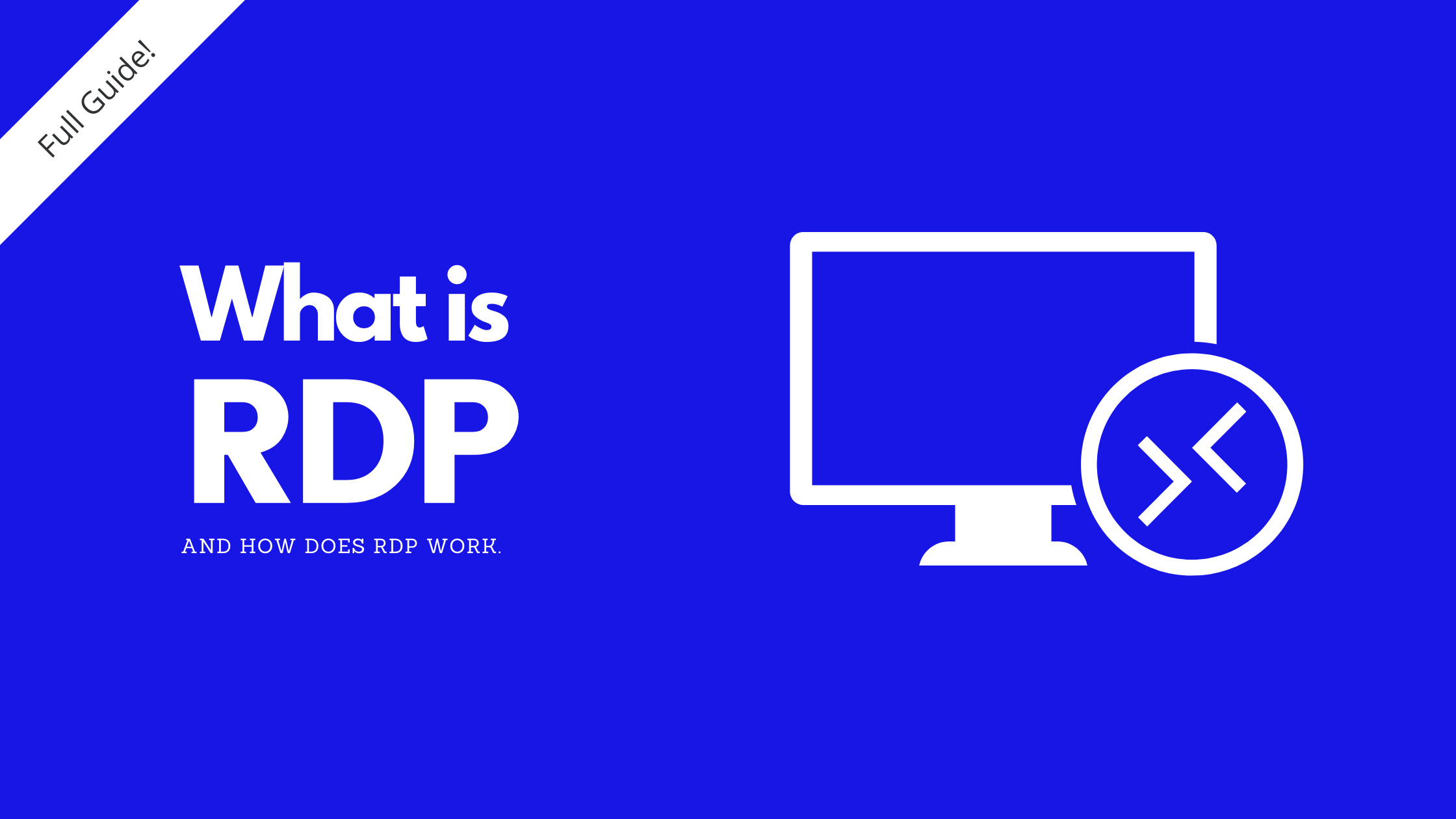
So let’s get complete information about RDP Server in detail without wasting any time. Which I hope you like. And you will get to learn more and more about RDP.
Table of Contents
What is RDP?
RDP (Remote Desktop Protocol) is a protocol created by Microsoft that is used to connect one computer to another computer through a network connection. It provides a graphical interface to the user with the help of which the user can access any other computer. To use it, a user has to install an RDP client software on his computer while another computer must have an RDP server software.
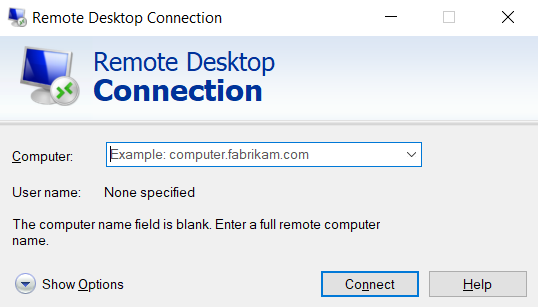
Once the user connects to another computer or server, then he takes all the control of that computer, here he can also store data with the help of virtual storage. Nowadays people use RDP to access the internet at a fast speed. To do too. You can connect via RDP to a server that gives you many times more speed than your network. Apart from Windows, you can use RDP in Linux, Unix, macOS, Android, and iOS as well.
What is RDP Server?
If you want to use RDP on your PC then you need 2 things first RDP Server and RDP Client. RDP Client is software that you install on your PC or phone. An RDP server can also be a computer that you want to connect to or it can be a server that you have to buy from an RDP hosting provider.
Talking about RDP client, it is a software or application that you install on your device. In Windows computers, you get a pre-installed software called Remote Desktop Connection. Apart from this, there are many client software for other OS like Linux, macOS as well.
1. How Does an RDP Server Work
Let me tell you, RDP is a protocol, which is made by Microsoft. And to access any other computer remotely. This protocol provides remote access through a network channel.
When you log in to an RDP-based application, that application sends the data to Microsoft Communication Service after which it is sent over the RDP channel. After which your device’s operating system encrypts it and transmits it to your device. A TCP port 3389 (Transmission control port) and UDP port 3389 are used for communication between the two computers.
2. What is RDP Port
A default port 3389 is used to use the Remote Desktop Protocol. If you want to access any computer in the local network then you will get 3389 port by default. But if you want to use it over the Internet, then you have to do port forwarding through your router.
3. How to use RDP
Here we will tell you how to access any other Windows PC in your local network through RDP. Suppose the name of the computer you want to access is PC1 and the name of your computer is PC2. To connect RDP you need to follow these steps on your host computer
- First of all, enable Remote Desktop in PC1 which is your host computer. For this you go to Settings and search for Remote Desktop. After which you will get the option to enable it.
- After this you have to find the IP Address and Username of PC1.
- The third thing we will need is the password of that computer.
If you have done these three things in PC1, now you come to PC2.
- In PC2 you search for Remote Desktop Connection and open it
- Now you have to enter the IP or (computer name) of PC1
- On clicking Connect, you will have to enter the username and password of PC1
- After doing OK, your computer (PC2) will be connected to another computer (PC1).
4. Advantages of RDP
- With the help of RDP, you can access any computer remotely, with the help of which you can do any work sitting away from your office or home.
- With the help of RDP, you can connect to any other PC or Server so that you can get more features and internet speed than your computer.
- With the help of RDP, you are able to access all the files on the other computer. And at the same time be able to use your printer
- You can use multiple displays in RDP.
- You do not need a VPN to use RDP. You can transmit your data from another computer without using a VPN.
- You can use high quality computer from your computer by using RDP like if your computer has only 2 GB or 4GB RAM then with RDP you will be able to use any 8 or 16 GB device.
5. How to get Free RDP Server
Although you have to spend money to get an RDP server and are also quite expensive, there are some hosting websites that allow you to use it for free with some limitations. For example, if you are a student, then you can get free RDP by signup on Microsoft Azure and Amazon AWS using a student mail edu mail.
6. Free RDP Server Limitations
If you are thinking of getting a free RDP server then you should know that no hosting company gives you an RDP server completely for free. You are allowed to use this server with some limitations as you will be given a time limit after which you will not be able to use it.
But if you want to buy an RDP server, then you can buy RDP plans/servers from tryrdp.com. And for this, you can check their RDP buy plans here.
So I hope you have understood about RDP. And now if you want, you can also read this article.
Read also:)
- 10+ Best PDF Compressor Online for Free: A-to-Z Guide for Beginners!
- (30+) Website Like Photofunia For Free (Full Details)
- NameMesh Alternative: Best and powerful name generator like this.
So I hope you liked our article on What is RDP Server, and How Does an RDP Server Work. And if you still have any questions and suggestions related to this, then you can tell us in the comment box below. And thank you so much for reading the article.