In this article, I am going to tell you about Where is Robots txt in WordPress. So if you want to know about it, then keep reading this article. Because I am going to give you complete information about it, so let’s start.
As you know, WordPress itself does not generate or manage the robots.txt file for your website; it’s up to you to create and maintain it. You can create and edit the robots.txt file manually and upload it to your website’s root directory on your web server. This file is essential for controlling how search engines interact with your site and ensuring that they only index the content you want them to index.
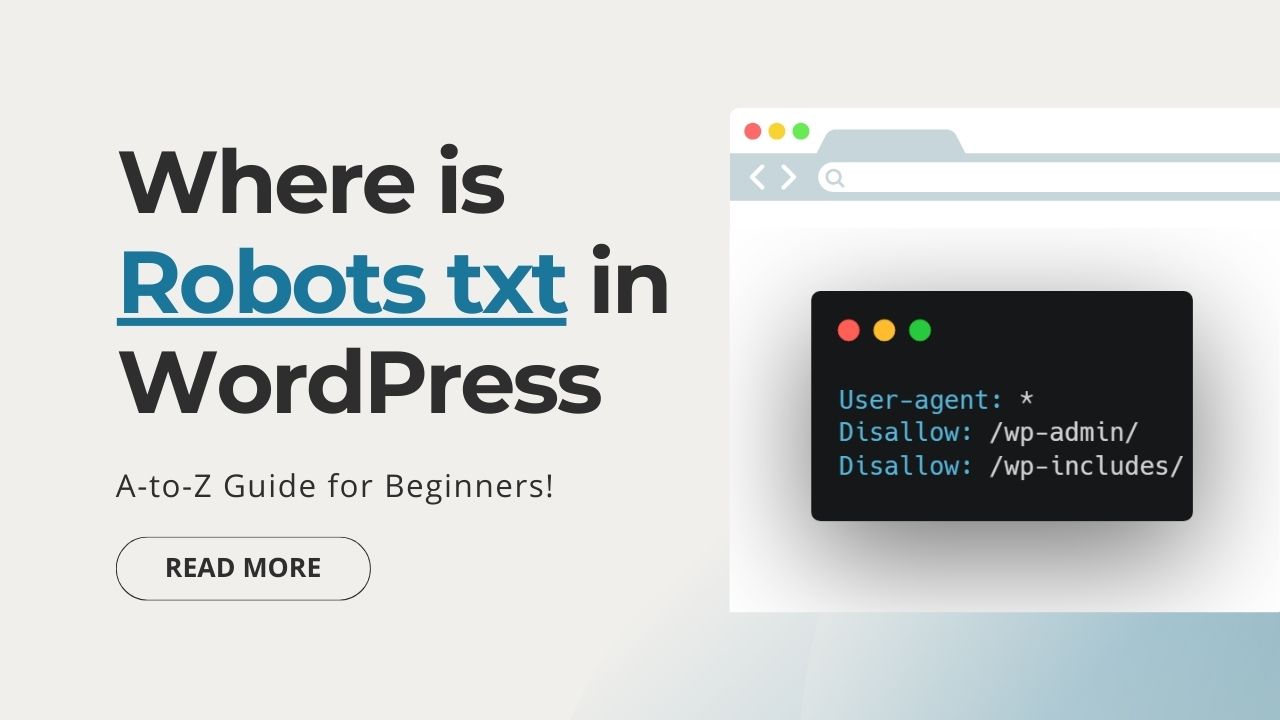
Today’s article focuses on the same, i.e. “Where is Robots txt in WordPress” The articles entail each bit of information necessary for you to know.
Let’s get started!✨
Where is Robots txt in WordPress
In a WordPress website, the robots.txt file is not typically located within the WordPress dashboard or admin interface. Instead, it is placed in the root directory of your WordPress installation on your web server.
The robots.txt file is used to communicate with web crawlers and search engines, instructing them on which parts of your site should be crawled and indexed and which should be excluded.
Here’s how you can access and edit the robots.txt file in WordPress:
- Access your Web Server: You will need access to your web server, either through FTP (File Transfer Protocol) or a web hosting control panel like cPanel or Plesk.
- Locate the Root Directory: Navigate to the root directory of your WordPress installation on your web server. This is typically the folder where your WordPress files are installed. It may be named “public_html,” “www,” or something similar.
- Look for
robots.txt: In the root directory, look for the robots.txt file. If it’s not there, you can create one. - Edit
robots.txt: You can edit the robots.txt file using a text editor like Notepad (for Windows) or TextEdit (for Mac). You can also use a code editor like Visual Studio Code or a built-in editor in your FTP client. - Modify
robots.txt: You can add rules to the robots.txt file to specify which parts of your site should be allowed or disallowed for web crawlers. Here’s a basic example:
User-agent: *
Disallow: /wp-admin/
Disallow: /wp-includes/In this example, all web crawlers (User-agent: *) are instructed not to crawl the ‘/wp-admin/‘ and ‘/wp-includes/‘ directories.
- Save and Upload: After making your changes, save the robots.txt file and upload it back to the root directory of your WordPress installation if you used FTP or save it directly if you edited it through a web hosting control panel.
- Test Your
robots.txtFile: You can test your robots.txt file using Google’s Robots Testing Tool (https://www.google.com/webmasters/tools/robots-testing-tool/) to ensure it’s working as expected.
Remember that the robots.txt file is a way to communicate with web crawlers, but not all web crawlers obey its directives. Major search engines like Google and Bing generally follow the rules, but others may not. Additionally, be cautious when editing your robots.txt file, as improper rules can unintentionally block search engine access to your site’s content.
Robots.txt Generator WordPress
Read also:)
- How to Hire a WordPress Developer: A-to-Z Guide for Beginners!
- Best CDN for WordPress: A-to-Z Guide for Beginners!
- Top 10 Plugin for WordPress for every website owner. (Most are FREE)
So hope you liked this article on Where is Robots txt in WordPress. And if you still have any questions or suggestions related to this, then you can tell us in the comment box below. Thank you so much for reading this article.
Hi Editorial Team, You’re really good at writing. The advice you give is helpful and easy to grasp. It makes a big difference for me.
Thank you so much share the blog information i read your content.