In this article, I am going to tell you 10+ Best Chrome Extensions for Screenshot. So if you want to know about it, then keep reading this article. Because I am going to give you complete information about it, so let’s start.
Google Chrome screenshot extensions are browser add-ons that enhance your ability to capture screenshots directly from within the Chrome browser. These extensions offer a variety of tools and features to streamline the screenshot-taking process, making it easier to capture, annotate, edit, and share screenshots of web content.
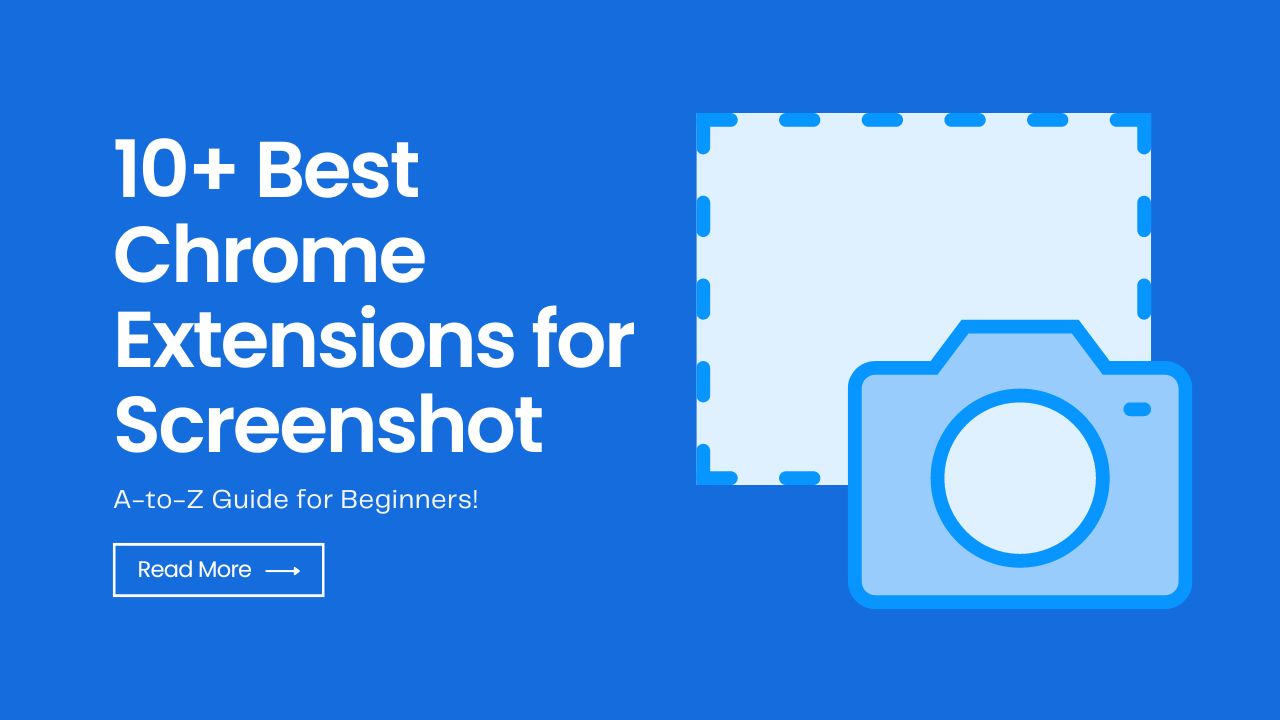
Today’s article focuses on the same, i.e. “10+ Best Chrome Extensions for Screenshot” The articles entail each bit of information necessary for you to know.
Let’s get started!✨
Table of Contents
10+ Best Chrome Extensions for Screenshot
Here’s a list of 10+ Best Chrome Extensions for Screenshot.
1. Scrnli

Scrnli is a user-friendly and best chrome extensions for capture screenshots and record your screen. It goes beyond basic features, allowing you to edit your captures, convert videos, and share content effortlessly.
Key features of Scrnli include:
2. Lightshot

Lightshot is a Google Chrome screenshot extension that allows users to take, annotate, and save screenshots on any platform. It’s known for being simple, free, and user-friendly.
With Lightshot, you can:
It’s a quick and easy tool, although it might lack advanced features and integration with project management software, making it potentially less suitable for web development agencies.
Pricing: Lightshot is available for free.
3. Awesome Screenshot

Awesome Screenshot offers a combined solution for capturing screenshots and recording your screen. Additionally, Awesome Screenshot provides a free Google Chrome screenshot extension with the following features:
Pricing: Awesome Screenshot is available for free, but it also offers a Pro version starting from $8 per month. The Pro version likely includes additional features and benefits beyond the free version.
4. GoFullPage

GoFullPage is a screenshot extension that specializes in capturing full-page screenshots of web pages. Here’s a breakdown of its features:
Pricing: GoFullPage offers a free version with its core features, and there’s a Premium version available for $1 per month, which provides access to additional functionalities.
5. Scribe
Scribe offers so much more than screenshots The AI-powered tool turns any process into a visual step-by-step guide — complete with auto-annotated screenshots, text and links.
Pricing: Scribe offers a free Basic Plan, Pro Teams Plan at 12/user/month, individual Pro Plan at $23 a month and customized Enterprise packages.
6. FireShot

FireShot is a Google Chrome screenshot extension with a focus on capturing full-page screenshots and adding annotations. Here’s a breakdown of its capabilities:
Pricing: FireShot offers a Pro license for $75, which provides lifetime access to its features and services.
7. Nimbus Screenshot & Screen Video Recorder

This tool is designed for capturing screenshots and recording screen activities with a variety of functionalities:
- Capture entire web pages or specific sections, including scrolling pages.
- Edit and annotate screenshots using a powerful image editor.
- Create your drawings or models on a blank canvas.
- Customize images with features like changing background colors and text colors.
- Record video from your screen or another active program.
- Record webcam footage alongside screen activity.
- Add watermarks, annotations, shapes, and text to the video recording.
- Convert videos to formats like GIF and MP4.
- Trim and crop video recordings.
- Enhance screenshots with graphics, text boxes, arrows, stickers, and highlights.
- Blur sensitive information or add watermarks for protection.
- Save screenshots as JPG or PNG files.
- Directly save to Nimbus Note or other platforms.
- Upload and share without registration.
- Integrate with Slack, Google Drive, Google Classroom, and Dropbox.
- Create PDFs from captures and screencasts.
- Add comments to enhance communication.
The tool caters to various needs such as capturing webpage content, creating instructional materials, and sharing visual information efficiently. With its range of features and flexibility, it’s a valuable asset for enhancing communication, collaboration, and content creation.
8. Screenshot Master

Screen Master is a user-friendly and free full-page screenshot tool. It’s simple to use and allows you to easily capture entire web pages. Here’s how you can use the extension:
- Find the extension icon in the toolbar, often located in the puzzle icon area.
- You can keep the icon visible by using the “pin” button.
- Open the web page you want to capture.
- Click the toolbar button of the extension.
- Wait for a moment until the icon returns to its original state.
- Check your “Downloads” folder for a new file named “Screenshot_….”
Keep in mind that the tool won’t work on internal pages or PDFs. It’s a straightforward and convenient solution for capturing full-page screenshots, making it easy to save and access visual content from the web.
9. Chrome Capture

Chrome Capture is a feature-rich tool designed to make capturing screenshots, recording GIFs, and creating videos in your browser faster and simpler. Here’s a breakdown of what Chrome Capture offers:
- Capture screenshots of selected areas, full web pages, or your desktop.
- Record screen activities to GIFs or WebM videos.
- Use shortcuts to trigger actions quickly (e.g., Alt + s for screenshots, Alt + r to start/stop recording).
- Use an interactive cropping tool to select, move, resize, and snap to elements on the webpage.
- Right-click to snap to specific areas like videos, images, or text.
- Shift + right-click for selecting multiple elements.
- Annotate captured content with text, arrows, freehand drawings, SVG icons, and more.
- Adjust playback speed, resize, rotate, zoom, and change resolution.
- Edit colors, fonts, and apply a range of editing effects.
- Download your captures and recordings.
- Copy images to the clipboard.
- Copy uploaded recording links.
- Open content in your browser.
- Unlimited screenshots and recordings as GIFs or WebMs (10-second limit each).
- Unlimited full-page screenshots.
- Basic editing features like text, arrows, and freehand drawing.
- Customizable resolution and frames per second (up to 10 fps).
- No watermark.
- Unlimited recording time.
- Up to 20 frames per second.
- Draw on the screen while recording.
- Advanced editing features including color and font customization.
- Playback speed adjustments, boomerang effects, and frame editing.
- GIF compression for high-quality recordings with small file sizes.
In summary, Chrome Capture simplifies and enhances the process of capturing, recording, editing, and sharing visual content within your browser. It offers a range of features for both free and premium users, making it a versatile tool for various scenarios.
10. Movavi ScreenShot

Movavi ScreenShot is a powerful Chrome extension for capturing, editing, and saving webpage screenshots. It offers a range of features to make the screenshot process efficient and versatile:
- Capture full webpage screenshots or specific parts of the screen.
- Choose from formats like PDF, JPEG, GIF, or PNG for saving.
- Supports various sizes, including full page, specific parts, or full-screen capture with all open tabs.
- Can be used with Google Chrome and Mozilla Firefox.
- Easy installation with no special permissions required.
- Can be used in incognito mode.
- The extension’s icon appears in the top right corner of the browser.
- Choose the capture area size – entire page, full screen, or selected parts.
- Capture automatically scrolls down the page for complete content.
- After capturing, save the screenshot to your computer in JPG format by default.
- Edit the screenshot or upload it to the cloud.
- The tool also supports screen recording, webcam capture, microphone recording, and computer sounds.
- Offers a variety of saving formats, reducing the need for third-party conversion software.
In essence, Movavi ScreenShot offers a streamlined way to capture, edit, and save webpage screenshots directly within your browser. Its easy-to-use interface, versatile capturing options, and compatibility with popular browsers make it a standout screenshot tool.
Read also:)
- How to Develop Chrome Extension: A-to-Z Guide for Beginners!
- How to Make Chrome Default Browser: A-to-Z Guide for Beginners!
- 25+ Best SEO Chrome extensions: A-to-Z Guide for Beginners!
So hope you liked this article on 10+ Best Chrome Extensions for Screenshot. And if you still have any questions or suggestions related to this, then you can tell us in the comment box below. Thank you so much for reading this article.