In this article, I am going to tell you How to Make Chrome Default Browser. So if you want to know about it, then keep reading this article. Because I am going to give you complete information about it, so let’s start.
A default browser is the internet program your computer uses automatically when you click on a web link or open a website. It’s like your computer’s preferred way to browse the internet.
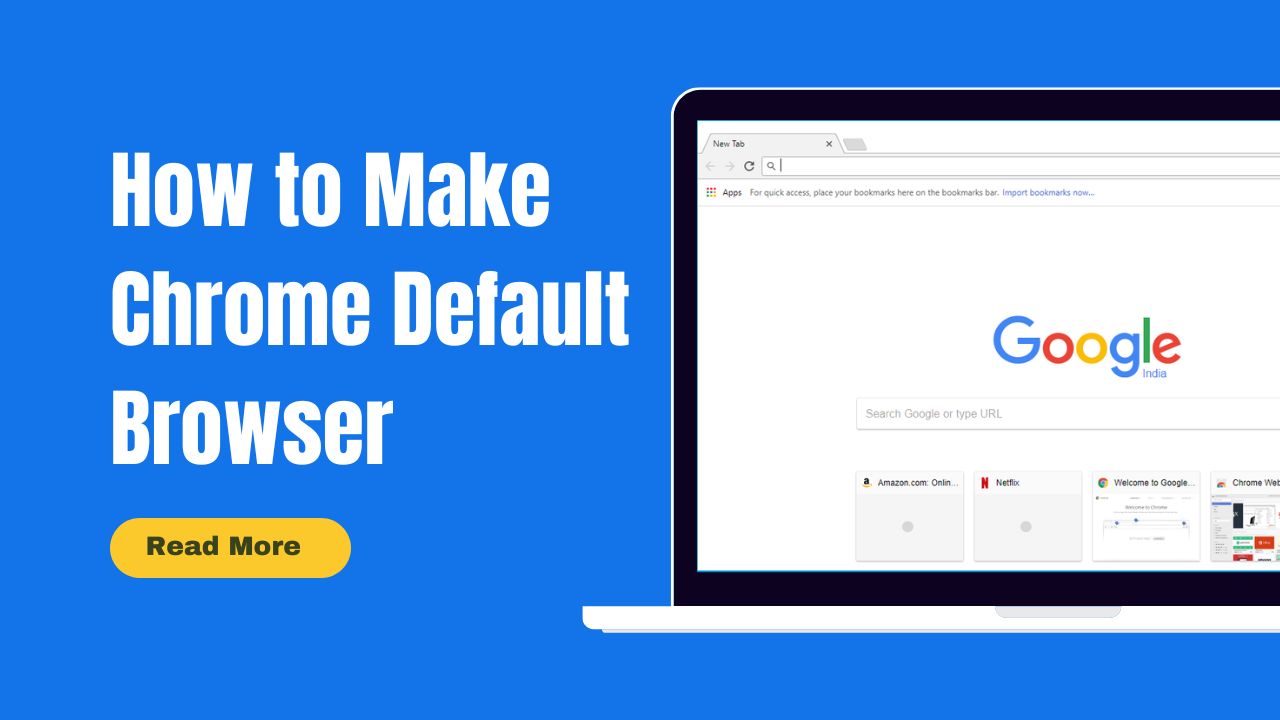
Today’s article focuses on the same, i.e., “How to Make Chrome Default Browser” The articles entail each bit of information necessary for you to know.
Let’s get started!✨
Table of Contents
What is Default Browser
A default browser is the web browser that is automatically used when you click on a link or open a web page from another application, such as an email client or a messaging app. In other words, it’s the browser that your operating system has been configured to use as the default option for handling web-related activities.
For example, if you click on a link in an email and your default browser is set to Google Chrome, that link will open in Google Chrome automatically. Similarly, if you open a web page file saved on your computer, it will open in your default browser.
Each operating system (such as Windows, macOS, Android, iOS) allows you to set a default browser, and you can change this setting to use a different browser if you prefer. The process of setting a default browser might vary slightly depending on the operating system you are using.
What is Chrome Browser
Google Chrome is a popular web browser developed by Google. It’s one of the most widely used web browsers globally and is available for various operating systems, including Windows, macOS, Linux, Android, and iOS. Google Chrome is known for its speed, simplicity, and user-friendly interface. Here are some key features of the Chrome browser:
- Fast Performance: Chrome is designed to load web pages quickly and efficiently, making your browsing experience smoother.
- Customizable: You can personalize Chrome by installing extensions and themes from the Chrome Web Store, which adds extra features and changes the browser’s appearance.
- Tab Management: Chrome introduced the concept of separate tabs for different web pages, making it easier to multitask and switch between websites.
- Sync Across Devices: If you’re signed in with your Google account, Chrome can sync your bookmarks, history, passwords, and other settings across different devices.
- Incognito Mode: This mode allows you to browse the web without saving your browsing history, cookies, or search history on your device.
- Safe Browsing: Chrome has built-in security features that warn you about potentially harmful websites, downloads, or extensions.
- Automatic Updates: Chrome regularly updates itself in the background, ensuring you have the latest security patches and features.
- Integration with Google Services: As a Google product, Chrome seamlessly integrates with various Google services, such as Gmail, Google Drive, and Google Docs.
- Developer Tools: Chrome offers robust tools for web developers, including an Inspector for analyzing and editing web pages, debugging tools, and performance profiling.
Overall, Google Chrome has become synonymous with web browsing for many users due to its speed, reliability, and feature-rich nature.
How to Make Chrome Default Browser
Setting Google Chrome as the default browser varies slightly depending on the operating system you’re using. Here’s how to set Chrome as the default browser on some common operating systems:
1. Windows:
- Using Chrome Settings:
- Open Google Chrome.
- Click on the three vertical dots in the top-right corner to open the menu.
- Select “Settings.”
- Scroll down and find the “Default browser” section.
- Click on “Make default” next to the “Default browser” option.
- Using Windows Settings:
- Press the Windows key on your keyboard.
- Type “Default apps” and press Enter.
- In the “Web browser” section, click on the current default browser.
- Choose Google Chrome from the list of available browsers.
2. macOS:
- Using Chrome Settings:
- Open Google Chrome.
- Click on “Chrome” in the top-left corner (next to the Apple logo).
- Select “Preferences.”
- Scroll down and click on “Make Google Chrome the default browser.“
- Using System Preferences:
- Click on the Apple logo in the top-left corner.
- Select “System Preferences.”
- Choose “General.”
- In the “Default web browser” section, select Google Chrome from the drop-down menu.
3. Android:
Android usually uses the default browser app set by the manufacturer (often Google Chrome). However, if you have multiple browsers installed and want to change the default:
- Open the Android settings app.
- Go to “Apps” or “Applications” (the name might vary depending on your device).
- Find the current default browser app and tap on it.
- Look for the “Set as default” option and choose Google Chrome.
4. iOS:
iOS doesn’t allow you to change the default browser system-wide. However, you can still use Google Chrome by opening it and browsing as usual. Some apps might also provide an option to open links in Chrome if it’s installed.
Pros and Cons of Making Chrome the Default Browser
It seems like you’re looking for the pros and cons of setting Google Chrome as the default browser on various operating systems. Here they are:
Pros
- Familiarity: If you’re already used to using Google Chrome, making it your default browser ensures a consistent browsing experience across different apps and links.
- Seamless Integration: Chrome integrates well with other Google services and products, providing a more unified experience if you use services like Gmail, Google Drive, and Google Docs.
- Cross-Device Syncing: If you sign in with your Google account, Chrome can sync your bookmarks, history, passwords, and settings across different devices, allowing you to access your data wherever you are.
- Fast Performance: Google Chrome is known for its speed and efficient performance, which can lead to quicker webpage loading and smoother browsing.
- Extensions and Add-Ons: Chrome offers a wide range of extensions and add-ons from the Chrome Web Store, allowing you to customize your browsing experience with extra features and tools.
Cons
- Resource Intensive: Chrome can be memory-intensive, especially if you have multiple tabs open simultaneously. This might impact the performance of your computer, especially if you’re using a device with limited resources.
- Privacy Considerations: Google’s business model relies on collecting user data to personalize ads and services. While Chrome offers privacy features like Incognito mode, some users may be concerned about their online privacy.
- Limited System Integration on iOS: On iOS devices, changing the default browser is not allowed, so while you can still use Chrome, it won’t be your default option for opening links from other apps.
- Alternative Browser Features: Other browsers might offer unique features that you prefer, such as enhanced privacy options (Firefox), ecosystem integration (Safari), or specialized tools for certain tasks (Opera).
- Dependency on Google Services: While Chrome integrates well with Google services, if you’re not a heavy user of these services, you might not fully benefit from the integration.
Remember that these pros and cons might vary based on your personal preferences, usage habits, and the specific features you value in a browser. It’s a good idea to consider both sides before deciding to set Google Chrome as your default browser.
FAQs:)
A: Google Chrome is a popular web browser developed by Google. It allows you to access and browse websites on the internet.
A: Chrome is known for its speed, simplicity, and user-friendly interface. It offers features like tabbed browsing, extensions, syncing across devices, and integration with Google services.
A: Yes, Google Chrome is available for free on various operating systems, including Windows, macOS, Linux, Android, and iOS.
A: Visit the official Chrome website (www.google.com/chrome) and click the “Download Chrome” button. Follow the instructions to install it on your device.
A: Extensions are small software programs that add extra features to Chrome. They can enhance functionality, block ads, improve productivity, and more.
Read also:)
- How to Develop Chrome Extension: A-to-Z Guide for Beginners!
- 25+ Best SEO Chrome extensions: A-to-Z Guide for Beginners!
- 20+ Best SEO Tools for Blogger: A-to-Z Guide for Beginners!
So hope you liked this article on How to Make Chrome Default Browser. And if you still have any questions or suggestions related to this, then you can tell us in the comment box below. And thank you so much for reading this article.
Thank you so much share the blog information i read your content, Best Hotel Management Colleges in Uttarakhand.