In this article, I am going to tell you How to Create a Hyperlink in HTML? so if you want to know about it, then keep reading this article. Because I am going to give you complete information about it, so let’s start.
The word “hyperlink” is a combination of “hyper,” which means “beyond” or “over,” and “link,” which refers to a connection between two things. In the context of the World Wide Web, a hyperlink is a connection between two web pages or between a specific location on a web page and another web page or location.
When you click on a hyperlink, your web browser will automatically navigate to the page or location specified by the link. Hyperlinks are typically displayed as blue, underlined text, but they can also be images or buttons.
Hyperlinks are an essential part of the World Wide Web, as they allow users to easily navigate between different pages and websites. They are also used to create links within a single web page, allowing users to quickly jump to specific sections of the page.
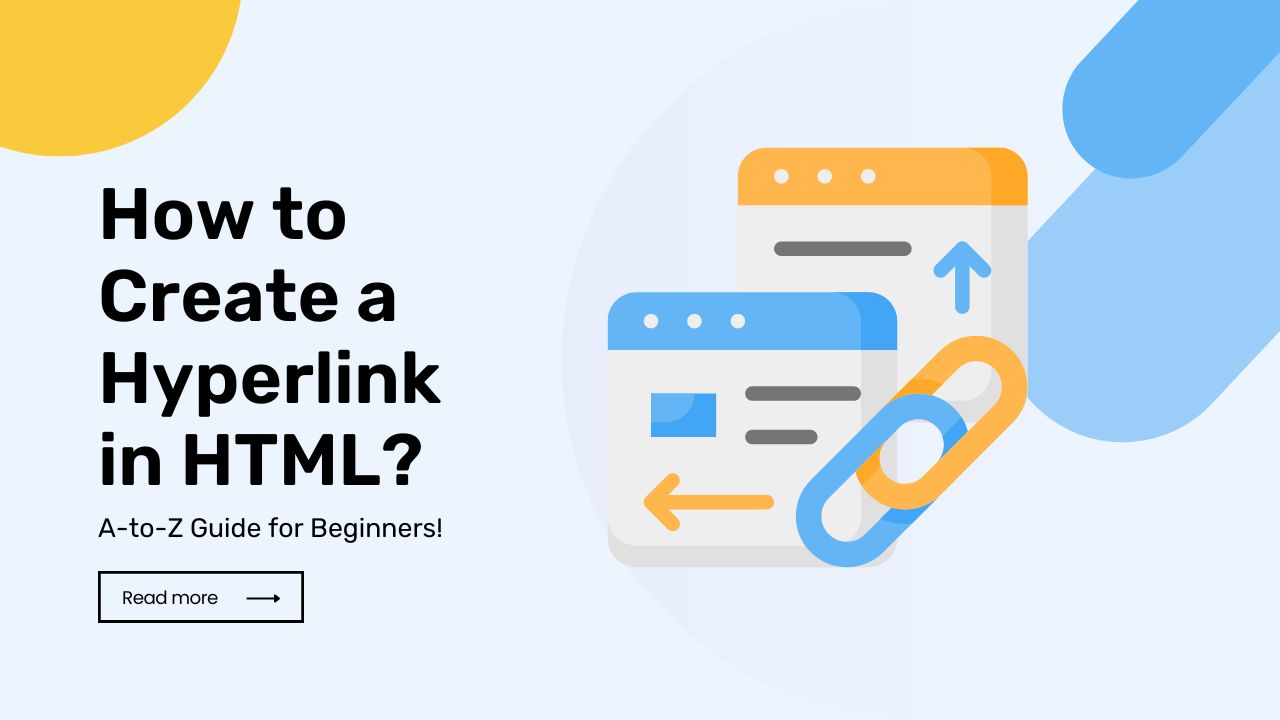
Today’s article focuses on the same,i.e, “How to Create a Hyperlink in HTML” The articles entail each bit of information necessary for you to know.
Let’s get started!✨
Table of Contents
What is a Hyperlink?
A hyperlink, also known as a link, is a reference to a web page or other content that is activated when a user clicks on it. Hyperlinks are commonly used to navigate between web pages, and they are often displayed as text or images that are underlined or highlighted in some way.
Hyperlinks are created using the <a> element in HTML, and they are typically specified using the href attribute, which stands for “hypertext reference.” The href attribute specifies the URL of the page or content that the hyperlink should link to.
For example, the following HTML code creates a hyperlink to the homepage of the Oflox website:
<a href="https://oflox.com">Oflox</a>When the user clicks on the “Oflox” text, their web browser will navigate to the URL specified in the href attribute.
Hyperlinks are an essential part of the World Wide Web, as they allow users to easily navigate between different pages and resources online.
Types of Hyperlink
There are several types of hyperlinks that you can use in HTML:
- External hyperlinks: These are hyperlinks that point to a different website. For example, a link to Google would be an external hyperlink.
- Internal hyperlinks: These are hyperlinks that point to a different location within the same website. For example, a link to a specific section of a page would be an internal hyperlink.
- Anchor hyperlinks: These are hyperlinks that point to a specific location within the same page. They are created using the ‘
name‘ attribute of the ‘<a>‘ element. For example:
<a name="top">Top of the page</a>To link to this anchor, you would use the following code:
<a href="#top">Jump to the top of the page</a>- Email hyperlinks: These are hyperlinks that open the default email client on the user’s computer and create a new email message with the specified email address in the ‘
to‘ field. To create an email hyperlink, you can use the ‘mailto:‘ protocol in the ‘href‘ attribute of the ‘<a>‘ element. For example:
<a href="mailto:user@example.com">Send an email</a>- Phone hyperlinks: These are hyperlinks that open the default phone dialer on the user’s device and automatically dial the specified phone number. To create a phone hyperlink, you can use the ‘
tel:‘ protocol in the ‘href‘ attribute of the ‘<a>'element. For example:
<a href="tel:+1234567890">Call us</a>How Hyperlink Work?
Hyperlinks, also known as links, are used to navigate between web pages and other online resources. When a user clicks on a hyperlink, their web browser sends a request to the server hosting the linked page or resource, which then sends the requested content back to the browser.
Here’s a simple example of how a hyperlink works:
- A user clicks on a hyperlink on a web page.
- The user’s web browser sends a request to the server hosting the linked page or resource.
- The server sends the requested content back to the user’s web browser.
- The web browser displays the linked page or resource to the user.
Hyperlinks are created using the <a> element in HTML, and they are typically specified using the href attribute, which stands for “hypertext reference.” The href attribute specifies the URL of the page or content that the hyperlink should link to.
For example, the following HTML code creates a hyperlink to the homepage of the Oflox website:
<a href="https://oflox.com">Oflox</a>When the user clicks on the “Oflox” text, their web browser will send a request to the server hosting the Oflox website, which will then send the homepage content back to the browser. The browser will then display the homepage to the user.
How to Create a Hyperlink in HTML?
To create a hyperlink in HTML, you can use the <a> element. The <a> element stands for “anchor,” and it is used to create a hyperlink to another web page or a specific location on the same page.
Here is an example of how to create a hyperlink in HTML:
<a href="http://www.example.com">Link text</a>
In this example, “http://www.example.com” is the URL of the page you want to link to, and “Link text” is the text that will be displayed as the hyperlink.
You can also use the ‘target‘ attribute to specify how the linked document should be opened. For example, you can use target=”_blank” to open the linked document in a new tab or window.
<a href="http://www.example.com" target="_blank">Link text</a>You can also create a hyperlink to a specific location on the same page by using the id attribute and the ‘#‘ symbol in the ‘href‘ attribute.
<a href="#section1">Jump to Section 1</a>
...
<h2 id="section1">Section 1</h2>
In this example, the hyperlink will take the user to the element with the id of “section1” when clicked.
Read also:)
- HTML and CSS code for Website: A-to-Z Guide for Beginners!
- (No 1) Social Media Icons HTML Generator Tool For Free!
- (No 1) Online HTML To JSON Converter Tool For Free!
So hope you liked this article on How to Create a Hyperlink in HTML? And if you still have any questions or suggestions related to this, then you can tell us in the comment box below. And thank you so much for reading this article.