If you are a WordPress website owner. So I will tell you, How to Setup Yoast WordPress SEO Plugin, so if you want to know about it, then keep reading this article. Because I am going to provide you with complete information about this. So let’s get started.
As you all know, the Yoast SEO plugin offers a comprehensive solution for your WordPress website. Unlike other plugins – it allows you to add custom post titles and XML sitemap with a single click.
Currently, Yoast is the best SEO plugin in the market – that helps to optimize your website. It can edit the Htaccess and Robots. txt file. Additionally, it allows you to import the settings and data from other plugins.
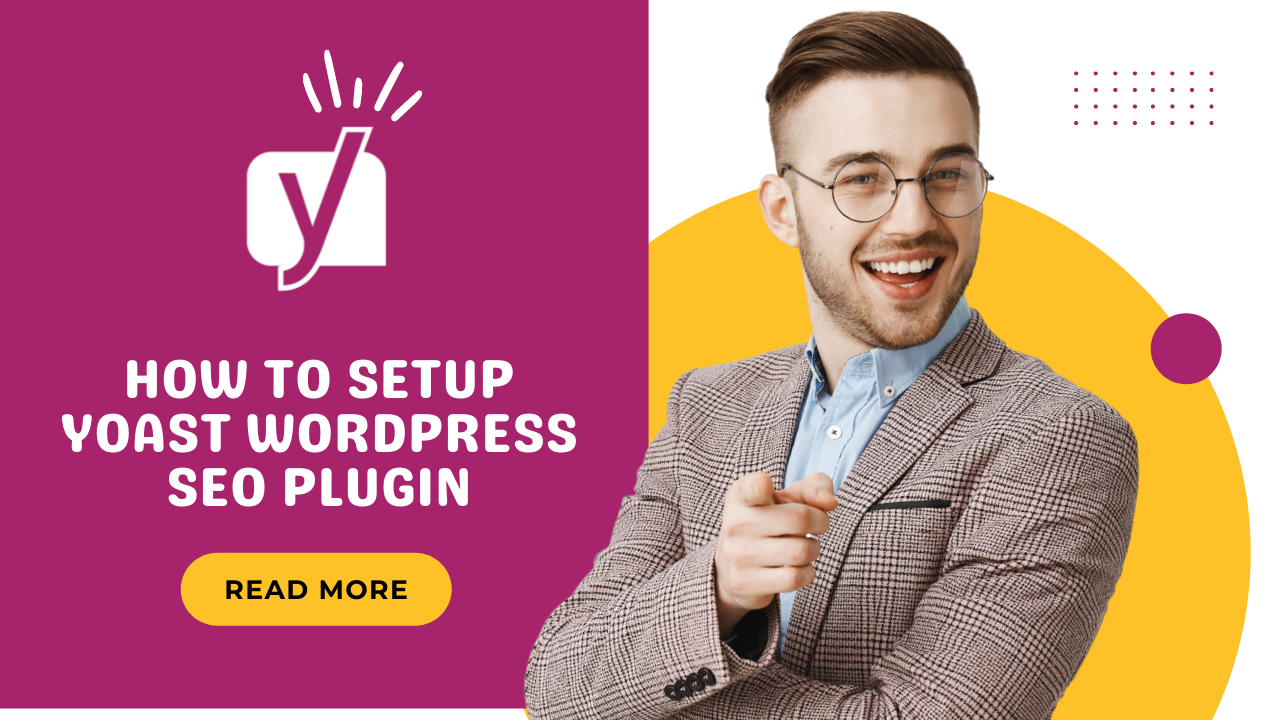
It helps in Google search display preview and keyword optimization assistance. Also, you can link and verify your site with the Google webmaster tool.
However, most beginners are not familiar with the setup part of the plugin – and find it difficult to install it. Let us dive deep and understand the setup and installation process of the Yoast plugin.
Table of Contents
SEO Basics for beginners:
If you want your website to rank highly in search engine results pages (SERPs), then you need to ensure that it is optimized for search engines. Search engine optimization, or SEO, is the process of improving the visibility and ranking of a website or web page in search engine results pages.
There are a number of factors that can influence your website’s ranking, including the quality and quantity of your content, the structure and design of your site, and your site’s overall popularity. However, one of the most important ranking factors is keywords.
Keywords are the words or phrases that people enter into search engines when they are looking for something. In order for your website to rank highly for a particular keyword, you need to ensure that the keyword appears prominently on your site. This can be achieved through a number of methods, including using the keyword in your website’s title, in the body of your content, and in your website’s metatags.
In order to optimize your website for search engines, it is important to understand how they work and what they are looking for. However, SEO is not an exact science, and there is no guarantee that following all the best practices will result in your website being ranked highly. Nonetheless, by understanding the basics of SEO and implementing them on your site, you can significantly improve your chances of ranking well in SERPs.
So, what are you waiting for? Get started on optimizing your site for search engines today! Contact your local SEO provider for SEO services NZ that are designed to improve the visibility and ranking of your website in search engine results pages. Make sure to hire an SEO company that can help you with all aspects of SEO, from keyword research to link building. Hire one that will work with you to develop an SEO strategy that is tailored to your specific needs and goals.
How to install the Yoast plugin?
It is the first step to using the plugin.
- Go to your WordPress dashboard, click on the plugins option – and add new.
- Type in Yoast SEO in the search box and click on the install option.
- When you install the plugin, you will get a new option in your WordPress menu. There’ll be a Yoast logo on it.
Once you install and activate the plugin, it’s time to set up the plugin.
How to Setup Yoast WordPress SEO Plugin!
If you have installed the Yoast plugin, then now I will tell you, How to Setup Yoast WordPress SEO Plugin. So let’s know about it
1. Import your data
If you are setting up a new blog, you can skip this step.
- For an established site, you will need to ensure that all your previous data has been transferred to the plugin before deactivation.
- You can use the SEO data transporter plugin for this. It helps to transport the data between SEO plugins.
2. General settings
When you click the icon, you will land on settings. Switch to the general tab in the settings. There is an option to open the configuration wizard.
3. Features
Yoast plugin comes with many features – and it is vital to turn on those features according to your website needs. However, by default, all the options are turned on in this feature. The features you should know about:
- Readability analysis – shows the readability score of your content
- SEO analysis – lets you know about SEO score
- Text link counter – lets you know about the number of text links to and from the site
- Cornerstone content – allows you to mark and filter the cornerstone content of the site
- Slug/Permalink – It gives you the freedom to create a permalink as per your requirement.
- Admin bar menu – displays the Yoast SEO in the admin toolbar
- XML sitemaps – helps to create XML sitemaps
- Usage tracking – allows the author to track the usage data
- Security – hides the SEO settings from the authors to improve security
- Rest API – it allows you or other people to fetch the API data.
Click on the save settings option after you enable the features.
4. Integrations
Build-in integrations make Yoast SEO the most popular tool.
- SEMrush is the best tool, as it helps you find related keywords – that help match your focus keyword – so you can improve your content.
- You can integrate with Ryte to check the website indexability – and it gives you an insight into a site health report.
5. Webmaster tools
With Yoast SEO – you can verify your site with all the top search engines. However, you will need to sign up for the webmaster’s tool program. After which, you will be asked to add a metatag to verify your website. It lets you add meta code – that you receive from different search engines in individual fields.
6. Appearance
Search appearance helps to control – how your website will appear in search results.
- General
You can use a dash as a separator between titles, and it is the most common symbol for WordPress sites.
- Content types
It lets you choose the SEO title and description for each web page. You can also set up an automatic template with the option.
- It allows you to set search appearance and set up an SEO meta box for each content type. After that, you can set up an SEO template and meta description.
- It is advisable to tweak the SEO title – leaving the meta description blank. It allows the plugin to generate a description from the lines of your post.
- Media
WordPress creates a page for each media option or image you attach to your pages and posts – although the attached pages are of low quality.
- Yoast SEO helps fix that by redirecting users to the attached file instead of the attached page. You can set YES by default, and you don’t need to change it.
- Taxonomies
With the tab, you can configure titles, tags, and custom taxonomies. Besides, the default template variable works for most sites. The plugin picks up variables from tags and categories.
- Archives
The option allows you to control the search appearance option for the author, search, date error 404, etc. However, if you run a single-author blog, you will need to disable the page from search engines.
- Breadcrumbs
Breadcrumbs define a clear path or a trail to the web page. Also, they appear in search results giving an extra advantage. Make sure that you enable this option to make it more visible with your theme.
- RSS
RSS feeds are used by content scrapers for copying content. The plugin allows you to add a backlink to your website for each post in the RSS feed.
- You can get more backlinks from the site – and search engines will know that you are the source. It gives you the option to add an author link, blog link, and blog description.
7. Social
Yoast SEO has many features that integrate with social platforms to optimize your site. Clicking on the social link under the SEO menu will let you integrate with different social media sites like – Facebook, Twitter, Instagram, and Pinterest.
- Accounts
It is the first tab under the social accounts; it allows the Yoast plugin to tell Google about your social profiles.
It enables the open graph metadata option under Facebook. Besides, it allows you to add open graph Facebook metadata.
It enables you to add Twitter cards in the head section of the site. You can choose a card type with a summary.
You need to add the site verification code, provided by Pinterest. Add the code to settings to verify your site. Also, you can add a meta tag in this option.
8. Tools
Yoast SEO comes with many built-in tools – that help you perform advanced tasks.
- Import and export
If you used a WordPress theme with built-in SEO functions – use the feature to import your data.
- File editor
Yoast SEO plugin allows you to edit the Htaccess and Robots.txt files directly from the WordPress admin area.
- You can also add a bulk edit tool to add SEO titles and descriptions for your blog posts.
- Under the titles tab, you can find a blank field to add new titles. Don’t forget to click on the save link to save changes. To add new descriptions, switch to the descriptions tab.
9. Optimizing pages and posts with Yoast SEO
With Yoast SEO – you can customize the web pages based on posts. Simply use the post editor option under the posting page. Here you will notice a meta box below the post editor. Start by adding a focus keyword – users will enter it in search engines to find a post.
- Following this, Yoast SEO will check for post content and readability analysis. You can view the analysis report to improve your article. At times, the post title and SEO title may differ, so write a custom description.
In conclusion,
A yoast SEO plugin is available in the premium version – offering added features like – internal linking suggestions, export focus keywords, settings up redirects, and video tutorials. Install the Yoast SEO plugin – and take advantage of its built-in tools and features to optimize your WordPress site.
If you want to get practical information about How to Setup the Yoast WordPress SEO Plugin, then you can watch this video given above. And you can get complete information on this subject.
Read also:)
- What are Rich Snippets? A-to-Z Guide for Beginners!
- 5+ Best Free Google SEO Tools for Your Website: Use Unlimited Free!
- 5+ Best Ubersuggest Alternatives & Competitors: (Free & Paid)
So hope that you have liked our article on How to Setup Yoast WordPress SEO Plugin. And if you still have any questions or suggestions related to this. So you can tell us in the comment box below. Thank you so much for reading this article.