In this article, I am going to tell you How to Create WordPress plugin? so if you want to know about it, then keep reading this article. Because I am going to give you complete information about it, so let’s start.
As you know, WordPress is mainly popular because of its free and open-source content management system. More than 50,000 plugins have been developed for WordPress, a content management system. Now some of you might be wondering, what is a WordPress plugin. How to Create a WordPress Plugin?
The answer to the above will cover later on in the article but let me tell you WordPress has made it too easy to create a Plugin. However, some coding is required but that’s completely easy, anyone can learn up to that level. Once the creation is accomplished, you can add more features to your content and many other different things.
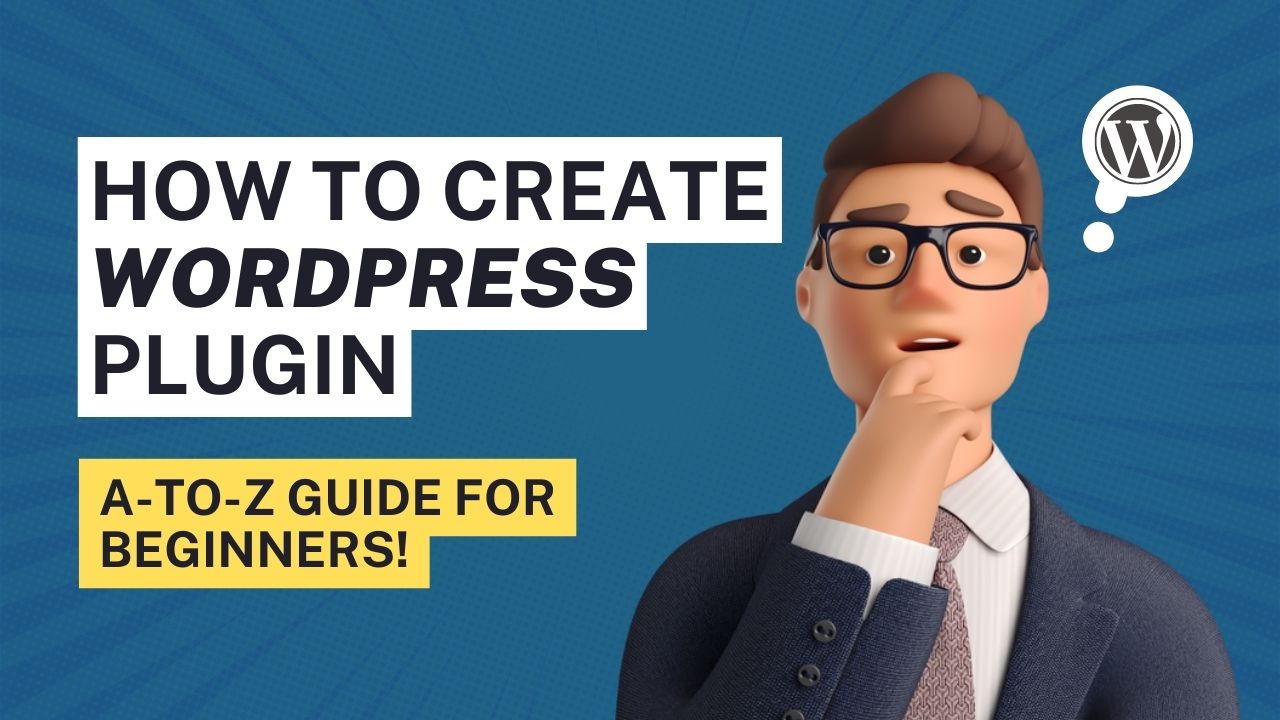
This article entails the same. We’ll have an in-depth look at WordPress plug-ins and why you should own one. After that, we’ll move on with developing the plugin and publicizing it.
Table of Contents
The Basics of WordPress Plugins
WordPress accounts for more than one-third of all websites on the internet. This is almost the same as 500 million distinct websites!
The open-source nature of WordPress has played a significant role in its popularity. This implies that anybody may work with and customize the main software’s source code as well as its plugins and themes as they see appropriate.
WordPress plugins are collections of code that increase your site’s functionality. These are made by several developers from all around the world and are intended for numerous uses.
You may add social network share buttons, newsletter registration forms, pop-up windows, transform WordPress into a full-fledged e-commerce site, and more with the help of plugins.
The WordPress Plugin Directory
The ecosystem of WordPress plugins enables anyone without technical skills to build and customize robust websites. Additionally, it provides both webmasters and developers with practically endless options.
Need to Develop a WordPress Plugin
WordPress is the biggest market for developers. This simply implies that you’ll have no trouble finding materials to assist you in creating CMS plugins.
Additionally, WordPress plugins can generate a huge amount of passive money. Although there is plenty of competition, if you have a novel or improved approach to a well-known issue, your plugin may rapidly become popular and be used on hundreds of websites. In actuality, the majority of downloadable plugins were first created to aid in problem-solving.
The beauty of WordPress is that you don’t have to publish solutions you create for your own website on the plugin market. To assist them in resolving any problems that may be bothering other users, many developers decide to make their plugins accessible to other users.
Finally, WordPress is a fantastic learning tool for coding. It has been operating for 19 years and offers a tonne of documentation and tools to get you started. Additionally, it has a sizable user base, which might aid in your development visibility if your plugin is frequently used.
How to Create WordPress plugin?
The code and skill sets needed for each plugin will vary but they all tend to go through the same development process. Let’s examine the processes involved in creating a WordPress plugin.
1. Do some planning and research
Of Course, you don’t want your plug-in to be called duplicated/copied. The WordPress Plugin Directory includes thousands of tools. Therefore, the first thing you need to do is conduct some research to see whether your concept has previously been thought of.
But even then, you might still carry out your strategy. Investigate comparable plugins and consider how you might be able to improve on them. As an alternative, you might add to what is presently offered with features and/or your own unique post type.
Check the status of any installed plugins as well. To illustrate, there could be a chance to either embrace it or offer a better alternative if a plugin hasn’t been updated recently or is incompatible with the most recent version of WordPress:
Abandoned plugin
To determine whether there is a sizable market for the kind of plugin you have in mind, you can also have a look at the number of current installs. Testing the plugin on your own website is a good idea as well to see what it performs effectively and what may be improved.
You should think carefully about how you will promote your plugin. Some developers, for instance, make a distinct website for each of their goods. You must consider both the price and subscription alternatives if you intend to monetize your plugin.
Finally, you should familiarise yourself with WordPress’s coding requirements. This is crucial if you want to share your plugin with other people. When developing themes and plugins for WordPress, developers should aim to follow these coding standards as a set of best practices.
2. Establish a testing environment
This is a crucial aspect, and you should take precautions before your test. As a beginner, you will probably gain a lot of knowledge throughout and will test new things, but be assured you aren’t trying out new things on a live site. You may test your plugin in private while working on it using a local environment or staging site. On your PC, you may utilize Local to establish a WordPress site.
3. Create the plugin file
It’s time to construct your plugin after your staging environment is set up. Making a folder for it in the directory of your website is the first step.
To gain access to the files and folders on your website, use an SFTP client like FileZilla:
For first-time login, you must provide your login information, which consists of both your username and password. Your hosting account will have this information.
Create a new folder for your plugin in wp-content/plugins after connecting to the directory of your website:
After this, you need to produce a PHP file and include it in this folder. Open your chosen text editor and type the following information into it to do this:
No doubt, you’ll have to modify the information above to reflect your specifics. You can save your file whenever you’re prepared. Do not forget to use the PHP file extension. If you don’t know refer to the below table:
| my-first-plugin.php |
You must then upload this file to the plugin folder you already made. Once you’ve completed this, go to the Plugins page in the WordPress dashboard of your test site. Your new plugin ought to be visible at this point.
If you enable this plugin, nothing will happen yet. But going ahead, WordPress will accept it as a useful add-on.
4. Add Code to Your Plugin
Each plugin is unique. But they all have similar elements. For instance, all plugins communicate with WordPress via hooks.
The way a plugin links to the already-written code of the WordPress core’s programming is using a hook. To put it another way, a plugin inserts itself at the hook to add or modify the functionality of the website.
Hooks play a crucial role in WordPress development. There are several hooks that may be used as plugin triggers, and you can even make your own if necessary.
You should take into account the following two sorts of hooks while developing your plugin:
- Actions: These are a bulk of hooks, which enhance or modify the functionality of WordPress.
- Filters: These are used to alter an action’s functionality.
You must become familiar with hooks and how they operate in order to develop your plugin. The Plugin Developer Handbook, fortunately, may assist you in getting started.
We’ll use the following code as an example in this course.
function modify_read_more_link() { return ‘<a class=”more-link” href=”‘ . get_permalink() . ‘”>Click to Read!</a>’;}add_filter( ‘the_content_more_link’, ‘modify_read_more_link’ ); |
As you can perhaps see, this code uses a filter to replace the typical “read more” link with the alternative value “Click to Read!” The following anchor text will appear beneath your post excerpts if you add this code to your PHP file and turn on the plugin for your website:
If you want to test a different function, feel free to play around with the code. It should be noted that you may also put this code in the functions.php file for your theme. In a manner very similar to how a plugin functions, this file includes code that enhances the operation of your website. You will, however, lose these modifications if you later move to another theme or your current theme is updated to a new version.
5. Test Your Plugin
It’s crucial that you frequently save your work as you continue to create your plugin and test your modifications on your staging site. Additionally, keep an eye out for any security flaws so you can fix them before launching your plugin.
Try your plugin on a live site as soon as you’re happy with it. Once more, you should confirm that you have properly tested your plugin for flaws and vulnerabilities.
Making a backup of your live site is also a smart idea before testing your plugin there. In this manner, your material may be restored if something goes wrong.
If you’re satisfied with the functionality of your plugin, you could make it available to other developers so they can use and test it. You may receive insightful comments as a result. Additionally, you may request that they test your plugin’s stability by attempting to break it.
You should export your plugin to a zip file for distribution and installation ease in order to accomplish this. Find the folder for your plugin in the site’s directory, then use the right-click menu to send it to a zipped folder.
A zip folder that you can simply distribute will be created from the files in your folder once you select a destination. In order to compress the plugin folder before development on a live site, you might need to first download it via your SFTP client.
Simply go to the Plugins page on your dashboard and choose Add New to install your plugin on a WordPress site. Then, after clicking Upload Plugin, you will be asked to select a.zip file to upload to your website:
Select Install Now after just selecting the compressed file. Following that, WordPress will unpack and install the plugin on your website:
After that is finished, simply select Activate Plugin. Your plugin is now accessible, and that’s all!
6. Share Your Plugin
You may begin releasing your plugin as soon as you’ve finished creating and testing it. Examining the most effective techniques will help.
You may share your work with the community and get visibility by adding your plugin to the WordPress Plugin Directory. Utilize the enormous WordPress user base to draw in new customers.
Before submitting your plugin for approval, you must confirm that it adheres with best practises and the Detailed Plugin Guidelines. Your plugin may not be inspected and approved right away.
Adding your files to the SVN repository is necessary once your plugin has been approved. After that, users of WordPress will be able to install your plugin on their websites.
A website might be made for your plugin in addition to posting it to the WordPress directory.
You may add more information about your plugin on this website. Documentation, instructions, and marketing data might also be added:
While offering a free or light version in the WordPress directory, a developer will frequently use websites to advertise their premium plugin. Users can download and test the product this way before upgrading.
You have the option to pay to unlock certain advanced features. You can also provide a multi-tiered membership plan. To give users additional alternatives, you might, for instance, make numerous premium versions of the plugin.
WordPress allows you to create your own plugin and share it with other users because it is an open-source platform. Even if having some coding experience would be beneficial, you may easily make a straightforward plugin to enhance the functioning of your website. You may start selling the premium versions of any plugins you make once you’ve got more experience.
Conclusion:)
Wrapping up, and making WordPress plugins is really exciting and a terrific method to understand WordPress’ functionality better. I encourage you to attempt making a plugin if you haven’t already. Remember that you may freely share your creations with others via the WordPress plugin directory if you do so and create anything worthwhile.
Are you facing any difficulty or you are yet to build your first plugin or do you have plans, later on, to do so? If any such thing, please tell me about it in the comments section below.
Read also:)
- How to Build a WordPress Website: A-to-Z Guide for Beginners!
- How to Develop WordPress Theme: A-to-Z Guide for Beginners!
- How to Increase Conversion Rate in WordPress: Full Guide!
So hope you liked this article on How to Create WordPress plugin? And if you still have any questions and suggestions related to this, then you can tell us in the comment box below. And thank you so much for reading this article.