In this post today, I will tell you, How to Lock Facebook profiles on iPhone & PC On Websites, so if you want to know about it. And if you want to lock your Facebook profile, then keep reading this post today.
Often, as we all know, whether or not anyone has a bank account in today’s time? But there is definitely a Facebook account. Because one of the most well-known and simplest social media platforms.
But often on FB, we keep watching income day, some people lock their profile / ID. And we do not understand how these people lock their Facebook profiles. And why it is done.
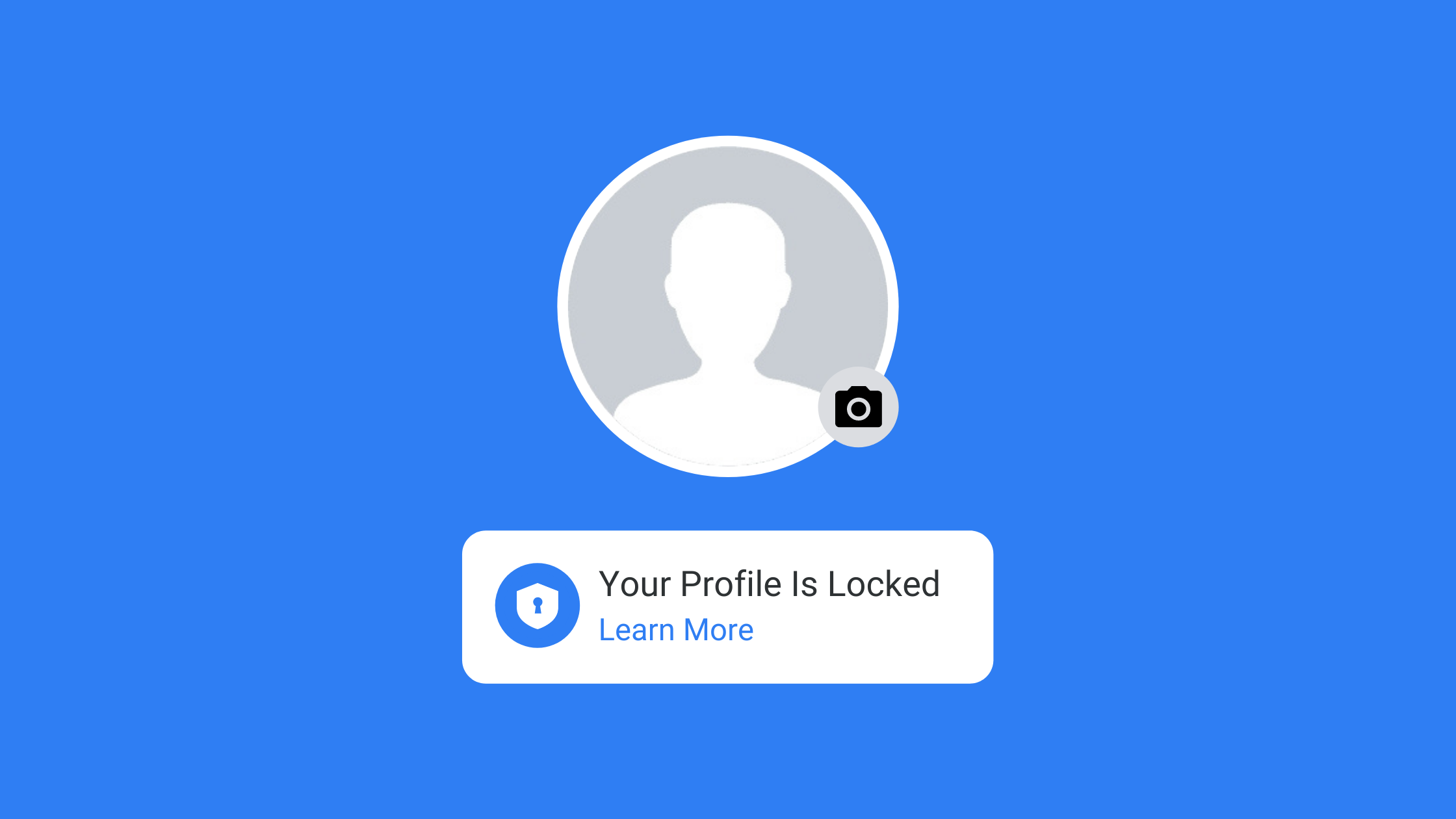
So, friends, without losing time, we quickly get to know why these people lock Facebook profiles.
Why do you lock facebook profile?
People lock their profiles on Facebook, so that no FB user can see the information of that profile. And that information can be his mobile number, friends, photo, like page, groups, etc. So people who want to hide this information about themselves. So the same people lock their FB profile.
How To Lock Facebook Profile?
Friends if you want to lock your Facebook profile. So follow these steps.
- First login to the Facebook app.
- Go to your profile.
- Click on the profile menu (…).
- Click on the Lock Profile Kr button.
- Now click on the Lock your profile button.
- Now click on the OK button.
If you do not understand these steps, then you see this screenshot. And complete the process to lock Facebook profile.
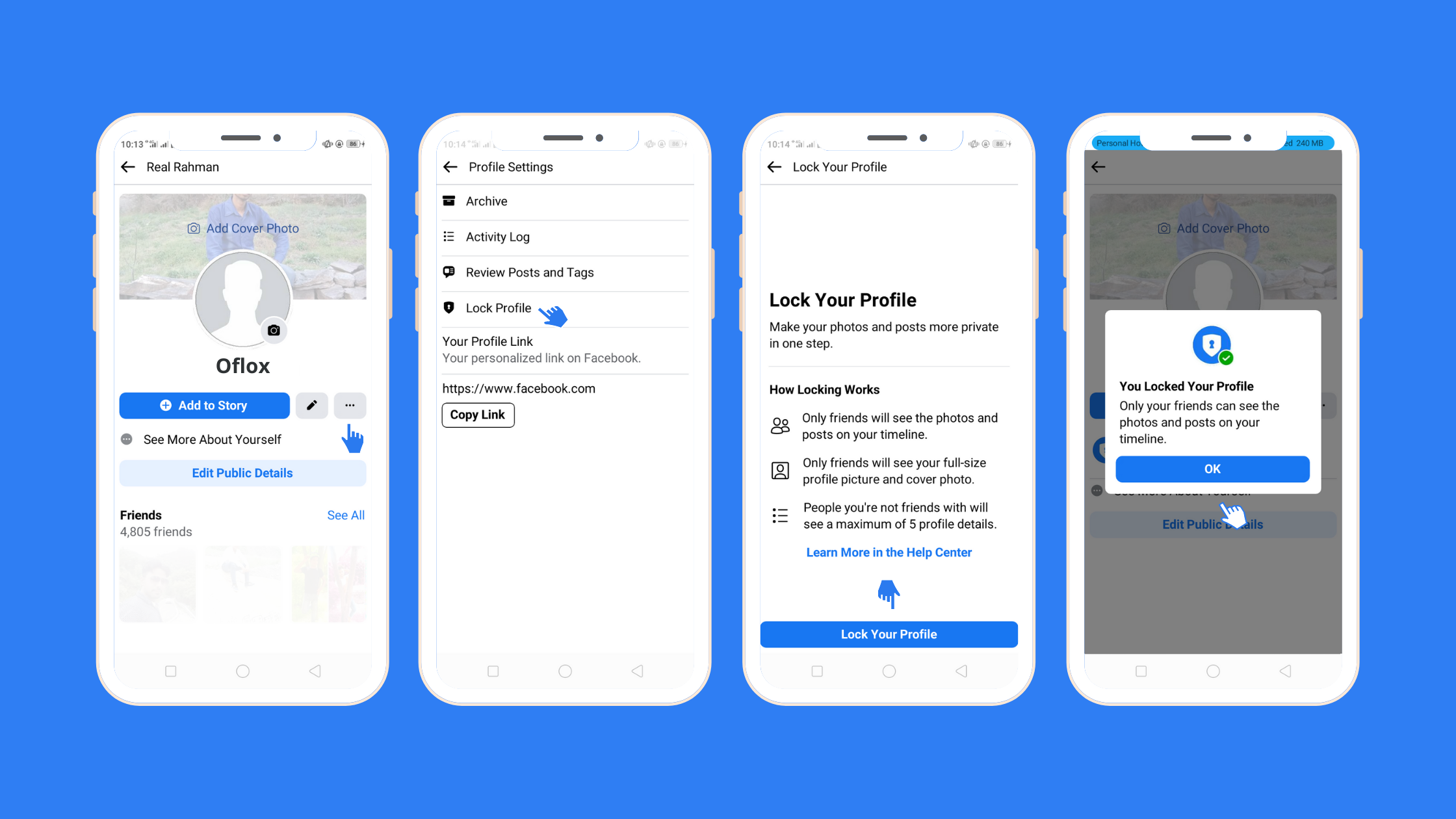
How To Lock Facebook Profile on Computer?
If you want to do this whole process with your laptop and computer, then you can follow the basic steps as before. For more information, see this photo.
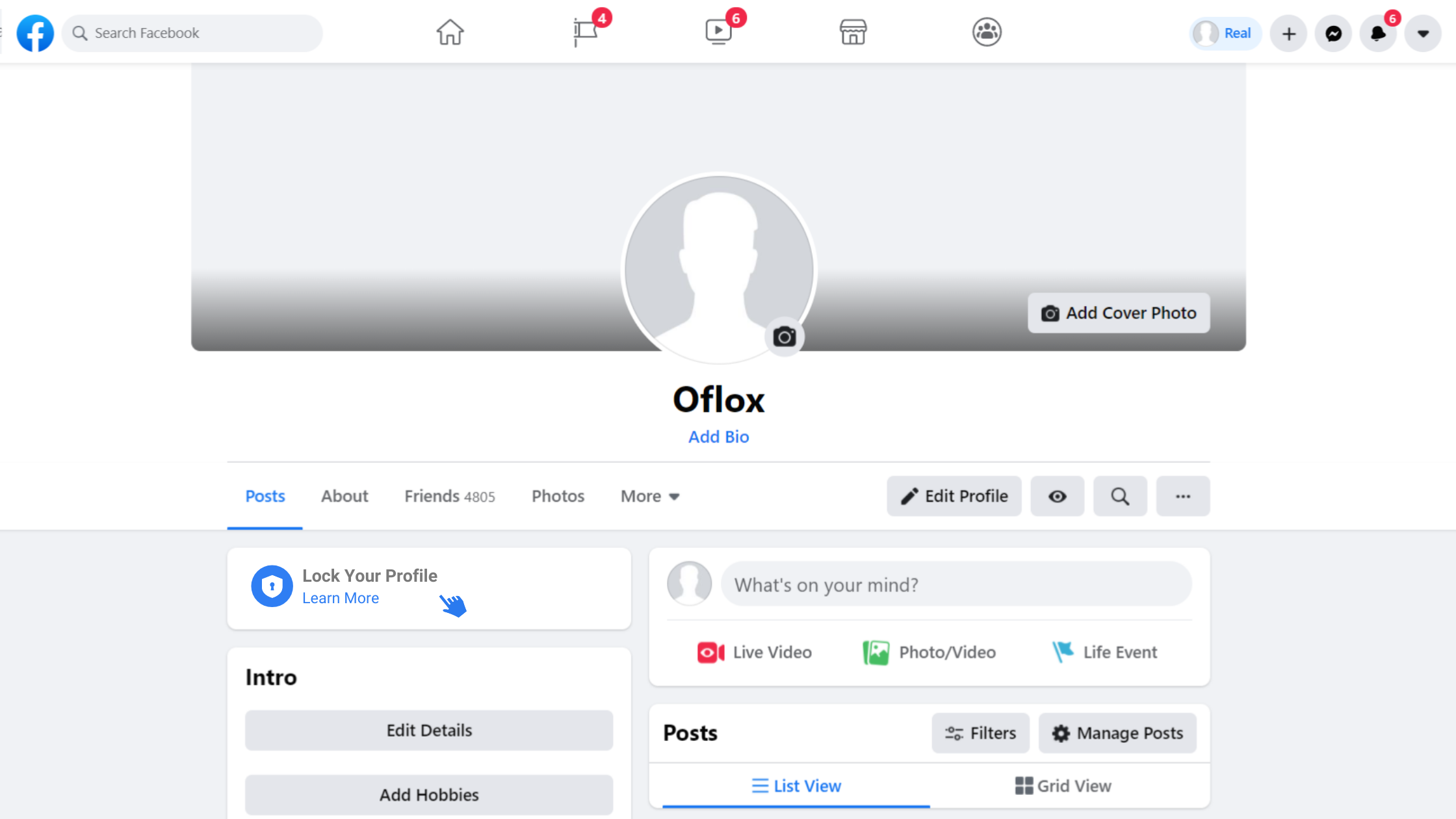
First of all you go to your profile after login on FB in your computer and laptop etc. And then click on the button “Lock Your Profile” given there. And follow the basic steps ahead and lock your profile. But if this option is not coming in your account. So you can also lock it from your Facebook settings.
But we have mostly found that FB users are not able to access these steps on computers and laptops. Because this button Lock Your Profile button is not available in everyone’s profile.
But still if you still have any question related to it, how to follow these steps, then you can ask us through the comment box. We will try our best to help you.
FAQ:)
If you have an iPhone, you can lock your FB profile by following the steps given in our post.
If you have an Android phone, you can lock your FB profile by following the first steps given in our post.
If you want to lock your FB profile through the website, then you follow the steps given in the post. See the screenshot for more information.
Note:) The easiest step in all these steps is that you follow this step through the FB App on your smartphone as this step is quite easy. The rest is your wish. Because you are your boss. And the boss does not listen to anyone.
Read Also:)
- Facebook Login Page Html Code With CSS (Free Download)!
- How to Add Facebook Messenger To WordPress & HTML Etc. Website!
- Who Hack Your Facebook Account | Check easily In [2021]
So, friends, I hope that you would have liked this post of ours, And you must have used these steps? Or you will definitely use it. so if you have any questions and suggestions related to it, then you can tell us in the comment box below. But at the same time, you must share it with your friends. So that he too could get complete information about it. And be able to lock your profile. Thank you for reading this post
Dear Facebook customer please help me my real I’d look please help me I’d Neymar nabab jada