In this article, I am going to tell you How to schedule Google My Business posts in advance. so if you want to know about it, then keep reading this article. Because I am going to give you complete information about it, so let’s start.
As the world’s most popular search engine, Google has become an indispensable tool for businesses to reach new customers and promote their products and services. One of the most powerful features offered by Google is the ability to create a business profile on Google My Business, a free tool that helps businesses manage their online presence across Google, including search and maps.
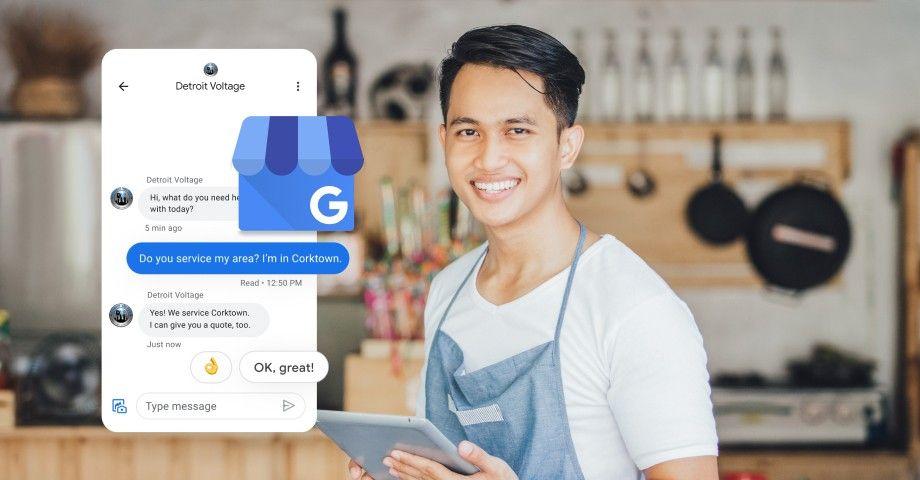
Today’s article focuses on the same,i.e, “How to schedule Google My Business posts in advance” The articles entail each bit of information necessary for you to know.
Let’s get started!✨
Table of Contents
What are Google My Business profiles?
A Google My Business profile is a digital storefront for your business that provides potential customers with key information, such as your address, phone number, website, hours of operation, and customer reviews. This information appears in Google search results and Google Maps, making it easy for customers to find and learn about your business.
Creating a Google My Business profile is simple and straightforward. To get started, you need to sign in to your Google account, visit the Google My Business website, and follow the prompts to enter your business information. Once your profile is set up, you can use it to manage your business information, interact with customers, and post updates.
Types of Google My Business posts
One of the most valuable features of Google My Business is the ability to post updates that appear in your business profile on Google search and maps. There are several types of posts you can create, including:
- What’s New: Use this type of post to share updates about your business, such as new products, services, or promotions.
- Events: If you’re hosting an event, such as a grand opening or a product launch, you can create an event post to promote it.
- Offers: Use this type of post to share discounts or special offers that your customers can take advantage of.
- Product: If you sell products, you can create a product post to showcase your inventory and provide a direct link to purchase.
How to schedule Google My Business posts?
Now that you know the different types of Google My Business posts, let’s dive into how to share them. One of the easiest ways to schedule Google My Business posts is by using Circleboom Publish, a social media management tool that helps businesses save time and increase their online presence.
Here’s a step-by-step guide on how to post with Circleboom Publish:
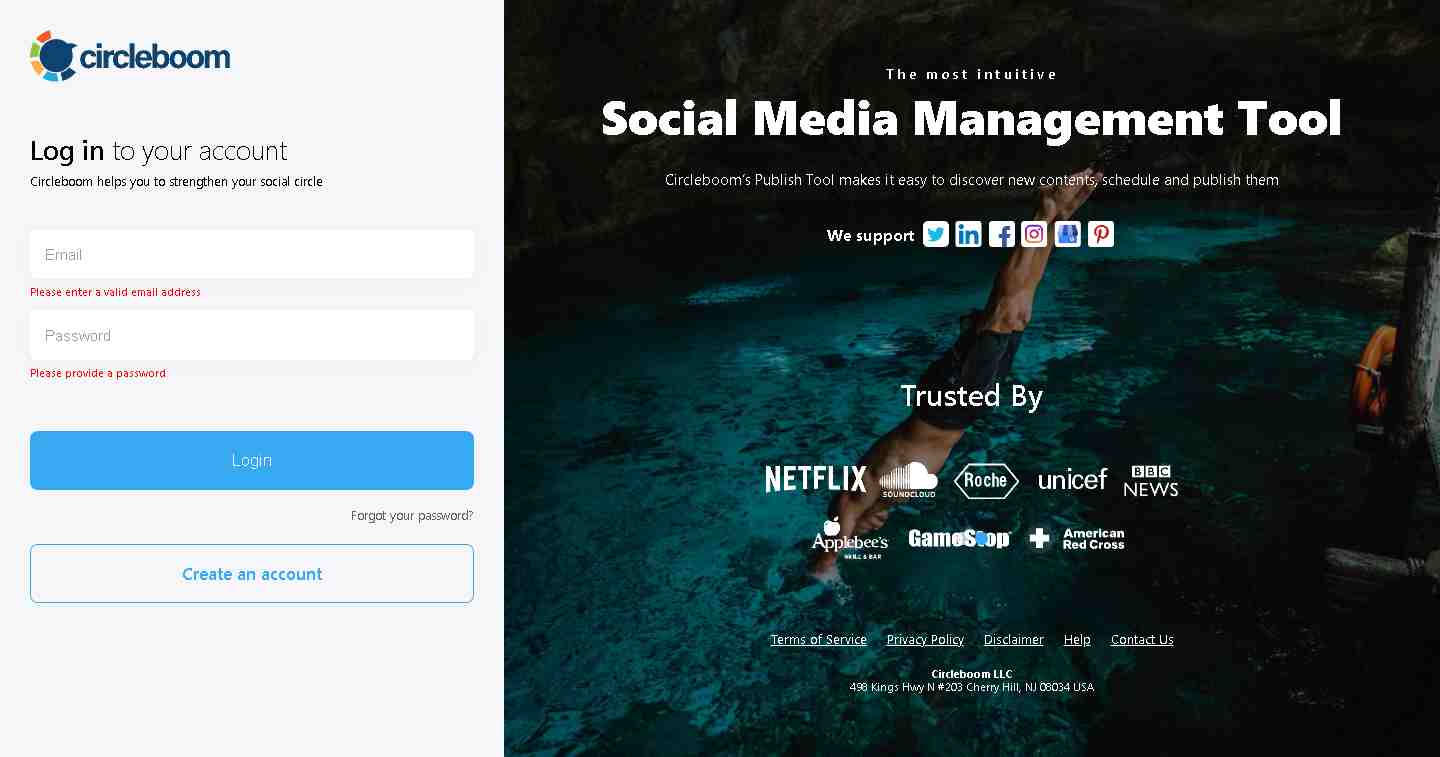
Step 1: Log in to Circleboom Publish
To get started, log in to your Circleboom Publish account. You can sign up on the Circleboom website if you don’t have an account.
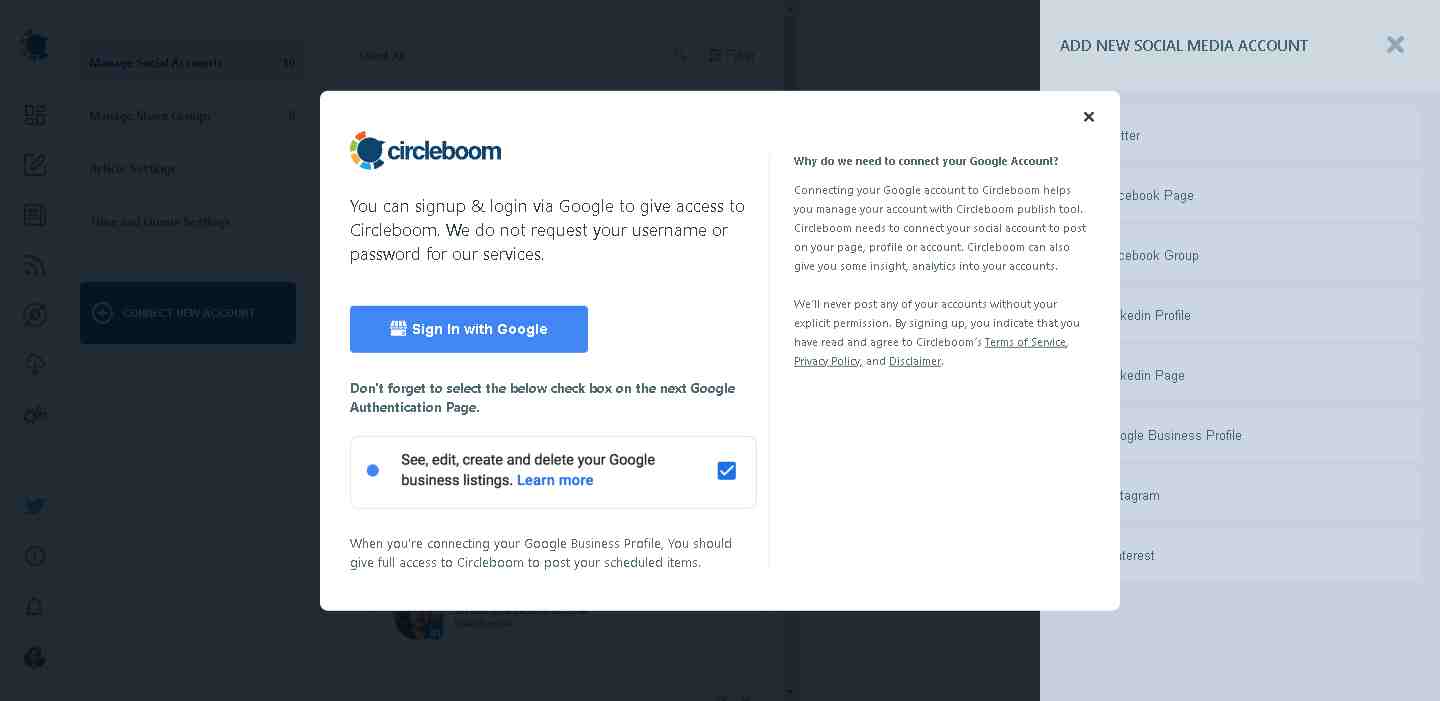
Step 2: Connect Your Google My Business Account
Once you’re logged in, click on the “Connect Accounts” button on the left-hand side of the screen. From the list of available social media platforms, select “Google My Business” and follow the prompts to connect your account.
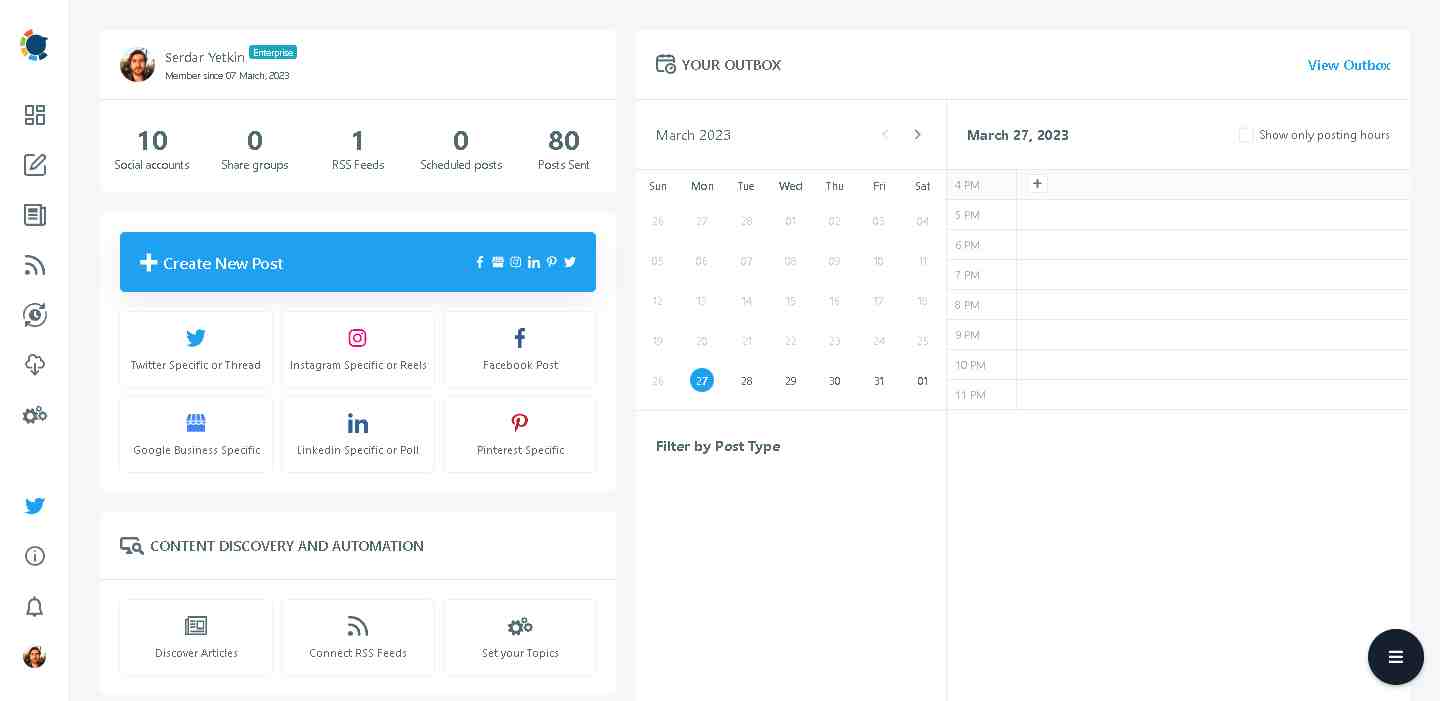
Step 3: Create Your Post
To create a new post, click on the “Create New Post” or “Google Business Specific” button on your dashboard. Choose “Google My Business” as the platform you want to post on and select the type of post you want to create (What’s New, Event, Offer, or Product).
Enter your post details, including the title, description, and image, and add any relevant links or call-to-action. You can also use the Open AI feature to generate posts based on your preferences.
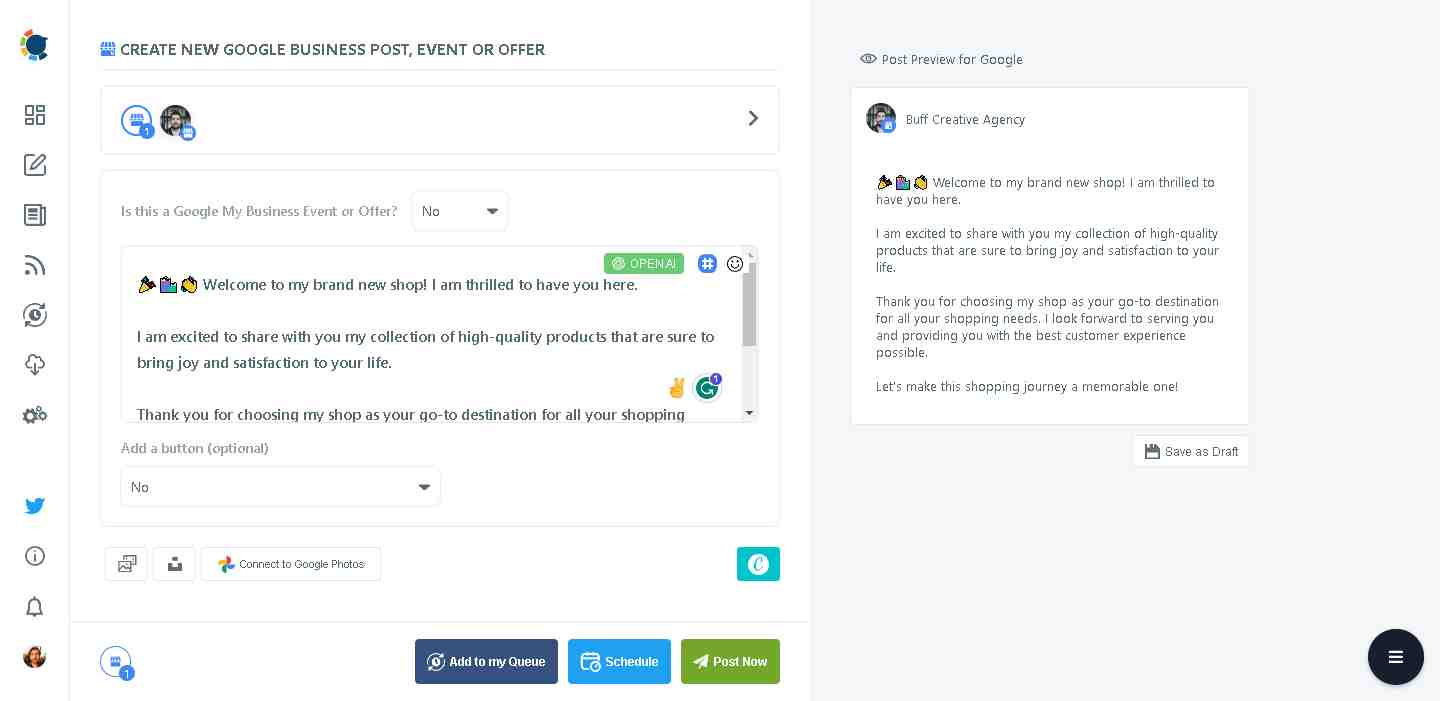
Step 4: Schedule Your Post
Once your post is complete, select the date and time you want it to be published. You can choose to publish the post immediately or schedule it for a future date and time.
To schedule your post, click on the “Schedule” button next to the “Publish” button. This will bring up a calendar where you can select the date and time you want your post to be published. Before you publish your post, you can preview it to make sure everything looks good.
Step 5: Review Your Scheduled Posts

Once your post is scheduled, you can view it in the “Outbox” section of the Circleboom Publish dashboard. Here, you can see all your upcoming posts, edit or delete them if necessary, and make changes to your posting schedule.
And that’s it! With Circleboom Publish, scheduling Google My Business posts is quick and easy, allowing you to save time and focus on other aspects of your business.
Circleboom Publish also allows you to view and manage all your Google My Business posts in one place, so you can easily track their performance and make adjustments as needed.
Why Choose Circleboom Publish?
There are several reasons why you should choose Circleboom Publish to manage your Google My Business posts:
- Save Time: Circleboom Publish lets you schedule posts in advance, so you can create a week or month’s worth of content in just a few minutes.
- Increase Visibility: By posting regularly on Google My Business, you can increase your visibility in search results and attract more customers.
- Track Performance: Circleboom Publish provides detailed analytics that let you track the performance of your Google My Business posts, so you can see what’s working and what’s not.
- User-Friendly: Circleboom Publish is easy to use, even for beginners, and offers a simple, intuitive interface.
Conclusion:)
Google My Business posts is a great way to promote your business online. You can create posts for your services and products and keep customers always updated about your store.
You can schedule your posts in advance with Circleboom to save time and effort and this way, you can focus on other things you have!
Read also:)
- 5+ Best Local SEO Software: A-to-Z Guide for Beginners!
- How to Learn Local SEO: A-to-Z Guide for Beginners!
- How to do Local SEO For Small Businesses: A-to-Z Guide for Beginners!
So hope you liked this article on How to schedule Google My Business posts in advance. And if you still have any questions or suggestions related to this, then you can tell us in the comment box below. And thank you so much for reading this article.
“Amazing write-up!”
Very good information. I like your articles.